The 3BB NT3BB-1PWN-124 router is considered a wireless router because it offers WiFi connectivity. WiFi, or simply wireless, allows you to connect various devices to your router, such as wireless printers, smart televisions, and WiFi enabled smartphones.
Other 3BB NT3BB-1PWN-124 Guides
This is the wifi guide for the 3BB NT3BB-1PWN-124. We also have the following guides for the same router:
- 3BB NT3BB-1PWN-124 - 3BB NT3BB-1PWN-124 User Manual
- 3BB NT3BB-1PWN-124 - How to change the IP Address on a 3BB NT3BB-1PWN-124 router
- 3BB NT3BB-1PWN-124 - 3BB NT3BB-1PWN-124 Login Instructions
- 3BB NT3BB-1PWN-124 - 3BB NT3BB-1PWN-124 Port Forwarding Instructions
- 3BB NT3BB-1PWN-124 - How to change the DNS settings on a 3BB NT3BB-1PWN-124 router
- 3BB NT3BB-1PWN-124 - How to Reset the 3BB NT3BB-1PWN-124
- 3BB NT3BB-1PWN-124 - 3BB NT3BB-1PWN-124 Default Password
- 3BB NT3BB-1PWN-124 - 3BB NT3BB-1PWN-124 Screenshots
- 3BB NT3BB-1PWN-124 - Information About the 3BB NT3BB-1PWN-124 Router
WiFi Terms
Before we get started there is a little bit of background info that you should be familiar with.
Wireless Name
Your wireless network needs to have a name to uniquely identify it from other wireless networks. If you are not sure what this means we have a guide explaining what a wireless name is that you can read for more information.
Wireless Password
An important part of securing your wireless network is choosing a strong password.
Wireless Channel
Picking a WiFi channel is not always a simple task. Be sure to read about WiFi channels before making the choice.
Encryption
You should almost definitely pick WPA2 for your networks encryption. If you are unsure, be sure to read our WEP vs WPA guide first.
Login To The 3BB NT3BB-1PWN-124
To get started configuring the 3BB NT3BB-1PWN-124 WiFi settings you need to login to your router. If you are already logged in you can skip this step.
To login to the 3BB NT3BB-1PWN-124, follow our 3BB NT3BB-1PWN-124 Login Guide.
Find the WiFi Settings on the 3BB NT3BB-1PWN-124
If you followed our login guide above then you should see this screen.
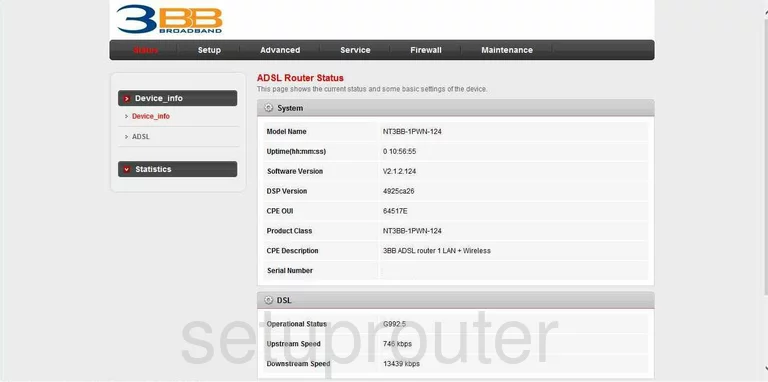
For the wireless configuration guide we begin on the Home page of the 3BB NT3BB-1PWN-124 router. To change your WiFi name, click the choice at the top of the page titled Setup. You are now given several new choices on the left side of the page. Pick the option of WLAN. Below that, pick Basic.
Change the WiFi Settings on the 3BB NT3BB-1PWN-124
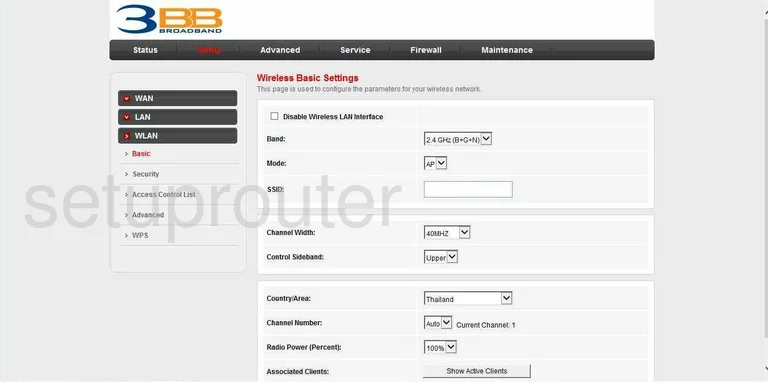
You should now be on a page very similar to the one you see above titled Wireless Basic Settings.
- In the first section of this page find the SSID box. This is the WiFi name. Enter in the new name you have chosen. This name is the one your friends and family will be choosing to connect to your network. Don't use any personal information in this name. For more information on what your wireless name is, check out our guide on wireless names.
- Skip down to the third box on this page and find the Channel Number. You have the choice of Auto or manually choosing a channel. If you choose Auto it chooses the best channel by scanning the surrounding networks. If you choose to manually pick a channel, pick channel 1,6, or 11. In the United States these are the three best channels to use. For more information on how to choose a channel, check out our WiFi channels guide.
- Click Apply Changes at the bottom of the page.
Now let's move on to the Wireless Security Setup. Click the link on the left side of the page labeled Security.
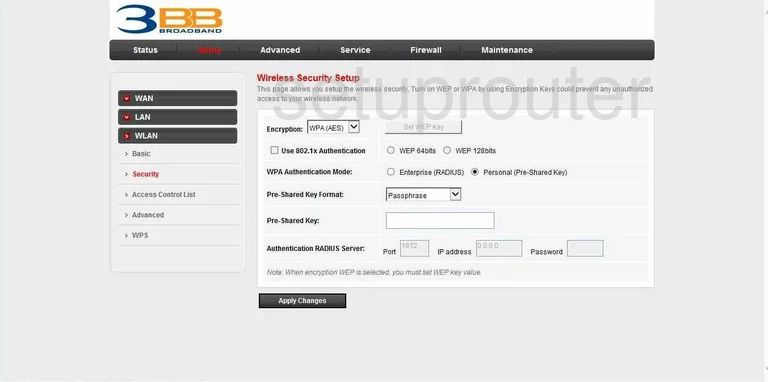
- The first thing you need to look at is the Encryption. Make sure to choose WPA2 (AES). WPA2 (AES) is the strongest encryption available on the market today. All the other options in this drop down menu are extremely crackable. If you would like some more information on which encryption to choose look at our WEP vs. WPA guide.
- Now look down to WPA Authentication Mode. Choose Personal (Pre-Shared Key). You would only use Enterprise (RADIUS) if you were a business and had a outside RADIUS server.
- Below that is the Pre-Shared Key Format. Choose Passphrase.
- Next is the Pre-Shared Key. This is the password that you use to access your network. To create a strong password, don't use any personal information or any words in a dictionary. Do use symbols, numbers, and capital letters in your password. For more information on creating a strong password, check out our guide on how to choose a strong password.
- Click Apply Changes, at the bottom of the page.
Possible Problems when Changing your WiFi Settings
After making these changes to your router you will almost definitely have to reconnect any previously connected devices. This is usually done at the device itself and not at your computer.
Other 3BB NT3BB-1PWN-124 Info
Don't forget about our other 3BB NT3BB-1PWN-124 info that you might be interested in.
This is the wifi guide for the 3BB NT3BB-1PWN-124. We also have the following guides for the same router:
- 3BB NT3BB-1PWN-124 - 3BB NT3BB-1PWN-124 User Manual
- 3BB NT3BB-1PWN-124 - How to change the IP Address on a 3BB NT3BB-1PWN-124 router
- 3BB NT3BB-1PWN-124 - 3BB NT3BB-1PWN-124 Login Instructions
- 3BB NT3BB-1PWN-124 - 3BB NT3BB-1PWN-124 Port Forwarding Instructions
- 3BB NT3BB-1PWN-124 - How to change the DNS settings on a 3BB NT3BB-1PWN-124 router
- 3BB NT3BB-1PWN-124 - How to Reset the 3BB NT3BB-1PWN-124
- 3BB NT3BB-1PWN-124 - 3BB NT3BB-1PWN-124 Default Password
- 3BB NT3BB-1PWN-124 - 3BB NT3BB-1PWN-124 Screenshots
- 3BB NT3BB-1PWN-124 - Information About the 3BB NT3BB-1PWN-124 Router