The A-Link WNAP4G router is considered a wireless router because it offers WiFi connectivity. WiFi, or simply wireless, allows you to connect various devices to your router, such as wireless printers, smart televisions, and WiFi enabled smartphones.
Other A-Link WNAP4G Guides
This is the wifi guide for the A-Link WNAP4G. We also have the following guides for the same router:
- A-Link WNAP4G - A-Link WNAP4G Login Instructions
- A-Link WNAP4G - A-Link WNAP4G User Manual
- A-Link WNAP4G - How to change the IP Address on a A-Link WNAP4G router
- A-Link WNAP4G - A-Link WNAP4G Port Forwarding Instructions
- A-Link WNAP4G - How to change the DNS settings on a A-Link WNAP4G router
- A-Link WNAP4G - How to Reset the A-Link WNAP4G
- A-Link WNAP4G - A-Link WNAP4G Default Password
- A-Link WNAP4G - Information About the A-Link WNAP4G Router
- A-Link WNAP4G - A-Link WNAP4G Screenshots
WiFi Terms
Before we get started there is a little bit of background info that you should be familiar with.
Wireless Name
Your wireless network needs to have a name to uniquely identify it from other wireless networks. If you are not sure what this means we have a guide explaining what a wireless name is that you can read for more information.
Wireless Password
An important part of securing your wireless network is choosing a strong password.
Wireless Channel
Picking a WiFi channel is not always a simple task. Be sure to read about WiFi channels before making the choice.
Encryption
You should almost definitely pick WPA2 for your networks encryption. If you are unsure, be sure to read our WEP vs WPA guide first.
Login To The A-Link WNAP4G
To get started configuring the A-Link WNAP4G WiFi settings you need to login to your router. If you are already logged in you can skip this step.
To login to the A-Link WNAP4G, follow our A-Link WNAP4G Login Guide.
Find the WiFi Settings on the A-Link WNAP4G
If you followed our login guide above then you should see this screen.
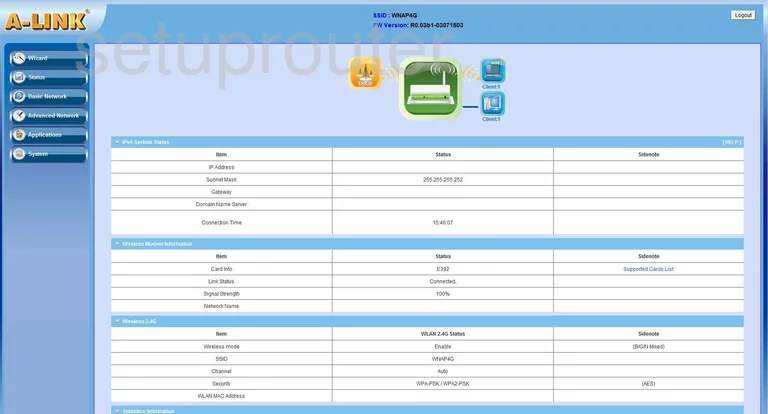
Starting on the Status page of the A-Link WNAP4G router, click the link on the left side of the page labeled Basic Network. Then after that choose LAN(WiFi) & WAN. A new set of choices will now appear at the top of the page. Pick Wireless from this list.
Change the WiFi Settings on the A-Link WNAP4G
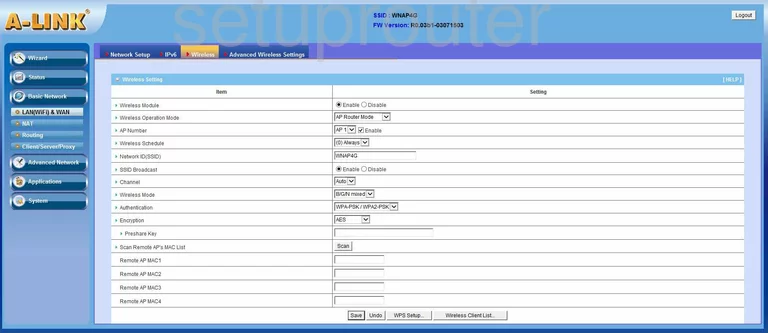
Most of the settings on this page can be left at their default values. There are a few that need to be changed as soon as possible. Those are:
- Network ID(SSID) - This should not be left at the default. If a potential hacker sees this they may assume your password is also at it's default which would make hacking your network easy. Change this name to an original one that identifies your network from those around you. Don't use any personal information in this name. For more information on how to create a SSID click our link titled wireless name.
- Channel - A lot of times to get a better signal for your WiFi you just need to change the channel just like your television or radio. Here in the United States there are a total of 11 channels you may choose from. Only three of those channels won't overlap if everyone would use them. Routers work better when completely sharing a channel than only partially sharing a channel. Use channel 1,6, or 11. For more information of why these three channels please check out our guide on WiFi channels.
- Authentication - Technology is constantly getting better and quicker and with today's technology the best authentication available is WPA2-PSK. Choose this authentication for your router. For more information on the differences between the authentications and what they are, check out our guide titled WEP vs. WPA.
- Encryption - You don't want your internet data to sail through the airwaves not encoded. This is where encryption plays an important role. With the technology today AES is the best choice. AES is considered uncrackable with the technology available right now.
- Preshare Key - This is the password you use to access your network. This is extremely important to how well your information is encrypted. The better the key the better the encryption. To create a strong key or password make it long and random. Don't include any personal information. Don't use any word you could find in any dictionary including foreign languages. If you must use a word make sure that it is misspelled. Do use capital letters in the middle somewhere. Numbers and symbols should also be added to further strengthen the key or password. For further help in creating a strong yet memorable password check out our guide titled how to choose a strong password.
- Save - Don't forget to save your work before exiting.
Congratulations, you did it. Your network is now more secure.
Possible Problems when Changing your WiFi Settings
After making these changes to your router you will almost definitely have to reconnect any previously connected devices. This is usually done at the device itself and not at your computer.
Other A-Link WNAP4G Info
Don't forget about our other A-Link WNAP4G info that you might be interested in.
This is the wifi guide for the A-Link WNAP4G. We also have the following guides for the same router:
- A-Link WNAP4G - A-Link WNAP4G Login Instructions
- A-Link WNAP4G - A-Link WNAP4G User Manual
- A-Link WNAP4G - How to change the IP Address on a A-Link WNAP4G router
- A-Link WNAP4G - A-Link WNAP4G Port Forwarding Instructions
- A-Link WNAP4G - How to change the DNS settings on a A-Link WNAP4G router
- A-Link WNAP4G - How to Reset the A-Link WNAP4G
- A-Link WNAP4G - A-Link WNAP4G Default Password
- A-Link WNAP4G - Information About the A-Link WNAP4G Router
- A-Link WNAP4G - A-Link WNAP4G Screenshots