The Actiontec GT724WG router is considered a wireless router because it offers WiFi connectivity. WiFi, or simply wireless, allows you to connect various devices to your router, such as wireless printers, smart televisions, and WiFi enabled smartphones.
Other Actiontec GT724WG Guides
This is the wifi guide for the Actiontec GT724WG. We also have the following guides for the same router:
- Actiontec GT724WG - How to change the IP Address on a Actiontec GT724WG router
- Actiontec GT724WG - Actiontec GT724WG Login Instructions
- Actiontec GT724WG - Actiontec GT724WG User Manual
- Actiontec GT724WG - Actiontec GT724WG Port Forwarding Instructions
- Actiontec GT724WG - How to change the DNS settings on a Actiontec GT724WG router
- Actiontec GT724WG - How to Reset the Actiontec GT724WG
- Actiontec GT724WG - Actiontec GT724WG Default Password
- Actiontec GT724WG - Information About the Actiontec GT724WG Router
- Actiontec GT724WG - Actiontec GT724WG Screenshots
WiFi Terms
Before we get started there is a little bit of background info that you should be familiar with.
Wireless Name
Your wireless network needs to have a name to uniquely identify it from other wireless networks. If you are not sure what this means we have a guide explaining what a wireless name is that you can read for more information.
Wireless Password
An important part of securing your wireless network is choosing a strong password.
Wireless Channel
Picking a WiFi channel is not always a simple task. Be sure to read about WiFi channels before making the choice.
Encryption
You should almost definitely pick WPA2 for your networks encryption. If you are unsure, be sure to read our WEP vs WPA guide first.
Login To The Actiontec GT724WG
To get started configuring the Actiontec GT724WG WiFi settings you need to login to your router. If you are already logged in you can skip this step.
To login to the Actiontec GT724WG, follow our Actiontec GT724WG Login Guide.
Find the WiFi Settings on the Actiontec GT724WG
If you followed our login guide above then you should see this screen.
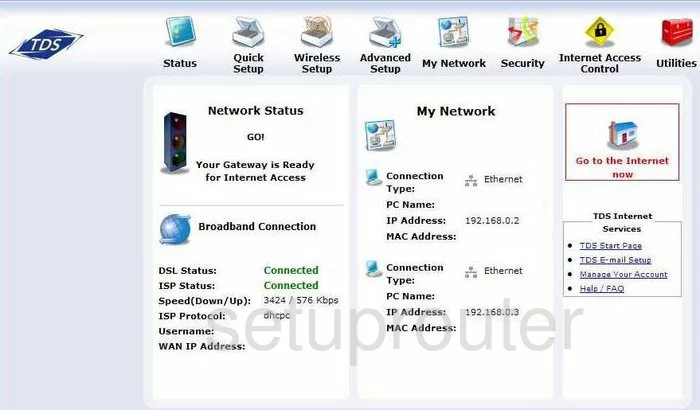
This guide starts on the Status page of the Actiontec GT724WG router. To configure the security of your WiFi click the link at the top of the page labeled Wireless Setup. Then looking to the left choose the option of Basic Settings.
Change the WiFi Settings on the Actiontec GT724WG

You should now be on a page similar to the one you see above.
- Turn Wireless ON. This should be On by default. Leave this alone.
- Change the ESSID setting to any name or code you want. This is referring to the network name. This should not be left at the default. Enter a new name that identifies your network from those around you. When you create an original network name, be sure to not use any personal information. For more information of what a network name or SSID is, check out our guide titled wireless name.
- Channel. A router channel can be changed, just like a television or radio. If you are not receiving the signal you think you should this may help. In the United States, there are 11 channels you can choose from. Of these, there are only 3 that everyone should use, 1,6, and 11. Be sure to use one of these channels for your router. For information on why you should only use these three channels, check out our guide labeled WiFi channels.
- Click on the button next to WPA-PSK. This is the security choice you are given for this router. WPA is better than WEP but still has it's flaws. WPA2 is the most secure choice available at the moment. We recommend updating your firmware so that it allows for the use of WPA2-PSK. For more information on the difference between the security protocols, check out our guide on WEP vs. WPA.
- Select WPA-PSK String. This is referring to the password you need to use in order to access your network. Be sure to use numbers, capital letters, and symbols. Don't use any personal information here. Don't use any words you can find in a dictionary. For information on how to create a strong yet memorable password, check out our guide titled how to choose a strong password.
- Finally, click the Save button at the bottom of the page.
Possible Problems when Changing your WiFi Settings
After making these changes to your router you will almost definitely have to reconnect any previously connected devices. This is usually done at the device itself and not at your computer.
Other Actiontec GT724WG Info
Don't forget about our other Actiontec GT724WG info that you might be interested in.
This is the wifi guide for the Actiontec GT724WG. We also have the following guides for the same router:
- Actiontec GT724WG - How to change the IP Address on a Actiontec GT724WG router
- Actiontec GT724WG - Actiontec GT724WG Login Instructions
- Actiontec GT724WG - Actiontec GT724WG User Manual
- Actiontec GT724WG - Actiontec GT724WG Port Forwarding Instructions
- Actiontec GT724WG - How to change the DNS settings on a Actiontec GT724WG router
- Actiontec GT724WG - How to Reset the Actiontec GT724WG
- Actiontec GT724WG - Actiontec GT724WG Default Password
- Actiontec GT724WG - Information About the Actiontec GT724WG Router
- Actiontec GT724WG - Actiontec GT724WG Screenshots