This page will show you how to setup a port forward on the Actiontec MI424WR-GEN2-Rev-F router.
If you are not sure what port forwarding is you can read our What is Port Forwarding guide to help get started.
Other Actiontec MI424WR-GEN2-Rev-F Guides
This is the port forwarding guide for the Actiontec MI424WR-GEN2-Rev-F. We also have the following guides for the same router:
- Actiontec MI424WR-GEN2-Rev-F - Actiontec MI424WR-GEN2-Rev-F Login Instructions
- Actiontec MI424WR-GEN2-Rev-F - Actiontec MI424WR-GEN2-Rev-F User Manual
- Actiontec MI424WR-GEN2-Rev-F - Setup WiFi on the Actiontec MI424WR-GEN2-Rev-F
- Actiontec MI424WR-GEN2-Rev-F - How to Reset the Actiontec MI424WR-GEN2-Rev-F
- Actiontec MI424WR-GEN2-Rev-F - Actiontec MI424WR-GEN2-Rev-F Default Password
- Actiontec MI424WR-GEN2-Rev-F - Actiontec MI424WR-GEN2-Rev-F Screenshots
- Actiontec MI424WR-GEN2-Rev-F - Information About the Actiontec MI424WR-GEN2-Rev-F Router
Configure your Computer to Have a Static IP Address
Port forwarding the Actiontec MI424WR-GEN2-Rev-F to your computer can be more reliable if you first configure a static IP address on your computer. We have instructions to setup a static IP address for Windows 7, Windows 8, and a variety of other devices on our Static IP Address Settings page.
Please note that while setting up a static IP address on your computer is optional, it is still a very good idea to go ahead and do it. In the long run it will make your port forward much more reliable.
Login To The Actiontec MI424WR-GEN2-Rev-F
To get started forwarding a port you need to login to your Actiontec MI424WR-GEN2-Rev-F router. If you are already logged in you can skip this step.
To login to the Actiontec MI424WR-GEN2-Rev-F, follow our Actiontec MI424WR-GEN2-Rev-F Login Guide.
Forward a Port on the Actiontec MI424WR-GEN2-Rev-F router
Find The Port Forwarding Section of the Actiontec MI424WR-GEN2-Rev-F
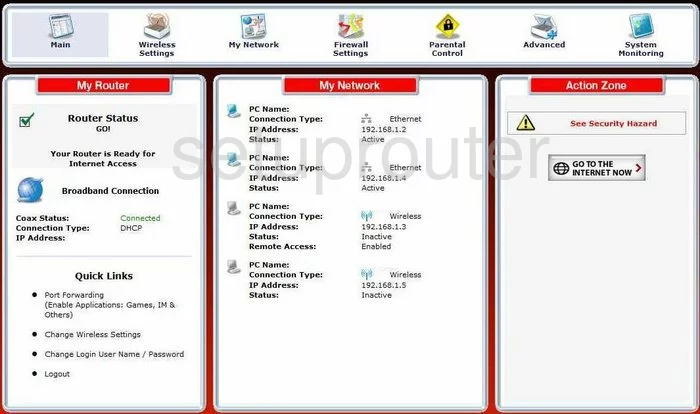
You begin on the Main screen of the Actiontec MI424WR-GEN2-Rev-F router. To forward a port, first click the choice at the top of the page labeled Firewall Settings. Then, if you look to the left, you'll see a new list of choices. Pick the one titled Port Forwarding.
Configure the Port Forwarding section of your Actiontec MI424WR-GEN2-Rev-F
Now to forward a port, make the following changes:
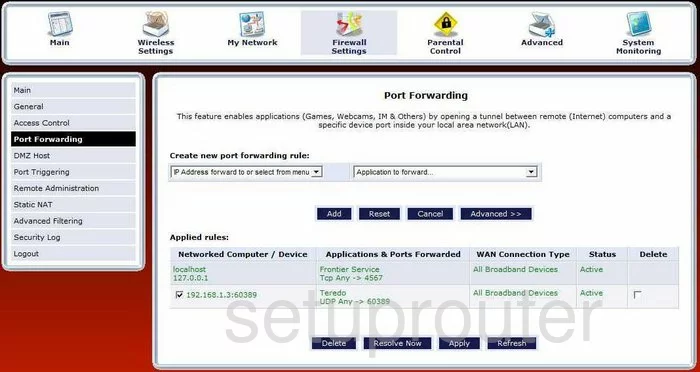
You are now on a page like the one you see here.
- Use the first drop down menu under the heading of Create new port forwarding rule to choose the IP address of the computer you are forwarding this port to. Each computer has it's own LAN IP address, you just pick the LAN IP address that is associated with that computer.
- To the right of this is the Application to forward drop down menu. You can either pick a pre-configured application, or click Custom Ports.
- If you choose Custom Ports, then you need to choose the type of protocol you wish to use from the Protocol drop down menu.
- Then, enter the port you want to forward in the next box titled Port.
- Click the Add button, then at the bottom of the page, pick Apply.
Congratulations, you have forwarded a port!
Test if Your Ports are Open
Now that you have forwarded ports on the Actiontec MI424WR-GEN2-Rev-F you should test to see if your ports are forwarded correctly.
To test if your ports are forwarded you should use our Open Port Check tool.
Other Actiontec MI424WR-GEN2-Rev-F Info
Don't forget about our other Actiontec MI424WR-GEN2-Rev-F info that you might be interested in.
This is the port forwarding guide for the Actiontec MI424WR-GEN2-Rev-F. We also have the following guides for the same router:
- Actiontec MI424WR-GEN2-Rev-F - Actiontec MI424WR-GEN2-Rev-F Login Instructions
- Actiontec MI424WR-GEN2-Rev-F - Actiontec MI424WR-GEN2-Rev-F User Manual
- Actiontec MI424WR-GEN2-Rev-F - Setup WiFi on the Actiontec MI424WR-GEN2-Rev-F
- Actiontec MI424WR-GEN2-Rev-F - How to Reset the Actiontec MI424WR-GEN2-Rev-F
- Actiontec MI424WR-GEN2-Rev-F - Actiontec MI424WR-GEN2-Rev-F Default Password
- Actiontec MI424WR-GEN2-Rev-F - Actiontec MI424WR-GEN2-Rev-F Screenshots
- Actiontec MI424WR-GEN2-Rev-F - Information About the Actiontec MI424WR-GEN2-Rev-F Router