The Actiontec V1000H router is considered a wireless router because it offers WiFi connectivity. WiFi, or simply wireless, allows you to connect various devices to your router, such as wireless printers, smart televisions, and WiFi enabled smartphones.
Other Actiontec V1000H Guides
This is the wifi guide for the Actiontec V1000H Telus. We also have the following guides for the same router:
- Actiontec V1000H - Actiontec V1000H Login Instructions
- Actiontec V1000H - Actiontec V1000H User Manual
- Actiontec V1000H - Actiontec V1000H Port Forwarding Instructions
- Actiontec V1000H - Setup WiFi on the Actiontec V1000H
- Actiontec V1000H - How to Reset the Actiontec V1000H
- Actiontec V1000H - Information About the Actiontec V1000H Router
- Actiontec V1000H - Actiontec V1000H Screenshots
- Actiontec V1000H Telus - Actiontec V1000H Login Instructions
- Actiontec V1000H Telus - Actiontec V1000H User Manual
- Actiontec V1000H Telus - Actiontec V1000H Port Forwarding Instructions
- Actiontec V1000H Telus - How to Reset the Actiontec V1000H
- Actiontec V1000H Telus - Information About the Actiontec V1000H Router
- Actiontec V1000H Telus - Actiontec V1000H Screenshots
- Actiontec V1000H v31.30L.33 - How to change the IP Address on a Actiontec V1000H router
- Actiontec V1000H v31.30L.33 - Actiontec V1000H Login Instructions
- Actiontec V1000H v31.30L.33 - Actiontec V1000H User Manual
- Actiontec V1000H v31.30L.33 - How to change the DNS settings on a Actiontec V1000H router
- Actiontec V1000H v31.30L.33 - Setup WiFi on the Actiontec V1000H
- Actiontec V1000H v31.30L.33 - How to Reset the Actiontec V1000H
- Actiontec V1000H v31.30L.33 - Information About the Actiontec V1000H Router
- Actiontec V1000H v31.30L.33 - Actiontec V1000H Screenshots
WiFi Terms
Before we get started there is a little bit of background info that you should be familiar with.
Wireless Name
Your wireless network needs to have a name to uniquely identify it from other wireless networks. If you are not sure what this means we have a guide explaining what a wireless name is that you can read for more information.
Wireless Password
An important part of securing your wireless network is choosing a strong password.
Wireless Channel
Picking a WiFi channel is not always a simple task. Be sure to read about WiFi channels before making the choice.
Encryption
You should almost definitely pick WPA2 for your networks encryption. If you are unsure, be sure to read our WEP vs WPA guide first.
Login To The Actiontec V1000H
To get started configuring the Actiontec V1000H WiFi settings you need to login to your router. If you are already logged in you can skip this step.
To login to the Actiontec V1000H, follow our Actiontec V1000H Login Guide.
Find the WiFi Settings on the Actiontec V1000H
If you followed our login guide above then you should see this screen.
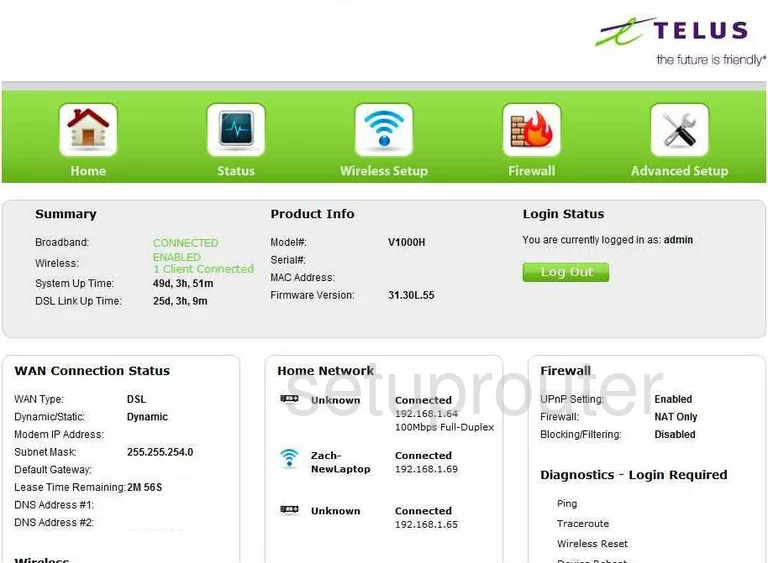
This guide begins on the Home page of the Actiontec V1000H Telus router. Click the link in the green bar at the top of the page labeled Wireless Setup. Then, check that Basic Settings is highlighted on the left side of the page.
Change the WiFi Settings on the Actiontec V1000H
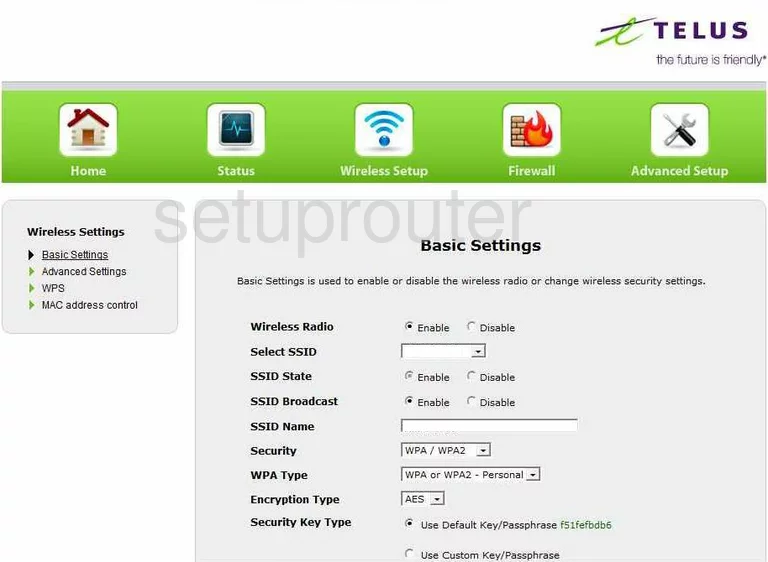
You should now be on the Basic Settings page.
- Wireless Radio - This should, by default, be enabled. Leave it that way.
- SSID Name - Skip down to this box and enter a network name here. Don't use any personal information in this name. This is the name that identifies you from other networks. For more information on what this is and what to use, click the link Wireless name.
- Select SSID - Now, select the name you have just created from the drop down menu here.
- SSID State - This should be Enabled.
- SSID Broadcast - If you decide to broadcast this, it will be visible to the surrounding networks. If you decide to disable this it will be invisible to the surrounding networks but not necessarily to the hacker with scanning tools.
- Security - What type of security do you want to use when you transmit your wireless data? We suggest using WPA/WPA2. For more information on the different security choices, check out our guide titled WEP vs. WPA.
- WPA Type - Now they want to know which WPA type do you want to use. We recommend WPA2-Personal.
- Encryption Type - How do you want to encrypt your data. The two choices are TKIP and AES. AES is the better choice. AES has not been cracked yet, which is what you want.
- Security Key Type - Click the radio dot labeled Use Custom Key/Passphrase. Then in the box below that, enter the password you are going to use to access your network. Remember this is the key to your network. It needs to be strong. Don't use any personal information. Don't use any word you can find in a dictionary. Do use symbols, numbers, and capital letters. For help in creating a strong yet memorable password, check out our guide titled How to choose a strong password.
- When you are finished, click the green Apply button.
There is one other page you may want to visit. This page is found by clicking the Advanced Settings link in the left sidebar.
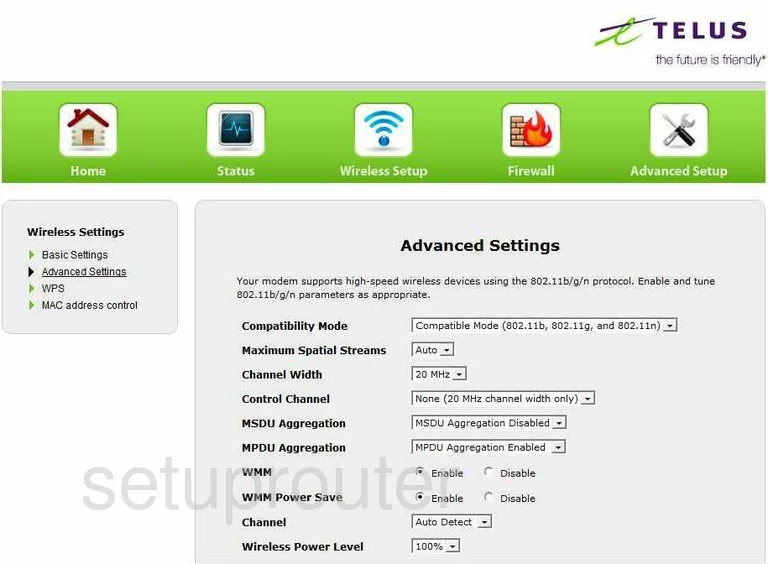
Scroll down this page until you see Channel. This refers to the channel you want to transmit your wireless data on. In the United States there are channels 1-11 that you can choose from. Of these channels, there are only three channels that do not overlap if everyone were to use them. Choose channel 1,6, or 11. For more information on why you should use only one of these three channels, check out our guide titled WiFi channels.
When you are finished with that, click the green Apply button. That's it, you are done!
Possible Problems when Changing your WiFi Settings
After making these changes to your router you will almost definitely have to reconnect any previously connected devices. This is usually done at the device itself and not at your computer.
Other Actiontec V1000H Info
Don't forget about our other Actiontec V1000H info that you might be interested in.
This is the wifi guide for the Actiontec V1000H Telus. We also have the following guides for the same router:
- Actiontec V1000H - Actiontec V1000H Login Instructions
- Actiontec V1000H - Actiontec V1000H User Manual
- Actiontec V1000H - Actiontec V1000H Port Forwarding Instructions
- Actiontec V1000H - Setup WiFi on the Actiontec V1000H
- Actiontec V1000H - How to Reset the Actiontec V1000H
- Actiontec V1000H - Information About the Actiontec V1000H Router
- Actiontec V1000H - Actiontec V1000H Screenshots
- Actiontec V1000H Telus - Actiontec V1000H Login Instructions
- Actiontec V1000H Telus - Actiontec V1000H User Manual
- Actiontec V1000H Telus - Actiontec V1000H Port Forwarding Instructions
- Actiontec V1000H Telus - How to Reset the Actiontec V1000H
- Actiontec V1000H Telus - Information About the Actiontec V1000H Router
- Actiontec V1000H Telus - Actiontec V1000H Screenshots
- Actiontec V1000H v31.30L.33 - How to change the IP Address on a Actiontec V1000H router
- Actiontec V1000H v31.30L.33 - Actiontec V1000H Login Instructions
- Actiontec V1000H v31.30L.33 - Actiontec V1000H User Manual
- Actiontec V1000H v31.30L.33 - How to change the DNS settings on a Actiontec V1000H router
- Actiontec V1000H v31.30L.33 - Setup WiFi on the Actiontec V1000H
- Actiontec V1000H v31.30L.33 - How to Reset the Actiontec V1000H
- Actiontec V1000H v31.30L.33 - Information About the Actiontec V1000H Router
- Actiontec V1000H v31.30L.33 - Actiontec V1000H Screenshots