The ADB DV2200 router is considered a wireless router because it offers WiFi connectivity. WiFi, or simply wireless, allows you to connect various devices to your router, such as wireless printers, smart televisions, and WiFi enabled smartphones.
Other ADB DV2200 Guides
This is the wifi guide for the ADB DV2200. We also have the following guides for the same router:
WiFi Terms
Before we get started there is a little bit of background info that you should be familiar with.
Wireless Name
Your wireless network needs to have a name to uniquely identify it from other wireless networks. If you are not sure what this means we have a guide explaining what a wireless name is that you can read for more information.
Wireless Password
An important part of securing your wireless network is choosing a strong password.
Wireless Channel
Picking a WiFi channel is not always a simple task. Be sure to read about WiFi channels before making the choice.
Encryption
You should almost definitely pick WPA2 for your networks encryption. If you are unsure, be sure to read our WEP vs WPA guide first.
Login To The ADB DV2200
To get started configuring the ADB DV2200 WiFi settings you need to login to your router. If you are already logged in you can skip this step.
To login to the ADB DV2200, follow our ADB DV2200 Login Guide.
Find the WiFi Settings on the ADB DV2200
If you followed our login guide above then you should see this screen.
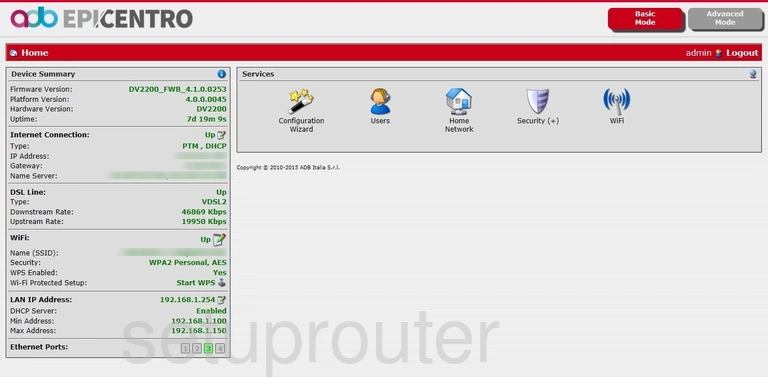
After you finish logging into the ADB DV2200 router you should see the Home page.
To change the WiFi settings you need to click the option of WiFi in the center of the page.
If there is an option for Wireless Access Point go ahead and choose that.
Change the WiFi Settings on the ADB DV2200
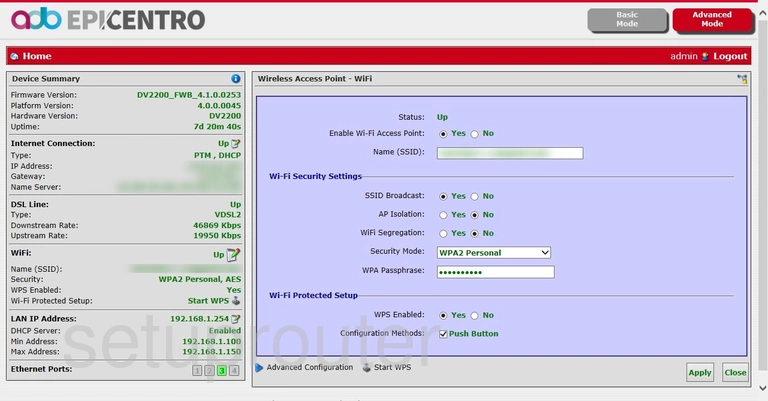
On this new page the first setting that needs your attention is the Name (SSID). This is the identification for your network. I strongly recommend avoiding personal or router specific information here. Learn all about SSIDs in our guide titled How to Change your Wireless Name.
In the Security Mode choose WPA2 Personal. This is the strongest form of security available today. If you are interested in knowing what your other options are check out our guide titled WEP vs. WPA.
Below that is the WPA Passphrase. This is the Internet password. It is very important that this password be strong as possible. Use at least 14 to 20 characters here. For a little extra help making a new password read our Choosing a Strong Password guide.
When you are finished click the option of Apply to save your changes.
Possible Problems when Changing your WiFi Settings
After making these changes to your router you will almost definitely have to reconnect any previously connected devices. This is usually done at the device itself and not at your computer.
Other ADB DV2200 Info
Don't forget about our other ADB DV2200 info that you might be interested in.
This is the wifi guide for the ADB DV2200. We also have the following guides for the same router: