This guide will show you how to reset your AirTies Air5452 router back to factory defaults. This isn't the same thing as rebooting the router. Rebooting your router refers to turning it off and back on again to cycle the power. Resetting the router takes all the settings and reverts them back to factory settings.
Warning: This can cause problems if you are unprepared for what changes in a reset. Please consider the following:
- The router's main username and password are reset to factory defaults.
- Your WiFi username and password are reset.
- If you are using a DSL connection you need to re-enter your ISP information. If you fail to do this you will not be able to connect to the Internet.
- All configurations such as firewalls and port forwards are erased.
Other AirTies Air5452 Guides
This is the reset router guide for the AirTies Air5452. We also have the following guides for the same router:
- AirTies Air5452 - AirTies Air5452 Login Instructions
- AirTies Air5452 - AirTies Air5452 User Manual
- AirTies Air5452 - How to change the DNS settings on a AirTies Air5452 router
- AirTies Air5452 - Setup WiFi on the AirTies Air5452
- AirTies Air5452 - AirTies Air5452 Screenshots
- AirTies Air5452 - Information About the AirTies Air5452 Router
Reset the AirTies Air5452
While the router is turned on flip it over so you are looking at the back panel. Most reset buttons are located here.
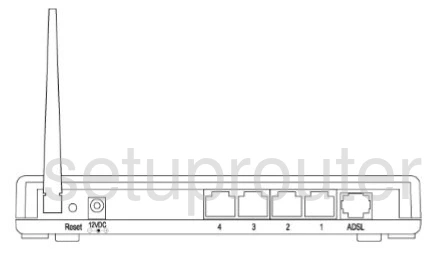
Once you have located the reset button. Press and hold it for 10 seconds using a pin or unfolded paperclip.
During the reset process, do not unplug or turn off the AirTies Air5452 router. Doing so could cause permanent damage to the device.
Note: Resetting your device will erase everything you have done to your router. Make sure you have tried other troubleshooting options before attempting a reset.
Login to the AirTies Air5452
After the reset process is complete you need to login to your AirTies Air5452 router using the factory default username and password. We have these included in our AirTies Air5452 Login Guide.
Change Your Password
Next it would be a good idea to change your router's default password to something you create. This password can be just about anything you come up with. If you need help creating a strong password check out our Choosing a Strong Password guide.
Tip: Take this new password and write it down on piece of paper. Then attach it to the bottom of the router for future reference.
Setup WiFi on the AirTies Air5452
Lastly it's very important that you check on your WiFi security settings. Some router companies leave the security open or disabled as the default. This means anyone in range can use your Internet with or without your permission. We strongly recommend that you change this immediately to WPA2-PSK. For step by step instructions, read this How to Setup WiFi on the AirTies Air5452 guide.
AirTies Air5452 Help
Be sure to check out our other AirTies Air5452 info that you might be interested in.
This is the reset router guide for the AirTies Air5452. We also have the following guides for the same router:
- AirTies Air5452 - AirTies Air5452 Login Instructions
- AirTies Air5452 - AirTies Air5452 User Manual
- AirTies Air5452 - How to change the DNS settings on a AirTies Air5452 router
- AirTies Air5452 - Setup WiFi on the AirTies Air5452
- AirTies Air5452 - AirTies Air5452 Screenshots
- AirTies Air5452 - Information About the AirTies Air5452 Router