In this guide I will show you how to reset the AirTies Air5452FT router to factory defaults. This is different than rebooting the router which means to cycle the power. You do this by turning the router off and back on again. Resetting the AirTies Air5452FT router erases all your configurations and reverts it back to how it was from the factory.
Warning: Resetting the router is serious and should not be done unless you have considered the following:
- The router username and password are reset.
- The Internet SSID and password are reset.
- If you use a DSL connection you need to re-enter the ISP username and password in order to continue using the Internet.
- Any configurations such as firewalls, port forwards and even IP address changes will be erased.
Other AirTies Air5452FT Guides
This is the reset router guide for the AirTies Air5452FT. We also have the following guides for the same router:
- AirTies Air5452FT - AirTies Air5452FT Login Instructions
- AirTies Air5452FT - AirTies Air5452FT User Manual
- AirTies Air5452FT - How to change the DNS settings on a AirTies Air5452FT router
- AirTies Air5452FT - Setup WiFi on the AirTies Air5452FT
- AirTies Air5452FT - AirTies Air5452FT Screenshots
- AirTies Air5452FT - Information About the AirTies Air5452FT Router
Reset the AirTies Air5452FT
First make sure the AirTies Air5452FT router is turned on.
Second, look at the back panel and locate the reset button (see image below).
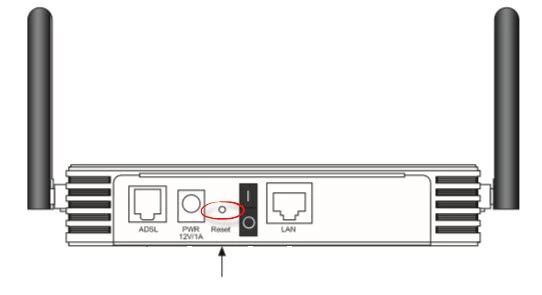
Next take the tip of a pencil or unfolded paperclip and press the reset button for approximately 10 seconds.
Warning: Do not unplug or turn off the router during the reset process. This could seriously damage your router.
Don't forget that resetting the router erases all your configurations and should only be done after you have tried to fix the problem in other ways.
Login to the AirTies Air5452FT
After resetting this AirTies Air5452FT router you need to login using the default username and password. These can be found in our AirTies Air5452FT Login Guide.
Change Your Password
It's also a good idea to change the default password. We have a great guide on the topic if you're interested. Check out this Choosing a Strong Password guide.
Tip: Write this new password down on a piece of paper and attach it to the bottom of the router for next time.
Setup WiFi on the AirTies Air5452FT
The last setting we strongly recommend you change is the WiFi security. Make sure your security method is using WPA2-PSK. For instructions for this router check out the How to Setup WiFi on the AirTies Air5452FT guide.
AirTies Air5452FT Help
Be sure to check out our other AirTies Air5452FT info that you might be interested in.
This is the reset router guide for the AirTies Air5452FT. We also have the following guides for the same router:
- AirTies Air5452FT - AirTies Air5452FT Login Instructions
- AirTies Air5452FT - AirTies Air5452FT User Manual
- AirTies Air5452FT - How to change the DNS settings on a AirTies Air5452FT router
- AirTies Air5452FT - Setup WiFi on the AirTies Air5452FT
- AirTies Air5452FT - AirTies Air5452FT Screenshots
- AirTies Air5452FT - Information About the AirTies Air5452FT Router