In this guide I will show you how to reset the Alcatel-Lucent Cellpipe-7130. Some people are confused about the difference between rebooting the router and resetting the router. Rebooting the router simply means you cycle the power to the device by turning it off and back on again. Resetting the router erases everything you have ever done to the router and it reverts back to factory defaults.
Warning: Since resetting the router erases everything you have done to the device. Some things that are changed are:
- The router's username and password.
- The Wireless username/SSID and password.
- If you have a DSL connection, the ISP username and password are erased. You will need to re-enter these. Call your ISP for details.
- Any configurations such as port forwards or IP address changes.
Other Alcatel-Lucent Cellpipe 7130 Guides
This is the reset router guide for the Alcatel-Lucent Cellpipe 7130. We also have the following guides for the same router:
- Alcatel-Lucent Cellpipe 7130 - How to change the IP Address on a Alcatel-Lucent Cellpipe 7130 router
- Alcatel-Lucent Cellpipe 7130 - Alcatel-Lucent Cellpipe 7130 User Manual
- Alcatel-Lucent Cellpipe 7130 - Alcatel-Lucent Cellpipe 7130 Login Instructions
- Alcatel-Lucent Cellpipe 7130 - Alcatel-Lucent Cellpipe 7130 Port Forwarding Instructions
- Alcatel-Lucent Cellpipe 7130 - How to change the DNS settings on a Alcatel-Lucent Cellpipe 7130 router
- Alcatel-Lucent Cellpipe 7130 - Setup WiFi on the Alcatel-Lucent Cellpipe 7130
- Alcatel-Lucent Cellpipe 7130 - Information About the Alcatel-Lucent Cellpipe 7130 Router
- Alcatel-Lucent Cellpipe 7130 - Alcatel-Lucent Cellpipe 7130 Screenshots
Reset the Alcatel-Lucent Cellpipe 7130
First, be sure the router is turned on. Now take a look at the back panel of your Alcatel-Lucent Cellpipe-7130 router.
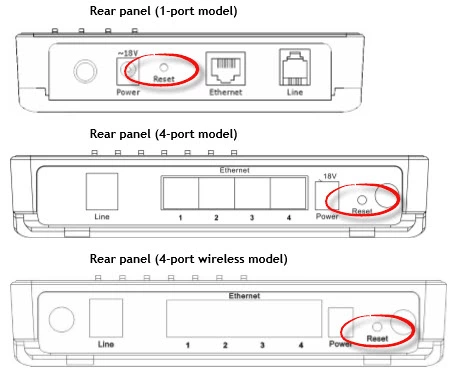
Using a pin or unfolded paperclip, press and hold the reset button for about 5 seconds. This resets your router to factory defaults. Do not unplug or turn off the router during this process.
Note: Resetting the Alcatel-Lucent Cellpipe-7130 router erases all your configurations you have made to the router in the past. Resetting the router should be done only if you have exhausted all other troubleshooting methods.
Login to the Alcatel-Lucent Cellpipe 7130
Now that you have reset your router you need to login using your router's default username and password. We have these for your convenience in our Alcatel-Lucent Cellpipe-7130 Login Guide.
Change Your Password
After you have finished logging into the Alcatel-Lucent Cellpipe-7130 you need to change the password. Just about anything works as your new password but there are a few guidelines you should follow. Use this Choosing a Strong Password guide for help.
Tip: Write this password down on a piece of paper and stick it to the bottom of the router for future reference.
Setup WiFi on the Alcatel-Lucent Cellpipe-7130
The last setting that needs to be checked immediately is the WiFi security. Some router manufacturers like to leave the security open or disabled as the default. This means anyone within range of your Internet can use it with or without your permission. Change this by selecting WPA2-PSK as your security method. For instructions check out this How to Setup WiFi on the Alcatel-Lucent Cellpipe-7130 guide.
Alcatel-Lucent Cellpipe 7130 Help
Be sure to check out our other Alcatel-Lucent Cellpipe 7130 info that you might be interested in.
This is the reset router guide for the Alcatel-Lucent Cellpipe 7130. We also have the following guides for the same router:
- Alcatel-Lucent Cellpipe 7130 - How to change the IP Address on a Alcatel-Lucent Cellpipe 7130 router
- Alcatel-Lucent Cellpipe 7130 - Alcatel-Lucent Cellpipe 7130 User Manual
- Alcatel-Lucent Cellpipe 7130 - Alcatel-Lucent Cellpipe 7130 Login Instructions
- Alcatel-Lucent Cellpipe 7130 - Alcatel-Lucent Cellpipe 7130 Port Forwarding Instructions
- Alcatel-Lucent Cellpipe 7130 - How to change the DNS settings on a Alcatel-Lucent Cellpipe 7130 router
- Alcatel-Lucent Cellpipe 7130 - Setup WiFi on the Alcatel-Lucent Cellpipe 7130
- Alcatel-Lucent Cellpipe 7130 - Information About the Alcatel-Lucent Cellpipe 7130 Router
- Alcatel-Lucent Cellpipe 7130 - Alcatel-Lucent Cellpipe 7130 Screenshots