This guide shows you how to reset your router to factory defaults. Some people are confused by the difference between rebooting a router and resetting a router. Rebooting is referring to cycling the power by turning the device off and back on again. Resetting a router is erasing all the previous configurations and reverting everything to factory defaults.
Warning: Resetting a router can cause even more problems for you if you are unprepared for what this does to your device. Please consider the following before continuing.
- Your router's main password and username are returned to factory defaults.
- If you have a wireless connection you're SSID and password are erased.
- If you have a DSL connection you need to re-enter the ISP username and password.
- Any changes you have made to your router need to be reconfigured. This can include firewall settings and port forwards.
Other Alcatel-Lucent I-240G-D Guides
This is the reset router guide for the Alcatel-Lucent I-240G-D. We also have the following guides for the same router:
Reset the Alcatel-Lucent I-240G-D
First be sure the router remains on during this entire process. Turning the device off or unplugging it during the reset could cause permanent damage to the router.
Look at the back panel and locate the tiny reset button.
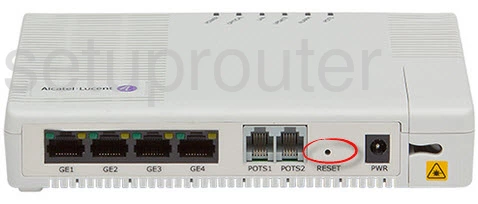
Using a paperclip or pin press and hold the reset button for approximately 10 seconds.
Remember this erases everything you have done to your router so make sure you have exhausted all other troubleshooting methods before continuing.
Login to the Alcatel-Lucent I-240G-D
After you have reset the Alcatel-Lucent I-240G-D router you need to login using the default username and password that came with the router. We have the appropriate ones listed in our Alcatel-Lucent I-240G-D Login Guide.
Change Your Password
After you have finished logging into the router you should change the default password. It really doesn't matter what you use as a password so long as it is not the default. To create a strong password check out our Choosing a Strong Password guide for tips.
Tip: To avoid losing this password in the future, write it down on a sticky note and attach it to the bottom of the router.
Alcatel-Lucent I-240G-D Help
Be sure to check out our other Alcatel-Lucent I-240G-D info that you might be interested in.
This is the reset router guide for the Alcatel-Lucent I-240G-D. We also have the following guides for the same router: