In this guide I will go over how to reset the Allied-Telesyn AT-iMG624A-R2 router. This is not the same thing as rebooting a router which is simply turning it off and back on again to cycle the power. Resetting erases all previous configurations and reverts the router back to factory defaults.
Warning: Resetting a router can cause more problems if you are unaware of what changes during a reset. Be aware of the following:
- The router's username and password are reset
- The WiFi username and password are reset as well
- If you use a DSL connection, the ISP username and password need to be re-entered. To get this information you need to call your ISP.
- All configurations you have made in the past to this router are erased. This can include IP address changes, firewalls, and port forwards.
Other Allied-Telesyn AT-iMG624A-R2 Guides
This is the reset router guide for the Allied-Telesyn AT-iMG624A-R2. We also have the following guides for the same router:
- Allied-Telesyn AT-iMG624A-R2 - Allied-Telesyn AT-iMG624A-R2 Login Instructions
- Allied-Telesyn AT-iMG624A-R2 - Allied-Telesyn AT-iMG624A-R2 User Manual
- Allied-Telesyn AT-iMG624A-R2 - Allied-Telesyn AT-iMG624A-R2 Screenshots
- Allied-Telesyn AT-iMG624A-R2 - Information About the Allied-Telesyn AT-iMG624A-R2 Router
Reset the Allied-Telesyn AT-iMG624A-R2
The first step is to be sure your Allied-Telesyn AT-iMG624A-R2 router is on. It is very important that you don't unplug or turn off the router during this process as it could permanently damage the router.
Now take a look at the back panel and locate the tiny reset button.
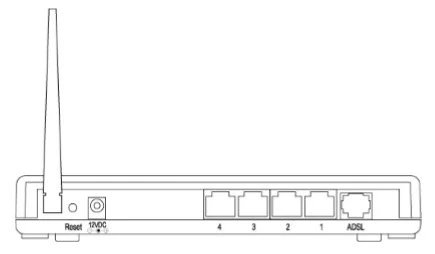
Using a pin or tip of a pencil press and hold the reset button for approximately 10 seconds.
Remember this reset process will erase everything you have done to this router so be very careful.
Login to the Allied-Telesyn AT-iMG624A-R2
After you have reset this Allied-Telesyn AT-iMG624A-R2 router you need to login using the factory default username and password. We have this information for you in our Allied-Telesyn AT-iMG624A-R2 Login Guide.
Change Your Password
It is also very important that you change the router's main password for security reasons. As you can tell from the previous section anyone with the ability to use the Internet can find your router's default password. Change this to a password you come up with. We have helpful tips to create a strong password in our Choosing a Strong Password guide.
Tip: Write this router password down on a piece of paper and attach it to the bottom of the router for the next time you need login to your router's user interface.
Allied-Telesyn AT-iMG624A-R2 Help
Be sure to check out our other Allied-Telesyn AT-iMG624A-R2 info that you might be interested in.
This is the reset router guide for the Allied-Telesyn AT-iMG624A-R2. We also have the following guides for the same router:
- Allied-Telesyn AT-iMG624A-R2 - Allied-Telesyn AT-iMG624A-R2 Login Instructions
- Allied-Telesyn AT-iMG624A-R2 - Allied-Telesyn AT-iMG624A-R2 User Manual
- Allied-Telesyn AT-iMG624A-R2 - Allied-Telesyn AT-iMG624A-R2 Screenshots
- Allied-Telesyn AT-iMG624A-R2 - Information About the Allied-Telesyn AT-iMG624A-R2 Router