The Arcadyan VGV7518 router is considered a wireless router because it offers WiFi connectivity. WiFi, or simply wireless, allows you to connect various devices to your router, such as wireless printers, smart televisions, and WiFi enabled smartphones.
Other Arcadyan VGV7518 Guides
This is the wifi guide for the Arcadyan VGV7518. We also have the following guides for the same router:
WiFi Terms
Before we get started there is a little bit of background info that you should be familiar with.
Wireless Name
Your wireless network needs to have a name to uniquely identify it from other wireless networks. If you are not sure what this means we have a guide explaining what a wireless name is that you can read for more information.
Wireless Password
An important part of securing your wireless network is choosing a strong password.
Wireless Channel
Picking a WiFi channel is not always a simple task. Be sure to read about WiFi channels before making the choice.
Encryption
You should almost definitely pick WPA2 for your networks encryption. If you are unsure, be sure to read our WEP vs WPA guide first.
Login To The Arcadyan VGV7518
To get started configuring the Arcadyan VGV7518 WiFi settings you need to login to your router. If you are already logged in you can skip this step.
To login to the Arcadyan VGV7518, follow our Arcadyan VGV7518 Login Guide.
Find the WiFi Settings on the Arcadyan VGV7518
If you followed our login guide above then you should see this screen.
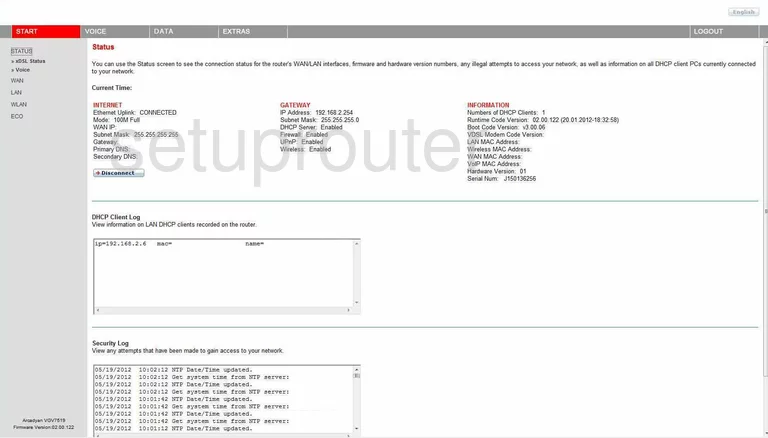
Starting on the Status page of the Arcadyan VGV7518, click the choice in the left sidebar labeled WLAN. Below that, you need to click the option of Security.
Change the WiFi Settings on the Arcadyan VGV7518
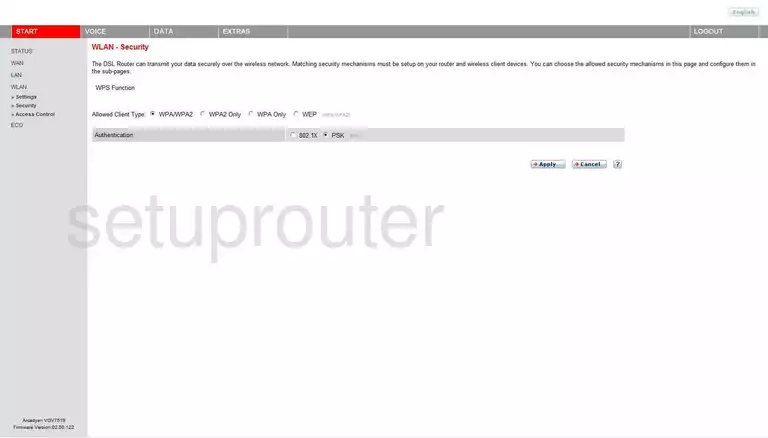
You should now be on the WLAN-Security page.
- Allowed Client Type - Choose WPA2 Only. WPA2 is the strongest form of security available with today's technology. WEP vs. WPA is a great guide if you want to know more on the subject/.
- Authentication - PSK needs to be chosen here. PSK stands for Pre-Shared Key and is the password you will be creating on the next page.
- When you are finished on this page, click the Apply button.
Now, click the WLAN link in the left sidebar.
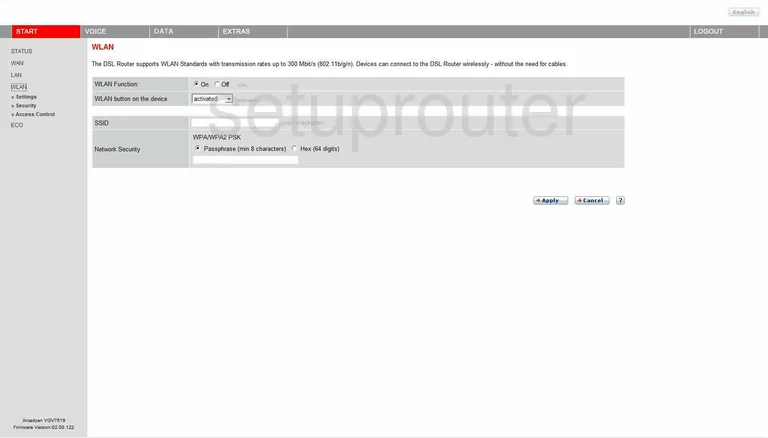
You are now on the main WLAN page.
- WLAN Function - This should be on by default. Go ahead and leave it as it is.
- WLAN button on the device - Go ahead and skip this.
- SSID - This needs to be changed. Your SSID is the name that identifies your network from those around you. Create your own original wireless name in this box. Wireless names is a great guide on the subject if you need more information.
- Network Security - This should read WPA/WPA2 PSK or WPA2 PSK. Below that tick the radio button labeled Passphrase (min 8 characters). Under that, enter the password that you want to use to access your network. This password should be long and seemingly random. A password shouldn't contain any personal information or words of any kind. We recommend using some symbols, numbers, and capital letters in your password. We have a great guide on the subject titled How to choose a strong password.
- When you are done, click the Apply button.
Next, click the Settings link in the sidebar to the left.
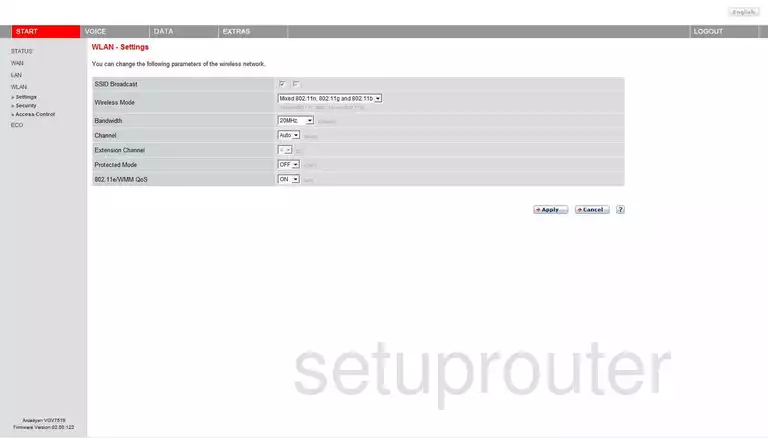
You are now on the WLAN-Settings page.
- SSID Broadcast - If you choose to leave this it means your network is visible to your neighbors. If you uncheck this box, your network becomes invisible to your neighbors but not to a hacker's scanning tools.
- Wireless Mode - This needs to remain at Mixed 802.11n, 802.11g and 802.11b.
- Bandwidth - This is referring to the channel width. Leave this at 20MHz.
- Channel - In the United States there are 11 channels you are able to choose from for wireless networks. Of these, everyone should use channels 1,6, or 11. Any other channel will interfere each other. For more information on this, check out our guide titled WiFi channels.
- Extension Channel - Leave this at the default setting.
- Protected Mode - Go ahead and leave this OFF.
- 802.11e/WMM QoS - Leave this one ON.
- When you are finished, click the Apply button.
That's it, you're finished!
Possible Problems when Changing your WiFi Settings
After making these changes to your router you will almost definitely have to reconnect any previously connected devices. This is usually done at the device itself and not at your computer.
Other Arcadyan VGV7518 Info
Don't forget about our other Arcadyan VGV7518 info that you might be interested in.
This is the wifi guide for the Arcadyan VGV7518. We also have the following guides for the same router: