If you need to login to the Arcor EasyBox-A300 router, then this guide shows you how.
Other Arcor EasyBox-A300 Guides
This is the login guide for the Arcor EasyBox-A300. We also have the following guides for the same router:
- Arcor EasyBox-A300 - How to change the IP Address on a Arcor EasyBox-A300 router
- Arcor EasyBox-A300 - Arcor EasyBox-A300 User Manual
- Arcor EasyBox-A300 - How to change the DNS settings on a Arcor EasyBox-A300 router
- Arcor EasyBox-A300 - Setup WiFi on the Arcor EasyBox-A300
- Arcor EasyBox-A300 - How to Reset the Arcor EasyBox-A300
- Arcor EasyBox-A300 - Arcor EasyBox-A300 Screenshots
- Arcor EasyBox-A300 - Information About the Arcor EasyBox-A300 Router
Find Your Arcor EasyBox-A300 Router IP Address
In order to login to the Arcor EasyBox-A300 router, we need to know it's internal IP address.
| Known EasyBox-A300 IP Addresses |
|---|
| 192.168.2.1 |
Choose an IP address from the list above and then follow the rest of this guide.
If you do not find your router's interface later in this guide, then try a different IP address. Keep trying different IP addresses until you find your router. It is harmless to try different IP addresses.
If you try all of the above IP addresses and still cannot find your router, then try the following:
- Follow our guide called Find Your Router's Internal IP Address.
- Use our free software called Router Detector.
After you find your router's internal IP Address, it is time to try logging in to it.
Login to the Arcor EasyBox-A300 Router
Your Arcor EasyBox-A300 router has a web interface. In order to log in to it, you need to use a web browser, such as Chrome, Firefox, or Edge.
Enter Arcor EasyBox-A300 Internal IP Address
Put the internal IP Address of your Arcor EasyBox-A300 in the address bar of your web browser. Your address bar should look something like this:

Press the Enter key on your keyboard. You will see a window asking for your Arcor EasyBox-A300 password.
Arcor EasyBox-A300 Default Username and Password
You need to know your username and password to login to your Arcor EasyBox-A300. Just in case the router's username and password have never been changed, you may want to try the factory defaults. Try all of the Arcor EasyBox-A300 factory default usernames and passwords below.
| Arcor EasyBox-A300 Default Usernames and Passwords | |
|---|---|
| Username | Password |
| root | 123456 |
| unknown | 123456 |
In the window that pops up, enter your username and password. You can try them all.
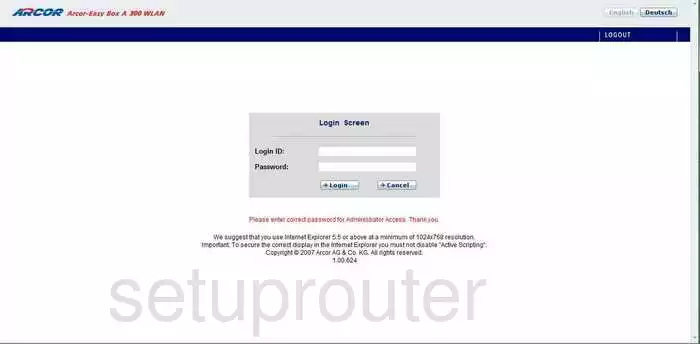
Arcor EasyBox-A300 Home Screen
You should now see the Arcor EasyBox-A300 home Screen, which looks similar to this:
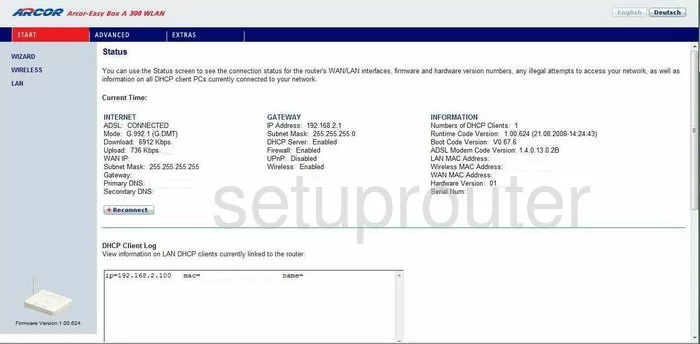
If you see this screen, then good job, you are now logged in to your Arcor EasyBox-A300 router. Now you can follow any of our other guides for this router.
Solutions To Arcor EasyBox-A300 Login Problems
If you are having problems getting logged in to your router, here are a few ideas for you to try.
Arcor EasyBox-A300 Password Doesn't Work
Your router's factory default password might be different than what we have listed here. It doesn't hurt to try all of the other known Arcor passwords. Here is our list of all Arcor Passwords.
Forgot Password to Arcor EasyBox-A300 Router
If your ISP provided your router, then you may have to call them and ask them if they know how to login to your router. Sometimes they will have your password on file.
How to Reset the Arcor EasyBox-A300 Router To Default Settings
As a last resort, you can reset your router to factory defaults. You can follow our How To Reset your Router guide for help.
Other Arcor EasyBox-A300 Guides
Here are some of our other Arcor EasyBox-A300 info that you might be interested in.
This is the login guide for the Arcor EasyBox-A300. We also have the following guides for the same router:
- Arcor EasyBox-A300 - How to change the IP Address on a Arcor EasyBox-A300 router
- Arcor EasyBox-A300 - Arcor EasyBox-A300 User Manual
- Arcor EasyBox-A300 - How to change the DNS settings on a Arcor EasyBox-A300 router
- Arcor EasyBox-A300 - Setup WiFi on the Arcor EasyBox-A300
- Arcor EasyBox-A300 - How to Reset the Arcor EasyBox-A300
- Arcor EasyBox-A300 - Arcor EasyBox-A300 Screenshots
- Arcor EasyBox-A300 - Information About the Arcor EasyBox-A300 Router