On this page I will be showing you how to reset the Arris SBG6782-AC router back to it's original factory defaults. This is not the same thing as a reboot. When you reboot a router you simply cycle the power to the device. When you reset a router you take all the settings and return every one of them back to how they were from the factory.
Warning: A reset like the one you are about to do is a big step and should not be taken lightly. We recommend making a list of all the settings you have changed in the lifetime of this device. Consider the following:
- The router's main username and password.
- The Internet name and password.
- If this is a DSL router you need to re-enter the ISP username and password. To find out what these are you need to call your local ISP (Internet Service Provider).
- Have you made any other changes? Be sure to write them all down so you can reconfigure them later.
Other Arris SBG6782-AC Guides
This is the reset router guide for the Arris SBG6782-AC. We also have the following guides for the same router:
- Arris SBG6782-AC - Arris SBG6782-AC Port Forwarding Instructions
- Arris SBG6782-AC - Arris SBG6782-AC Login Instructions
- Arris SBG6782-AC - Arris SBG6782-AC User Manual
- Arris SBG6782-AC - Setup WiFi on the Arris SBG6782-AC
- Arris SBG6782-AC - Arris SBG6782-AC Screenshots
- Arris SBG6782-AC - Information About the Arris SBG6782-AC Router
Reset the Arris SBG6782-AC
The first step in this reset is to find the reset button on the device itself. On this particular model of D'link you can find it on the back panel. Take a look at the image below.
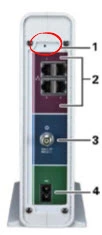
While this router is switched on, take a straight paperclip and press down on this tiny button for about 10 seconds. This begins the reset process. If you only press and immediately release the reset button you may end up only rebooting the device instead of resetting it like you wanted.
Please remember this reset is going to erase every single setting you have ever changed on this device. If you want to try and avoid this kind of loss we recommend trying other methods of troubleshooting first.
Login to the Arris SBG6782-AC
Now that you've reset the Arris SBG6782-AC router you'll need to log into it. Do this by using the factory default username and password provided for your use in our Login Guide.
Tip: If the defaults aren't logging you in it might be because the reset button wasn't held down for long enough.
Change Your Password
After you've logged into your router we suggest setting a new password for it. This can be whatever you want, however keep in mind that a strong password is 14-20 characters in length and includes no personal information. For more help check out our Choosing a Strong Password Guide.
Tip: Prevent yourself from losing your new password by writing it on a sticky note and attaching it to the bottom of your router.
Setup WiFi on the Arris SBG6782-AC
You can now begin the reconfiguration process. This should begin with the wireless settings. For a good guide on this topic check out our How to Setup WiFi on the Arris SBG6782-AC page.
Arris SBG6782-AC Help
Be sure to check out our other Arris SBG6782-AC info that you might be interested in.
This is the reset router guide for the Arris SBG6782-AC. We also have the following guides for the same router:
- Arris SBG6782-AC - Arris SBG6782-AC Port Forwarding Instructions
- Arris SBG6782-AC - Arris SBG6782-AC Login Instructions
- Arris SBG6782-AC - Arris SBG6782-AC User Manual
- Arris SBG6782-AC - Setup WiFi on the Arris SBG6782-AC
- Arris SBG6782-AC - Arris SBG6782-AC Screenshots
- Arris SBG6782-AC - Information About the Arris SBG6782-AC Router