The Arris TG862G router is considered a wireless router because it offers WiFi connectivity. WiFi, or simply wireless, allows you to connect various devices to your router, such as wireless printers, smart televisions, and WiFi enabled smartphones.
Other Arris TG862G Guides
This is the wifi guide for the Arris TG862G 7.4.63A Xfinity. We also have the following guides for the same router:
- Arris TG862G 7.4.63A Xfinity - How to change the IP Address on a Arris TG862G router
- Arris TG862G 7.4.63A Xfinity - Arris TG862G Login Instructions
- Arris TG862G 7.4.63A Xfinity - Arris TG862G User Manual
- Arris TG862G 7.4.63A Xfinity - How to Reset the Arris TG862G
- Arris TG862G 7.4.63A Xfinity - Information About the Arris TG862G Router
- Arris TG862G 7.4.63A Xfinity - Arris TG862G Screenshots
- Arris TG862G 9.1.103M2AQ1.SIP.PC20.CT Xfinity - Login to the Arris TG862G
- Arris TG862G 9.1.103M2AQ1.SIP.PC20.CT Xfinity - Information About the Arris TG862G Router
- Arris TG862G 9.1.103M2AQ1.SIP.PC20.CT Xfinity - Reset the Arris TG862G
- Arris TG862G 9.1.103S1 - Setup WiFi on the Arris TG862G
- Arris TG862G 9.1.103S1 - How to change the IP Address on a Arris TG862G router
- Arris TG862G 9.1.103S1 - Arris TG862G Login Instructions
- Arris TG862G 9.1.103S1 - How to change the DNS settings on a Arris TG862G router
- Arris TG862G 9.1.103S1 - How to Reset the Arris TG862G
- Arris TG862G 9.1.103S1 - Arris TG862G Screenshots
- Arris TG862G 9.1.103S1 - Information About the Arris TG862G Router
WiFi Terms
Before we get started there is a little bit of background info that you should be familiar with.
Wireless Name
Your wireless network needs to have a name to uniquely identify it from other wireless networks. If you are not sure what this means we have a guide explaining what a wireless name is that you can read for more information.
Wireless Password
An important part of securing your wireless network is choosing a strong password.
Wireless Channel
Picking a WiFi channel is not always a simple task. Be sure to read about WiFi channels before making the choice.
Encryption
You should almost definitely pick WPA2 for your networks encryption. If you are unsure, be sure to read our WEP vs WPA guide first.
Login To The Arris TG862G
To get started configuring the Arris TG862G WiFi settings you need to login to your router. If you are already logged in you can skip this step.
To login to the Arris TG862G, follow our Arris TG862G Login Guide.
Find the WiFi Settings on the Arris TG862G
If you followed our login guide above then you should see this screen.
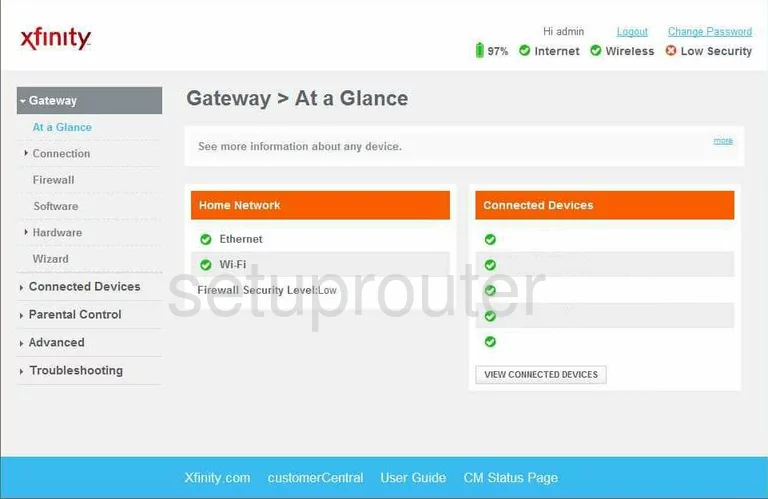
This Arris TG862G WiFi guide will begin on the Gateway > At a Glance page you see above. From there look in the left side bar and click the option of Connection. Then after that scroll down and click the link titled WiFi.
Change the WiFi Settings on the Arris TG862G
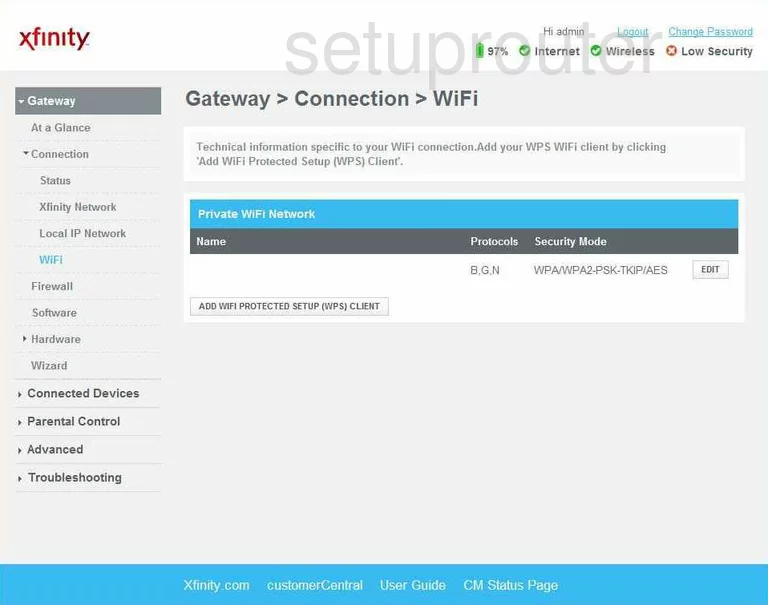
You should now be on a page like the one you see above. On the right side of the screen you should see a button titled EDIT. Press this button to take you to the WiFi security configuration page.
Unfortunately we don't have the next page available to show you. If you own this router we would love your help. Click this link to learn more.
All we can do for you at this point is make an educated guess as to what the next page has for you. The settings that need changing on that next page are the SSID, Security Mode and Password.
First is the SSID. This is the network name and should be unique to you. It doesn't really matter what you enter here but don't use personal information. Your SSID should remain anonymous. If you want ideas or more info on this topic check out this wireless names guide.
The next setting that needs your attention is the Security Mode. For the strongest security available today use the mode of WPA2-PSK and the encryption of AES. For more on this topic check out our WEP vs. WPA guide.
The last setting you need to change is the password. This could be titled key, passphrase, or even pre-shared key. No matter what it is titled it is the password you use to access your Internet. This password should be strong, we recommend at least 14 to 20 characters. For help and ideas check out this Choosing a Strong Password guide.
Possible Problems when Changing your WiFi Settings
After making these changes to your router you will almost definitely have to reconnect any previously connected devices. This is usually done at the device itself and not at your computer.
Other Arris TG862G Info
Don't forget about our other Arris TG862G info that you might be interested in.
This is the wifi guide for the Arris TG862G 7.4.63A Xfinity. We also have the following guides for the same router:
- Arris TG862G 7.4.63A Xfinity - How to change the IP Address on a Arris TG862G router
- Arris TG862G 7.4.63A Xfinity - Arris TG862G Login Instructions
- Arris TG862G 7.4.63A Xfinity - Arris TG862G User Manual
- Arris TG862G 7.4.63A Xfinity - How to Reset the Arris TG862G
- Arris TG862G 7.4.63A Xfinity - Information About the Arris TG862G Router
- Arris TG862G 7.4.63A Xfinity - Arris TG862G Screenshots
- Arris TG862G 9.1.103M2AQ1.SIP.PC20.CT Xfinity - Login to the Arris TG862G
- Arris TG862G 9.1.103M2AQ1.SIP.PC20.CT Xfinity - Information About the Arris TG862G Router
- Arris TG862G 9.1.103M2AQ1.SIP.PC20.CT Xfinity - Reset the Arris TG862G
- Arris TG862G 9.1.103S1 - Setup WiFi on the Arris TG862G
- Arris TG862G 9.1.103S1 - How to change the IP Address on a Arris TG862G router
- Arris TG862G 9.1.103S1 - Arris TG862G Login Instructions
- Arris TG862G 9.1.103S1 - How to change the DNS settings on a Arris TG862G router
- Arris TG862G 9.1.103S1 - How to Reset the Arris TG862G
- Arris TG862G 9.1.103S1 - Arris TG862G Screenshots
- Arris TG862G 9.1.103S1 - Information About the Arris TG862G Router