The Arris WTM552G router is considered a wireless router because it offers WiFi connectivity. WiFi, or simply wireless, allows you to connect various devices to your router, such as wireless printers, smart televisions, and WiFi enabled smartphones.
Other Arris WTM552G Guides
This is the wifi guide for the Arris WTM552G. We also have the following guides for the same router:
- Arris WTM552G - How to change the IP Address on a Arris WTM552G router
- Arris WTM552G - Arris WTM552G Login Instructions
- Arris WTM552G - Arris WTM552G User Manual
- Arris WTM552G - Arris WTM552G Port Forwarding Instructions
- Arris WTM552G - How to Reset the Arris WTM552G
- Arris WTM552G - Information About the Arris WTM552G Router
- Arris WTM552G - Arris WTM552G Screenshots
WiFi Terms
Before we get started there is a little bit of background info that you should be familiar with.
Wireless Name
Your wireless network needs to have a name to uniquely identify it from other wireless networks. If you are not sure what this means we have a guide explaining what a wireless name is that you can read for more information.
Wireless Password
An important part of securing your wireless network is choosing a strong password.
Wireless Channel
Picking a WiFi channel is not always a simple task. Be sure to read about WiFi channels before making the choice.
Encryption
You should almost definitely pick WPA2 for your networks encryption. If you are unsure, be sure to read our WEP vs WPA guide first.
Login To The Arris WTM552G
To get started configuring the Arris WTM552G WiFi settings you need to login to your router. If you are already logged in you can skip this step.
To login to the Arris WTM552G, follow our Arris WTM552G Login Guide.
Find the WiFi Settings on the Arris WTM552G
If you followed our login guide above then you should see this screen.
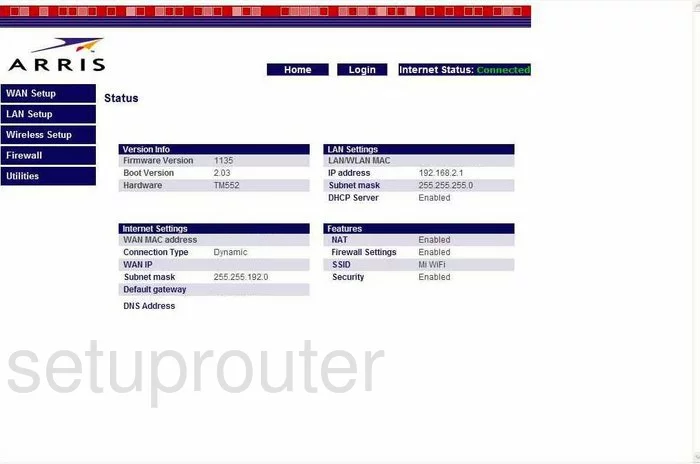
You begin on the Status page of the Arris WTM552G router. To configure your wireless settings, click the link on the left side of the page, in dark blue, labeled Wireless Setup. A new menu should now appear, pick the option of Channel and SSID.
Change the WiFi Settings on the Arris WTM552G
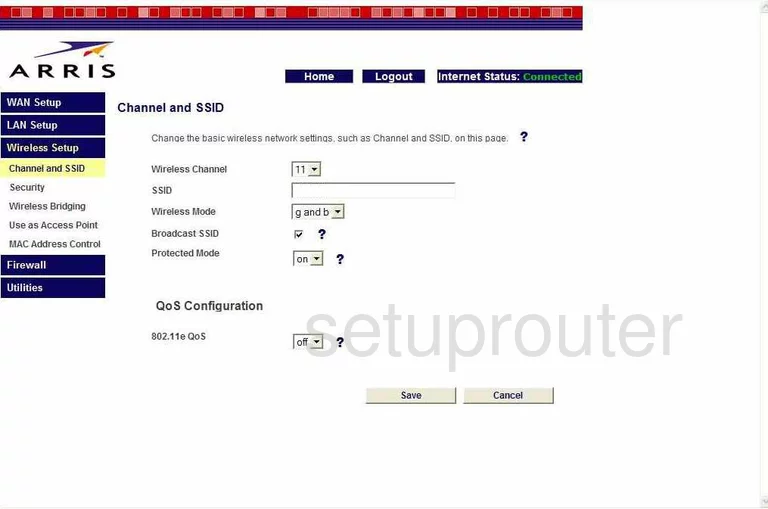
On this new page there are a few things that need to be changed:
- Wireless Channel - Pick from channel 1,6, and 11. In the United States there are 11 channels to choose from but there is only room in the spectrum for three channels that do not overlap each other, channels 1,6, and 11. For more information on why you should only be using one of these three channels, check out our guide on WiFi channels.
- SSID - This is the name of your wireless network. You should change this to one of your choosing. Don't use any personal information in this name. You don't want everyone to know which network is yours. For more information on this subject, check out our guide titled Wireless names.
- Broadcast SSID - This is optional. If you leave this at the default of enabled, your network is visible to neighboring networks. If you disable this by unchecking the box, you are hidden from your neighbors, but not necessarily from a hacker intent on finding networks.
- When you are finished on this page don't forget to Save.
Next, click the link in the left sidebar labeled Security.
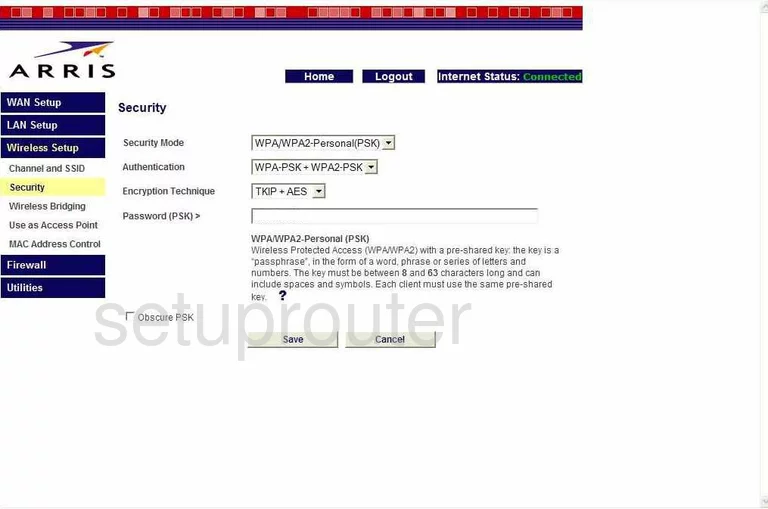
On this page you need to change:
- Security Mode - This is the type of security protocol you will use when sending and receiving data over the airwaves. We strongly recommend using WPA/WPA2 Personal(PSK).
- Authentication - Why this router has separated this into separate boxes is a mystery. It is now asking which type of WPA/WPA2 Personal (PSK) do you want to use. We recommend WPA2-PSK. For more information on the different security modes, check out our guide titled WEP vs. WPA.
- Encryption Technique - There are two different encryption techniques you can choose from. TKIP and AES. TKIP has been found to have some fairly large flaws, making it much less secure. We suggest using the newer and so far uncracked AES.
- Password(PSK)> - This is an extremely important step. This is the password you use to access your network. It is also used to create encryption keys for AES. Create a strong, at least 20 characters, password. Avoid using any real words and don't use personal information. We do suggest using symbols, capital letters, and numbers in your password. For help in creating a seemingly random yet memorable password, check out our guide titled How to choose a strong password.
- Finally, click the button at the bottom of the page labeled Save.
That's it, you are finished!
Possible Problems when Changing your WiFi Settings
After making these changes to your router you will almost definitely have to reconnect any previously connected devices. This is usually done at the device itself and not at your computer.
Other Arris WTM552G Info
Don't forget about our other Arris WTM552G info that you might be interested in.
This is the wifi guide for the Arris WTM552G. We also have the following guides for the same router:
- Arris WTM552G - How to change the IP Address on a Arris WTM552G router
- Arris WTM552G - Arris WTM552G Login Instructions
- Arris WTM552G - Arris WTM552G User Manual
- Arris WTM552G - Arris WTM552G Port Forwarding Instructions
- Arris WTM552G - How to Reset the Arris WTM552G
- Arris WTM552G - Information About the Arris WTM552G Router
- Arris WTM552G - Arris WTM552G Screenshots