This guide will discuss how to reset the Asus WL-500g router. Some of you may be confused about the difference between resetting the router and rebooting the router. A reboot is referring to cycling the power by turning it off and back on again. A reset is talking about reverting all settings to default.
Warning: Resetting a router can cause a lot of problems if you don't know what to expect. Please consider the following before continuing:
- Your router's main username and password are returned to default.
- The WiFi SSID/username and password are reverted to factory defaults.
- If you use a DSL router you need to re-enter the ISP (Internet Service Provider) username and password. If you don't know this information call your ISP.
- All changes you have made to your router are erased. This could include IP address changes, port forwards, or maybe parental controls.
Other Asus WL-500G Guides
This is the reset router guide for the Asus WL-500G. We also have the following guides for the same router:
- Asus WL-500G - How to change the IP Address on a Asus WL-500G router
- Asus WL-500G - Asus WL-500G Login Instructions
- Asus WL-500G - Asus WL-500G User Manual
- Asus WL-500G - Asus WL-500G Port Forwarding Instructions
- Asus WL-500G - How to change the DNS settings on a Asus WL-500G router
- Asus WL-500G - Setup WiFi on the Asus WL-500G
- Asus WL-500G - Information About the Asus WL-500G Router
- Asus WL-500G - Asus WL-500G Screenshots
Reset the Asus WL-500G
Before you reset your Asus WL-500g router you need to make sure your router is on. Do not unplug or turn off the router at any point during the reset process as it could cause permanent damage.
Now to locate the tiny reset button on the back panel of your router. We have found it for you and circled it in red in the image below.
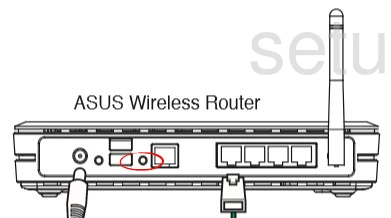
Using the tip of a sharpened pencil or an unfolded paperclip press and hold the reset button for about 10 seconds.
Remember doing this will erase all configurations you have made to your router. Don't do this until you have exhausted other troubleshooting methods.
Login to the Asus WL-500G
Now that you have reset your router you need to login using the default username and password from the factory. We have found this information for you and included it in our Asus WL-500g Login Guide.
Change Your Password
The next step is to change that router password to something new. It's not important what you change it to, just don't leave it as the default. If you need help creating a password check out this Choosing a Strong Password guide.
Tip: It's okay to write this new password down on a post-it note and attach it to the bottom of the router for future reference.
Setup WiFi on the Asus WL-500g
The last setting we are going to discuss is the WiFi settings. These are reset as well. This means the SSID is no longer the network name you chose but the plain old default one from the factory. It also means the password has been reset and the security may not be what you want either. Some router companies like to leave the security method disabled as the default. This should be changed right away to WPA2-PSK. For a full set of instructions on securing your WiFi check out this How to Setup WiFi on the Asus WL-500g guide.
Asus WL-500G Help
Be sure to check out our other Asus WL-500G info that you might be interested in.
This is the reset router guide for the Asus WL-500G. We also have the following guides for the same router:
- Asus WL-500G - How to change the IP Address on a Asus WL-500G router
- Asus WL-500G - Asus WL-500G Login Instructions
- Asus WL-500G - Asus WL-500G User Manual
- Asus WL-500G - Asus WL-500G Port Forwarding Instructions
- Asus WL-500G - How to change the DNS settings on a Asus WL-500G router
- Asus WL-500G - Setup WiFi on the Asus WL-500G
- Asus WL-500G - Information About the Asus WL-500G Router
- Asus WL-500G - Asus WL-500G Screenshots