This page will show you how to setup a port forward on the BEC Technologies 7402GTMR4-SCED router.
If you are not sure what port forwarding is you can read our What is Port Forwarding guide to help get started.
Other BEC Technologies 7402GTMR4-SCED Guides
This is the port forwarding guide for the BEC Technologies 7402GTMR4-SCED. We also have the following guides for the same router:
- BEC Technologies 7402GTMR4-SCED - How to change the IP Address on a BEC Technologies 7402GTMR4-SCED router
- BEC Technologies 7402GTMR4-SCED - BEC Technologies 7402GTMR4-SCED Login Instructions
- BEC Technologies 7402GTMR4-SCED - BEC Technologies 7402GTMR4-SCED User Manual
- BEC Technologies 7402GTMR4-SCED - Setup WiFi on the BEC Technologies 7402GTMR4-SCED
- BEC Technologies 7402GTMR4-SCED - How to Reset the BEC Technologies 7402GTMR4-SCED
- BEC Technologies 7402GTMR4-SCED - Information About the BEC Technologies 7402GTMR4-SCED Router
- BEC Technologies 7402GTMR4-SCED - BEC Technologies 7402GTMR4-SCED Screenshots
Configure your Computer to Have a Static IP Address
Port forwarding the BEC Technologies 7402GTMR4-SCED to your computer can be more reliable if you first configure a static IP address on your computer. We have instructions to setup a static IP address for Windows 7, Windows 8, and a variety of other devices on our Static IP Address Settings page.
Please note that while setting up a static IP address on your computer is optional, it is still a very good idea to go ahead and do it. In the long run it will make your port forward much more reliable.
Login To The BEC Technologies 7402GTMR4-SCED
To get started forwarding a port you need to login to your BEC Technologies 7402GTMR4-SCED router. If you are already logged in you can skip this step.
To login to the BEC Technologies 7402GTMR4-SCED, follow our BEC Technologies 7402GTMR4-SCED Login Guide.
Forward a Port on the BEC Technologies 7402GTMR4-SCED router
Find The Port Forwarding Section of the BEC Technologies 7402GTMR4-SCED
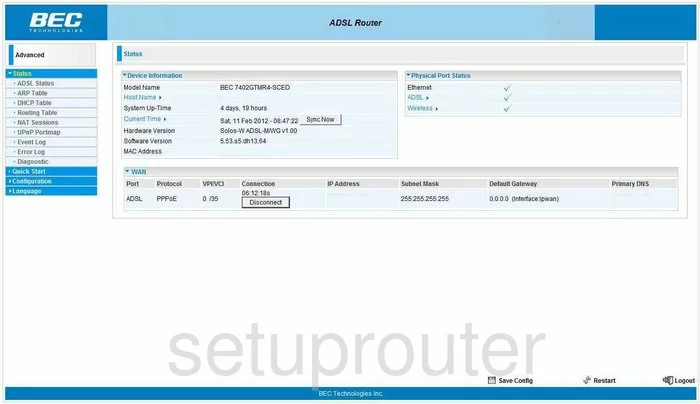
When you have finished logging into the BEC-Technologies 7402GTMR4-SCED you should start on the Status page of this router. First click the choice on the left side bar labeled Configuration. Below this a new menu appears, choose Virtual Server.
Configure the Port Forwarding section of your BEC Technologies 7402GTMR4-SCED
Now to forward a port, make the following changes:
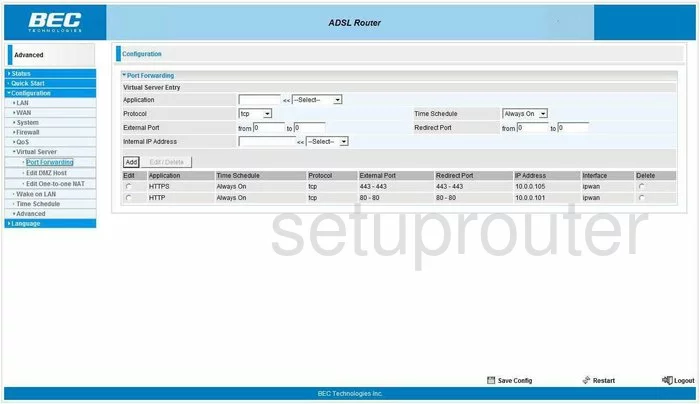
This takes you to the Port Forwarding page. The first box is the Application, enter the name of the program here or something else that is going to help you remember why you are forwarding these ports.
Below that is a drop down menu labeled Protocol. Use this menu to choose the type of protocol you want to use for these forwards.
To the right of this is the Time Schedule. Choose Always On from the drop down menu.
If you are forwarding a single port, enter that port number into both of the boxes of External Port, and both boxes of Internal Port. If you are forwarding a range of ports, enter the lowest number into both the left hand boxes of External Port and Internal Port. Enter the highest number of the range in the right hand box of both the External Port and Internal Port.
Next to the box labeled Internal IP Address, enter the IP Address you are forwarding these ports to. Fore example if you are forwarding these ports to run a game on your computer, then use that computer's IP Address here.
Click the Add button, and also click Save Config down at the bottom of the page.
Test if Your Ports are Open
Now that you have forwarded ports on the BEC Technologies 7402GTMR4-SCED you should test to see if your ports are forwarded correctly.
To test if your ports are forwarded you should use our Open Port Check tool.
Other BEC Technologies 7402GTMR4-SCED Info
Don't forget about our other BEC Technologies 7402GTMR4-SCED info that you might be interested in.
This is the port forwarding guide for the BEC Technologies 7402GTMR4-SCED. We also have the following guides for the same router:
- BEC Technologies 7402GTMR4-SCED - How to change the IP Address on a BEC Technologies 7402GTMR4-SCED router
- BEC Technologies 7402GTMR4-SCED - BEC Technologies 7402GTMR4-SCED Login Instructions
- BEC Technologies 7402GTMR4-SCED - BEC Technologies 7402GTMR4-SCED User Manual
- BEC Technologies 7402GTMR4-SCED - Setup WiFi on the BEC Technologies 7402GTMR4-SCED
- BEC Technologies 7402GTMR4-SCED - How to Reset the BEC Technologies 7402GTMR4-SCED
- BEC Technologies 7402GTMR4-SCED - Information About the BEC Technologies 7402GTMR4-SCED Router
- BEC Technologies 7402GTMR4-SCED - BEC Technologies 7402GTMR4-SCED Screenshots