All of the screenshots below were submitted to this site by our users.
If you would like to submit screenshots for us to use, please use our Router Screenshot Grabber, which is a free tool in Network Utilities. It makes the capture process easy and sends the screenshots to us automatically.
Use a VPN
Have you considered using a VPN when you connect to the internet? A VPN is a great way to increase your security and anonymity while surfing.
We use and recommend NordVPN because not only is it the fastest VPN, it includes a new feature called Meshnet that makes securely sharing your home network super simple. With NordVPN Meshnet, you can connect to your devices from anywhere in the world, completely secure, over a highly encrypted VPN tunnel.
When shopping for a VPN, make sure that they meet the following criteria:
- Your VPN provider should have a no-logs policy. This means that they do not keep any logs of any kind.
- Make sure that your VPN provider has lots of exit nodes all around the world.
- Check that your VPN will not affect your speed.
- Verify that your VPN provider uses WireGuard as the underlying protocol.
- Many people prefer a VPN provider that is not based in the United States.
This is the list of requirements that we used when we were shopping around for a VPN provider. There are lots of free, shady VPN providers out there that we looked at and dismissed.
Based in Panama, using diskless servers, and with over 6,100 servers in 61 countries, we can safely say that NordVPN satisfies all of these requirements.

Once you've set up your NordVPN account on multiple computers and enabled Meshnet, you can seamlessly access all of your devices as if they were on the same network. You don't even have to log in to your router. It's very simple.
Every time you click on one of our affiliate links, such as NordVPN, we get a little kickback for introducing you to the service. Think of us as your VPN wingman.
This is the screenshots guide for the BEC Technologies BEC 7800TN. We also have the following guides for the same router:
- BEC Technologies BEC 7800TN - How to change the IP Address on a BEC Technologies BEC 7800TN router
- BEC Technologies BEC 7800TN - BEC Technologies BEC 7800TN Login Instructions
- BEC Technologies BEC 7800TN - BEC Technologies BEC 7800TN User Manual
- BEC Technologies BEC 7800TN - BEC Technologies BEC 7800TN Port Forwarding Instructions
- BEC Technologies BEC 7800TN - How to change the DNS settings on a BEC Technologies BEC 7800TN router
- BEC Technologies BEC 7800TN - Setup WiFi on the BEC Technologies BEC 7800TN
- BEC Technologies BEC 7800TN - How to Reset the BEC Technologies BEC 7800TN
- BEC Technologies BEC 7800TN - Information About the BEC Technologies BEC 7800TN Router
All BEC Technologies BEC 7800TN Screenshots
All screenshots below were captured from a BEC Technologies BEC 7800TN router.
BEC Technologies BEC 7800TN Mac Filter Screenshot
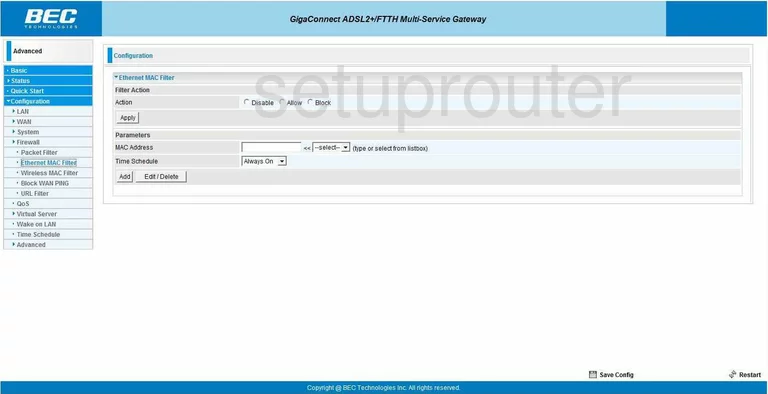
BEC Technologies BEC 7800TN General Screenshot
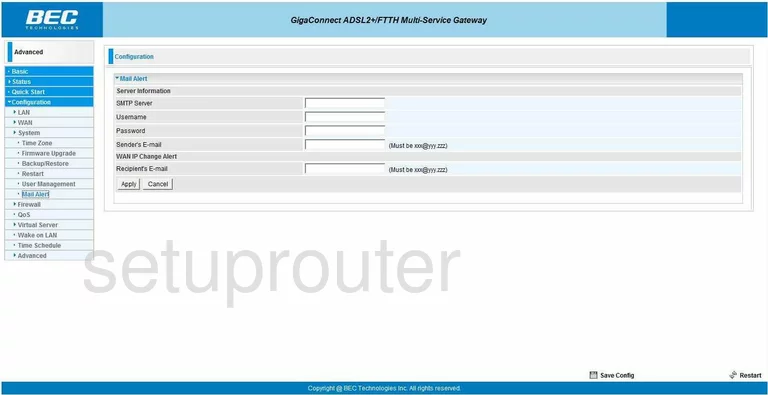
BEC Technologies BEC 7800TN General Screenshot
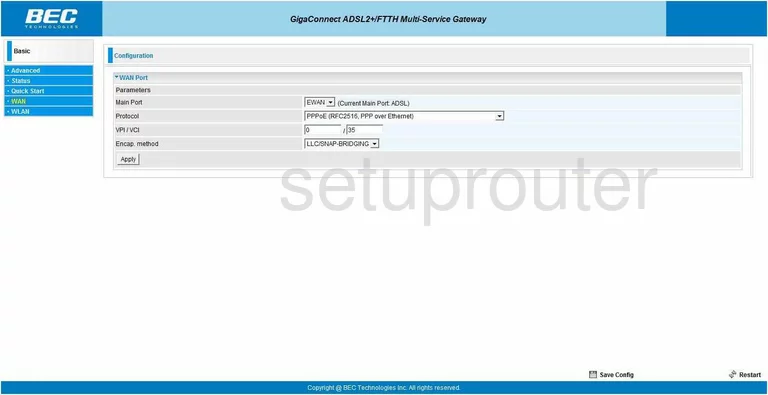
BEC Technologies BEC 7800TN Dsl Screenshot
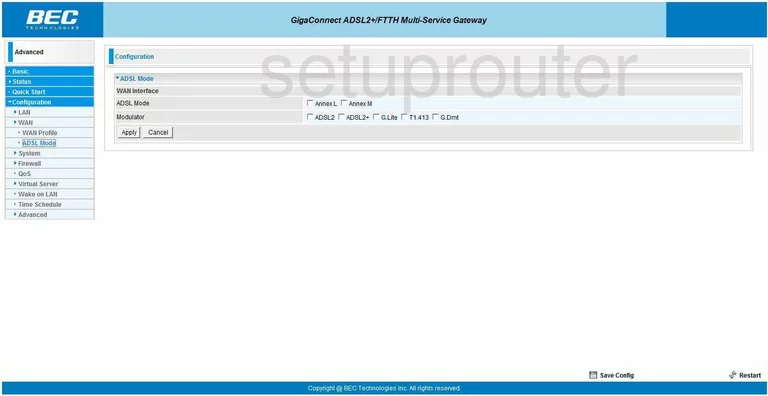
BEC Technologies BEC 7800TN Dsl Screenshot
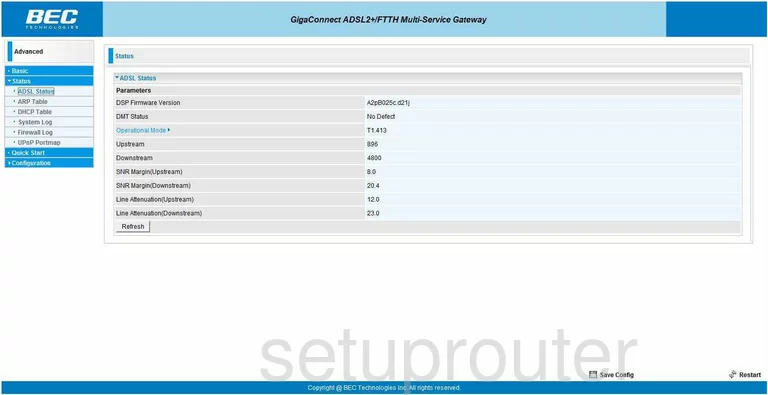
BEC Technologies BEC 7800TN General Screenshot
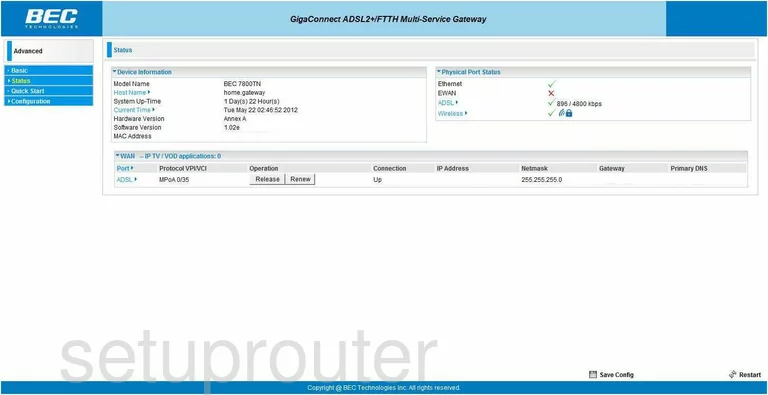
BEC Technologies BEC 7800TN Alg Screenshot
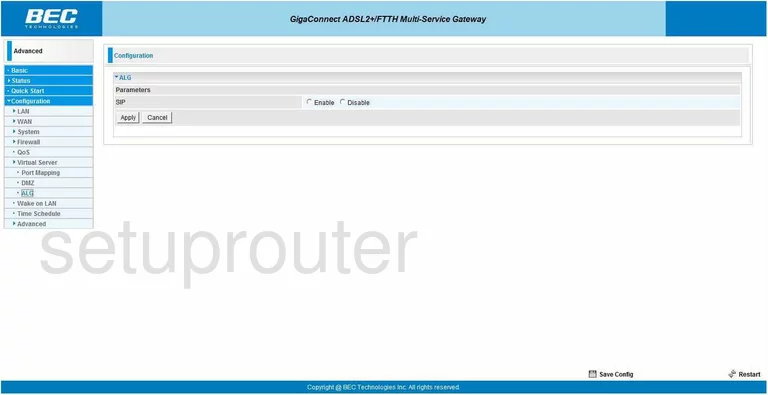
BEC Technologies BEC 7800TN Arp Table Screenshot
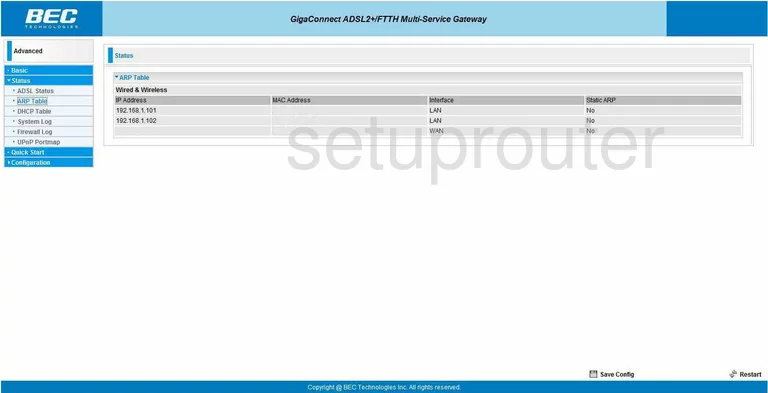
BEC Technologies BEC 7800TN Backup Screenshot
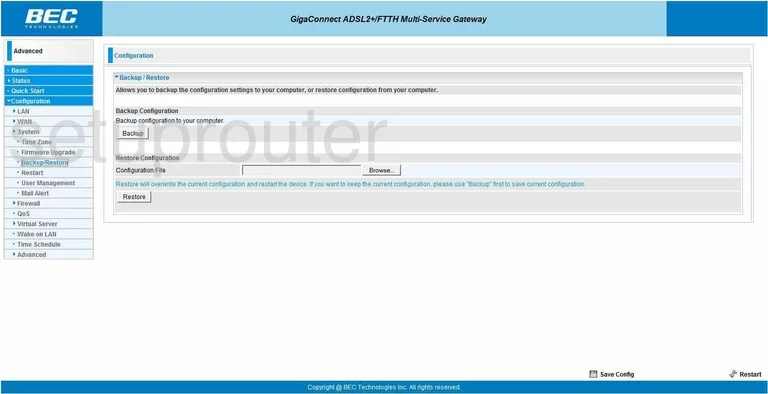
BEC Technologies BEC 7800TN Status Screenshot
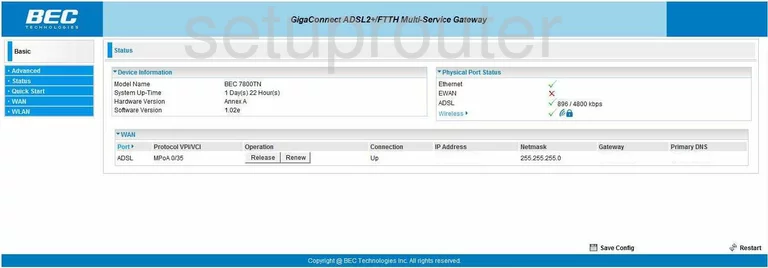
BEC Technologies BEC 7800TN Ping Blocking Screenshot
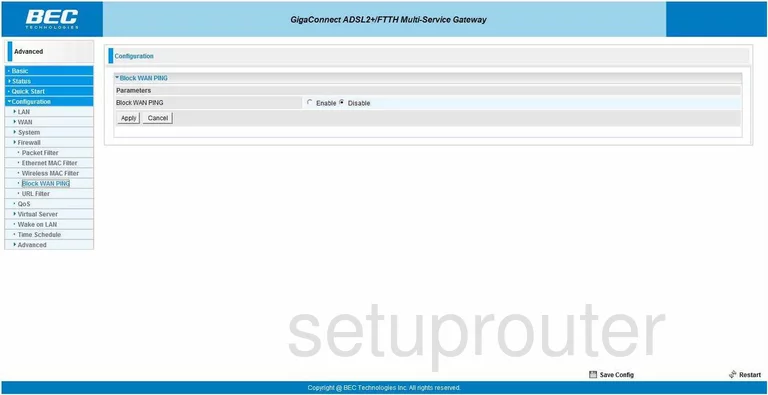
BEC Technologies BEC 7800TN Password Screenshot
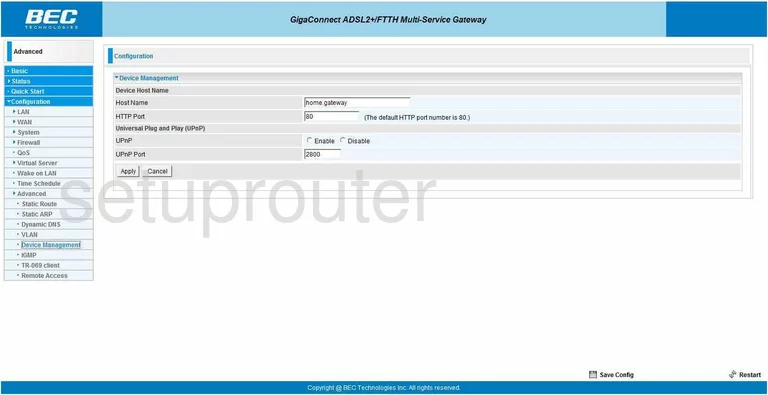
BEC Technologies BEC 7800TN Dhcp Screenshot
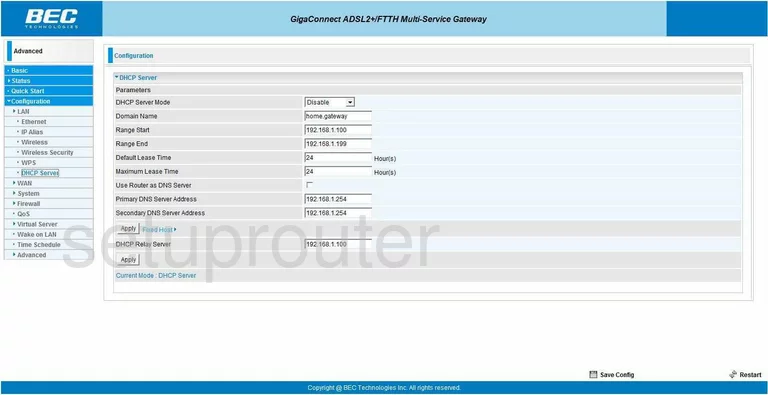
BEC Technologies BEC 7800TN Dhcp Client Screenshot
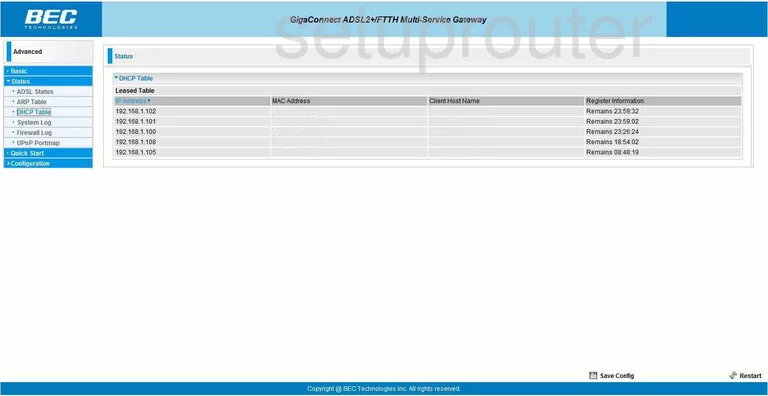
BEC Technologies BEC 7800TN Dmz Screenshot
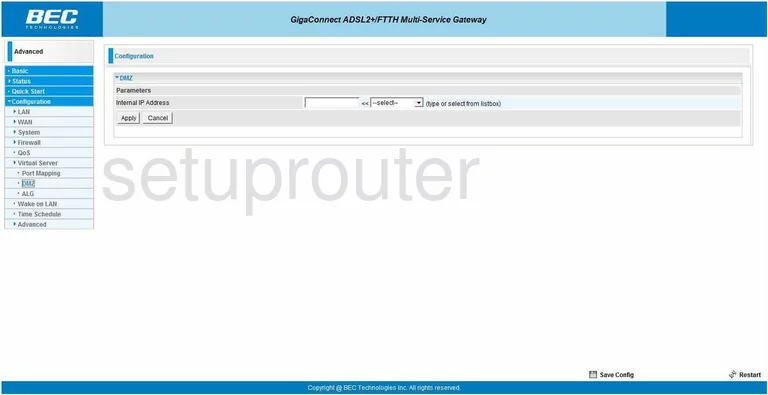
BEC Technologies BEC 7800TN Dynamic Dns Screenshot
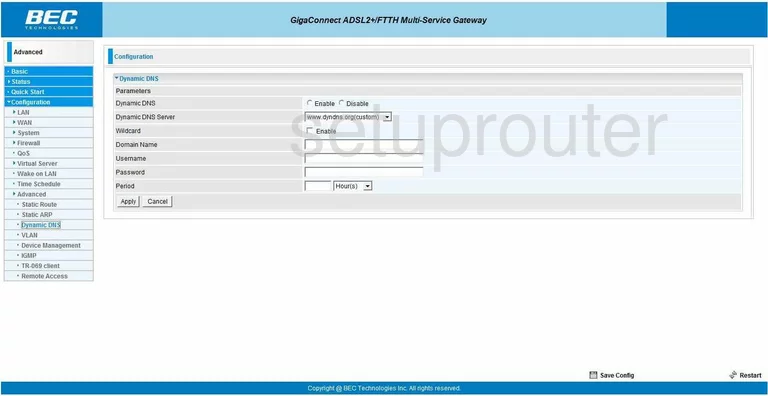
BEC Technologies BEC 7800TN Setup Screenshot
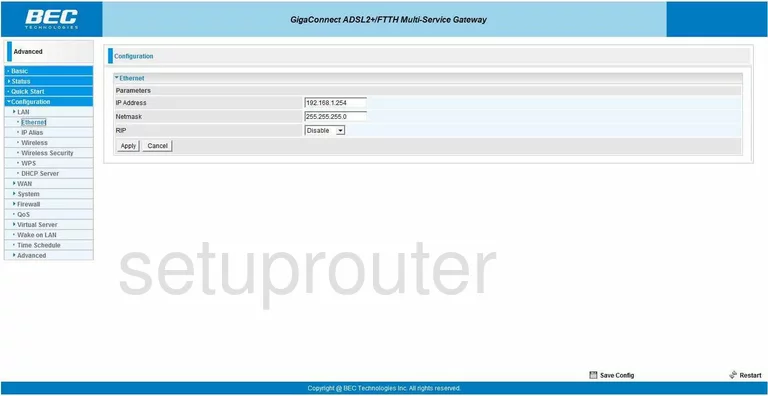
BEC Technologies BEC 7800TN Log Screenshot
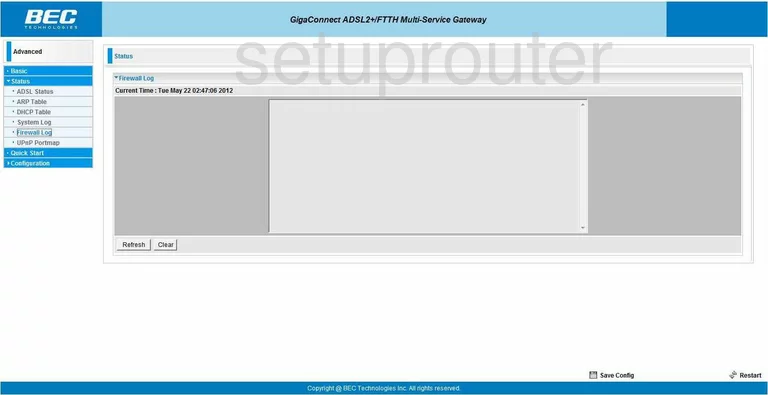
BEC Technologies BEC 7800TN Firmware Screenshot
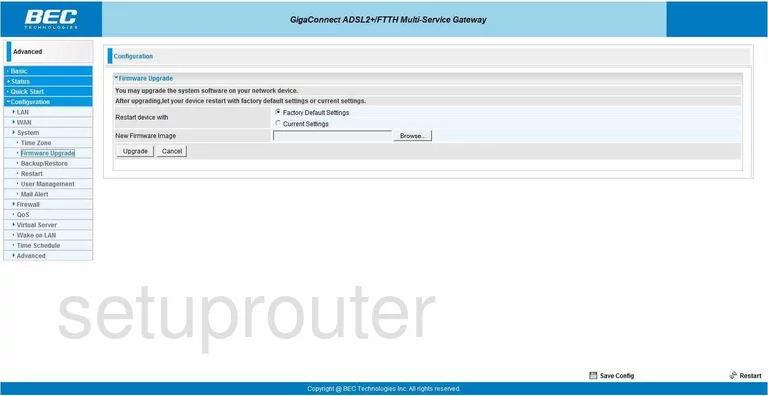
BEC Technologies BEC 7800TN Igmp Screenshot
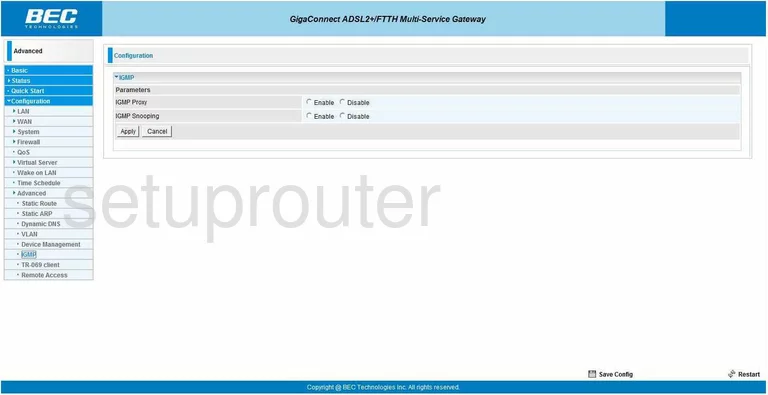
BEC Technologies BEC 7800TN Lan Screenshot
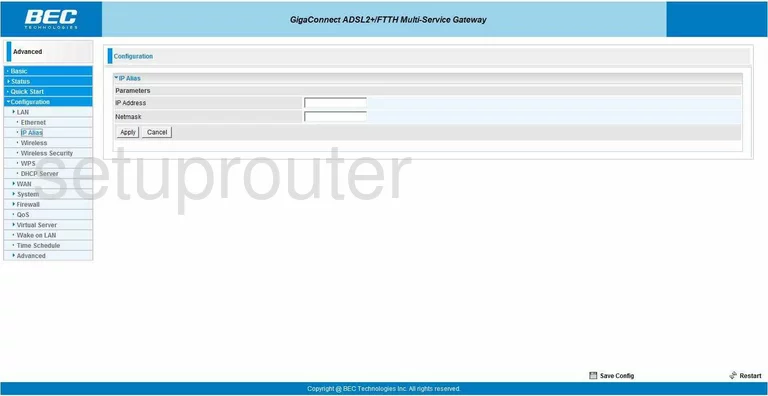
BEC Technologies BEC 7800TN Ip Filter Screenshot
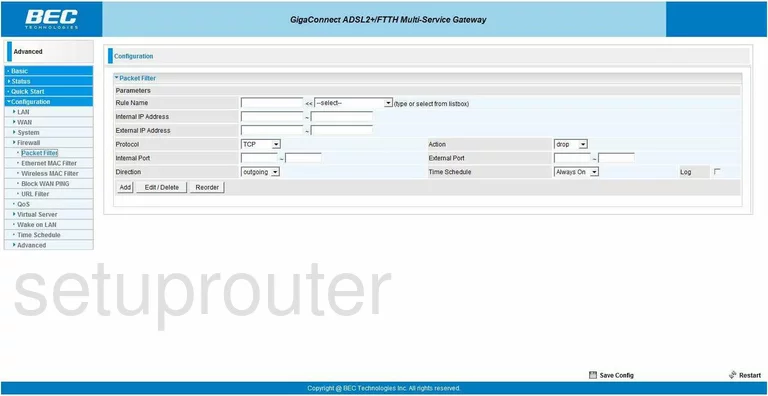
BEC Technologies BEC 7800TN Port Forwarding Screenshot
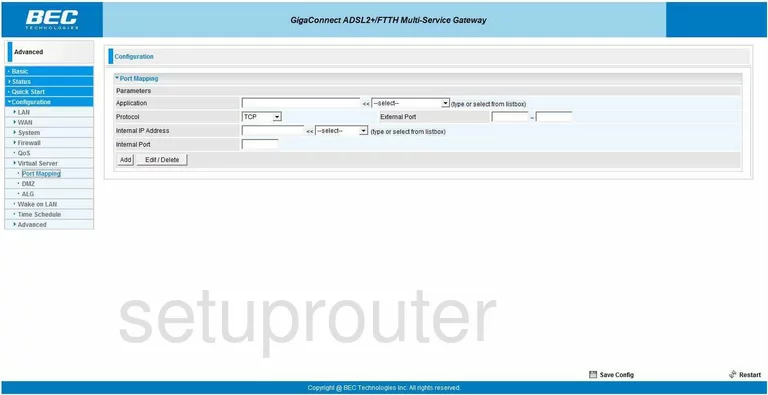
BEC Technologies BEC 7800TN Qos Screenshot
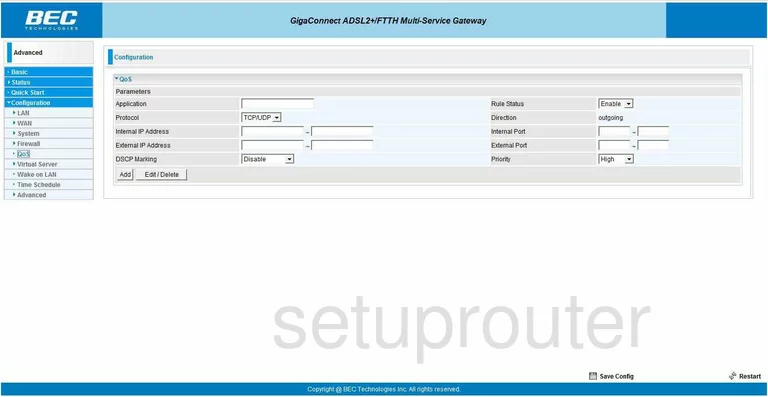
BEC Technologies BEC 7800TN Setup Screenshot
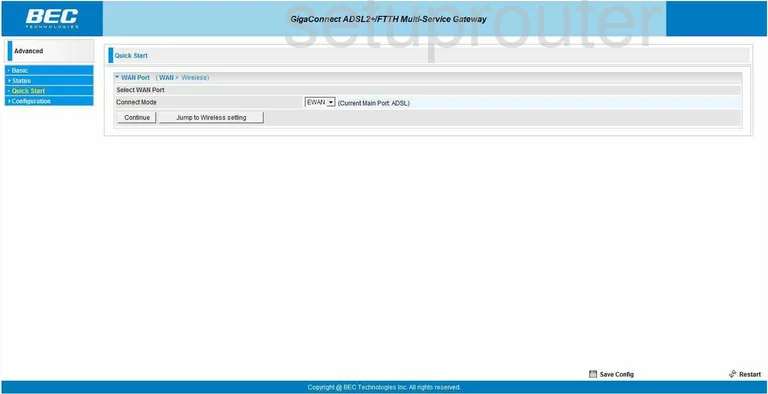
BEC Technologies BEC 7800TN Remote Management Screenshot
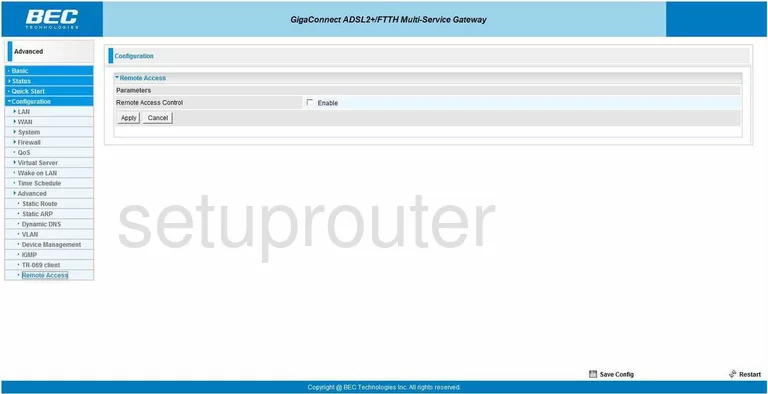
BEC Technologies BEC 7800TN Reboot Screenshot
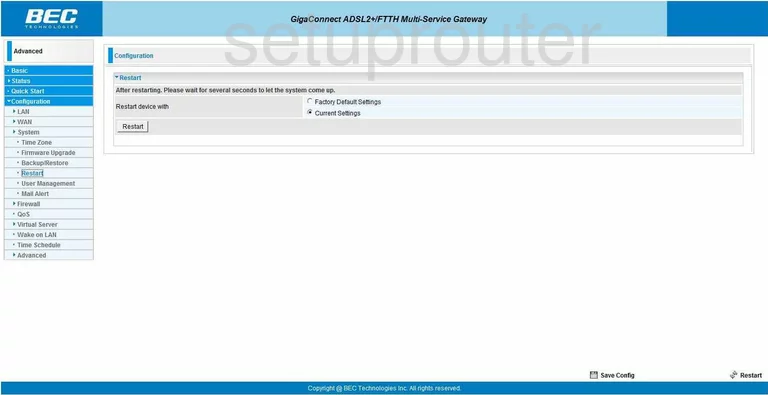
BEC Technologies BEC 7800TN Arp Table Screenshot
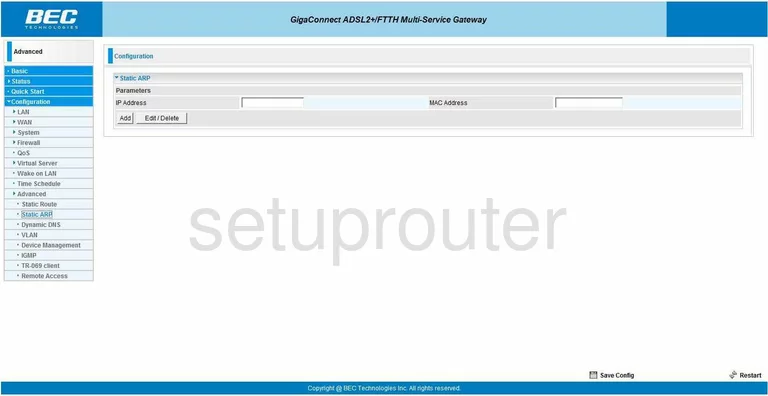
BEC Technologies BEC 7800TN Routing Screenshot
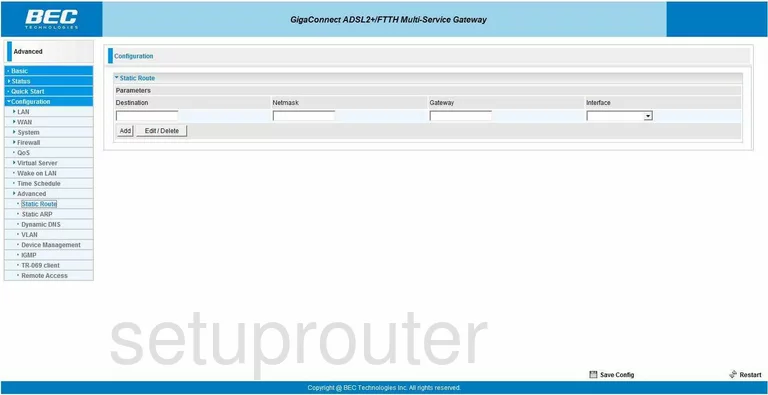
BEC Technologies BEC 7800TN Log Screenshot
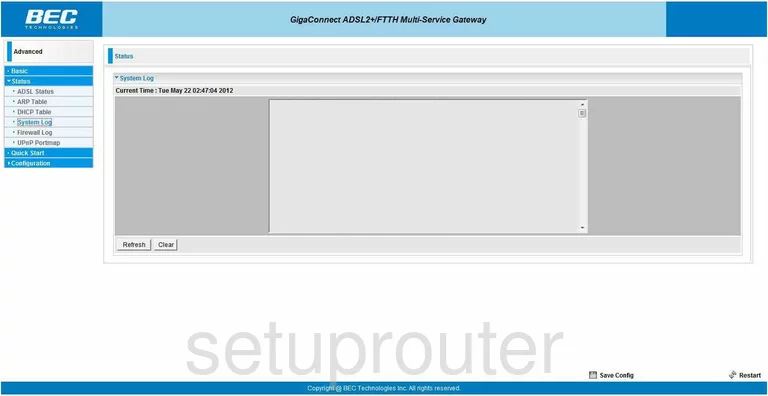
BEC Technologies BEC 7800TN Schedule Screenshot
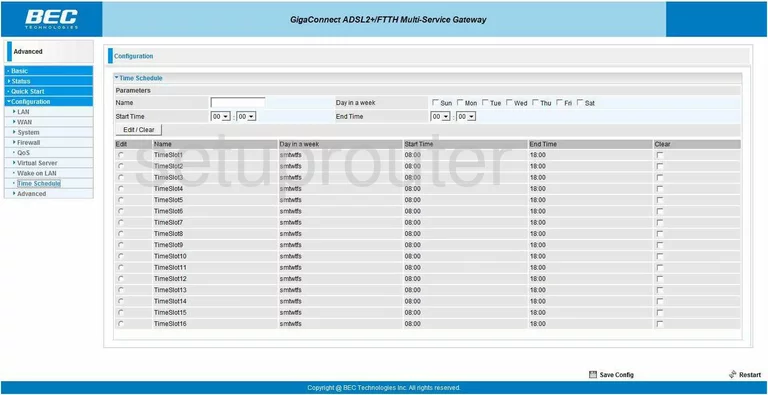
BEC Technologies BEC 7800TN Time Setup Screenshot
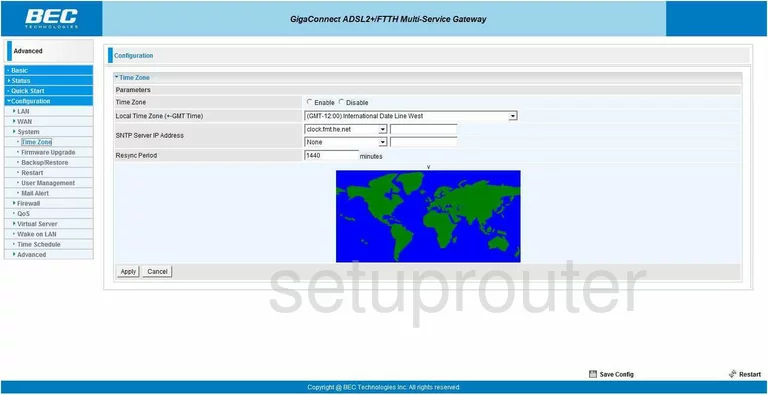
BEC Technologies BEC 7800TN General Screenshot
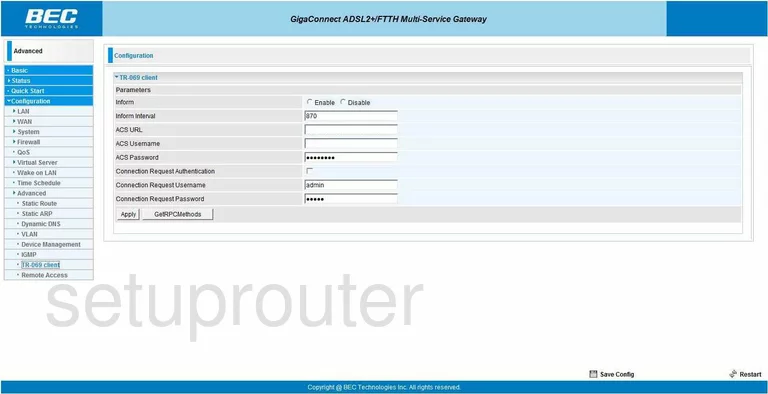
BEC Technologies BEC 7800TN Upnp Screenshot
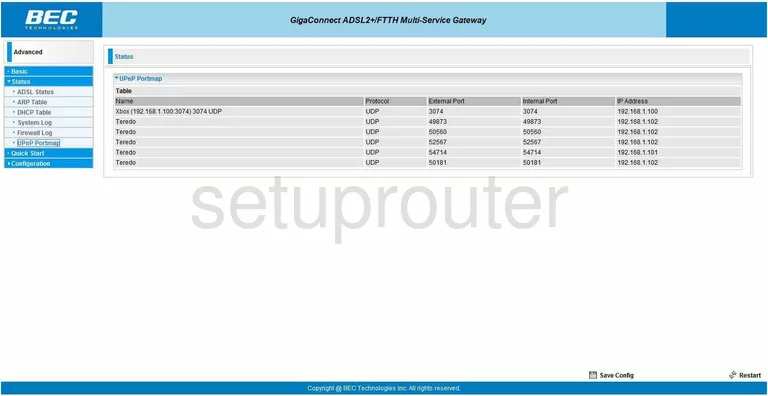
BEC Technologies BEC 7800TN Url Filter Screenshot
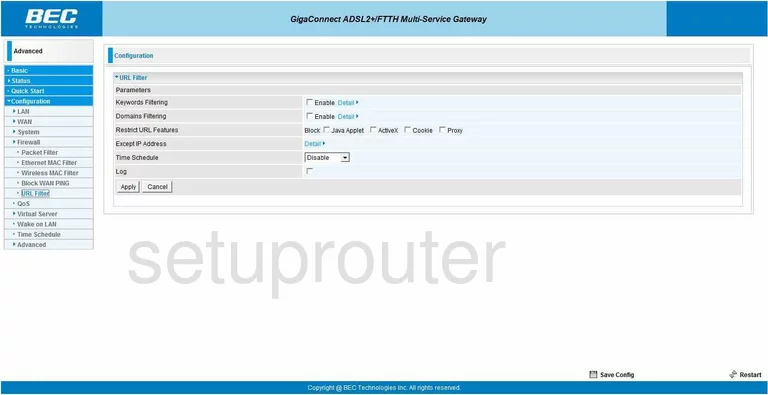
BEC Technologies BEC 7800TN Password Screenshot
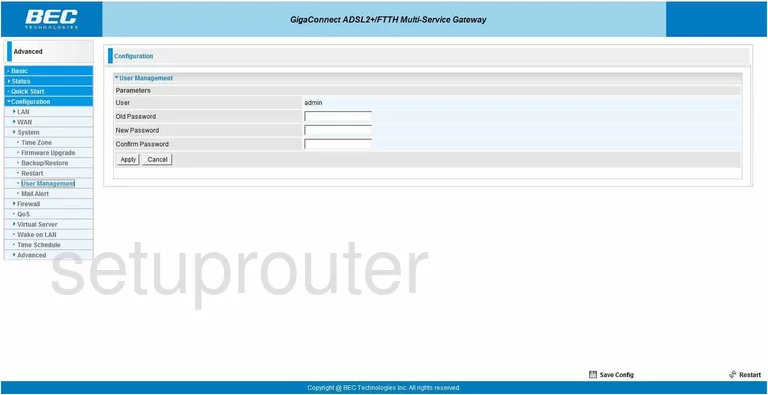
BEC Technologies BEC 7800TN Vlan Screenshot
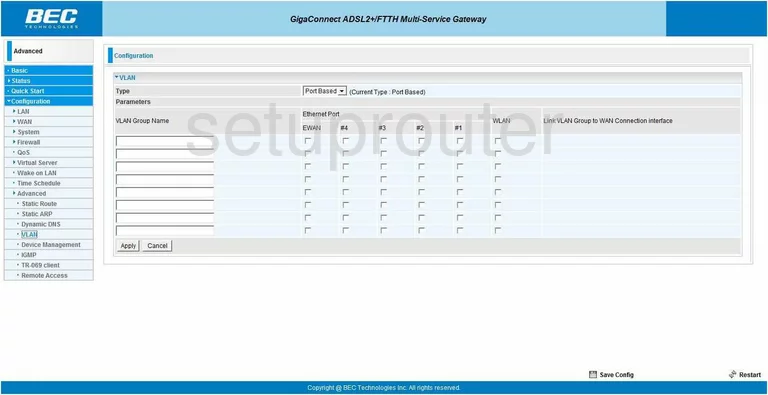
BEC Technologies BEC 7800TN General Screenshot
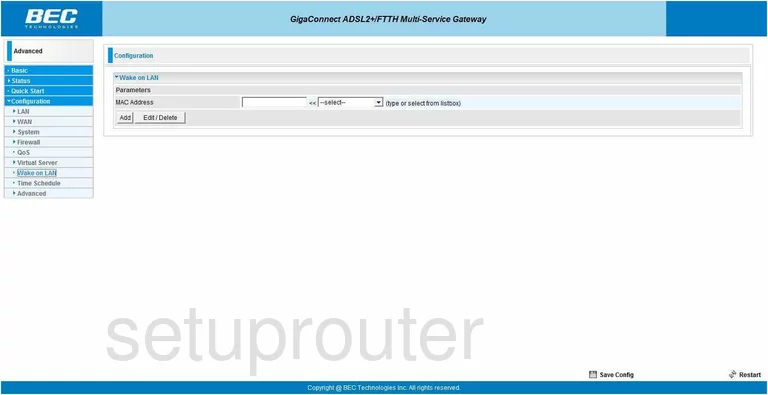
BEC Technologies BEC 7800TN Dsl Screenshot
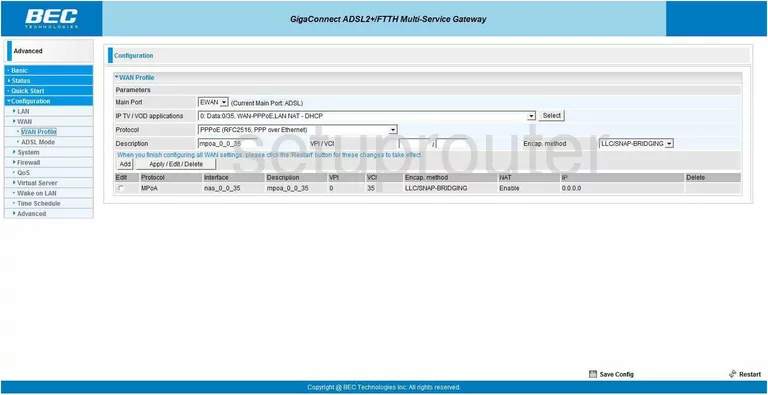
BEC Technologies BEC 7800TN Wifi Setup Screenshot
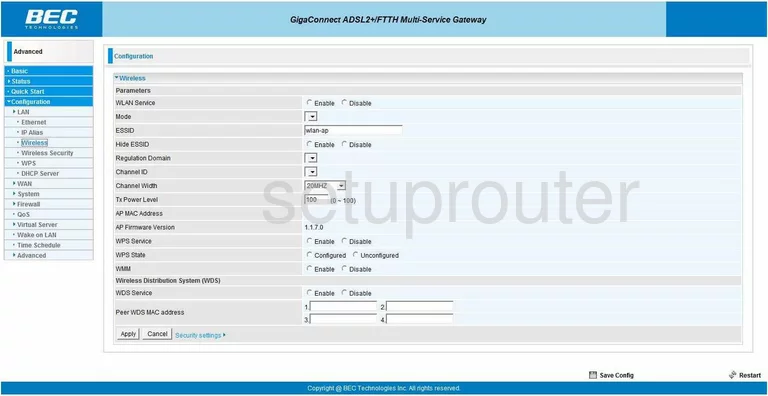
BEC Technologies BEC 7800TN Mac Filter Screenshot
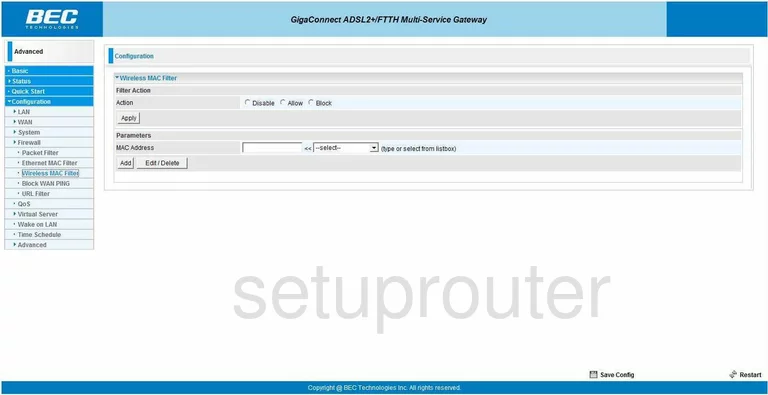
BEC Technologies BEC 7800TN Wifi Security Screenshot
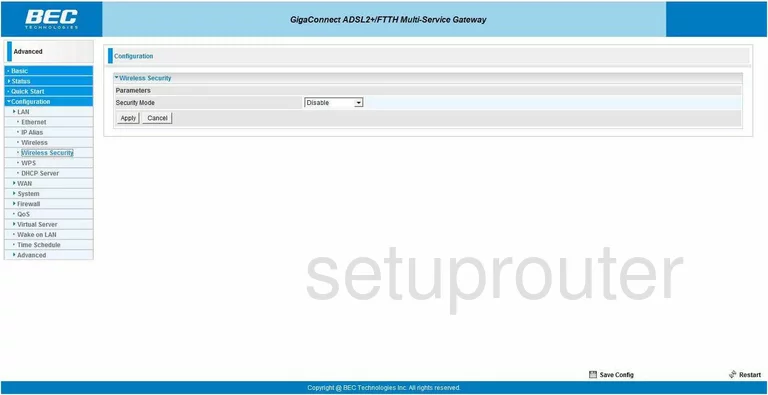
BEC Technologies BEC 7800TN Wifi Setup Screenshot
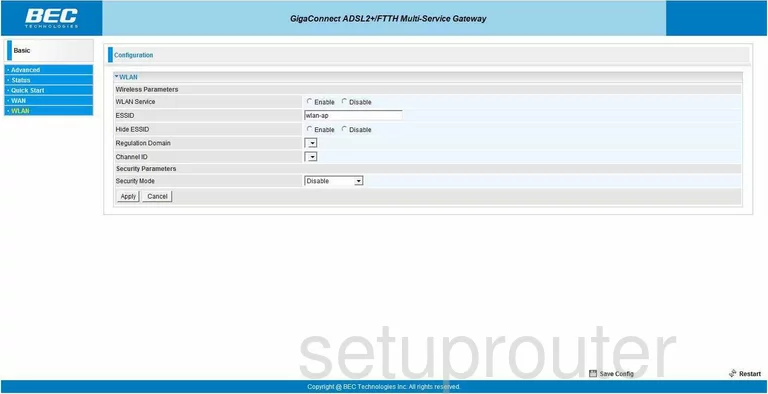
BEC Technologies BEC 7800TN Wifi Wps Screenshot
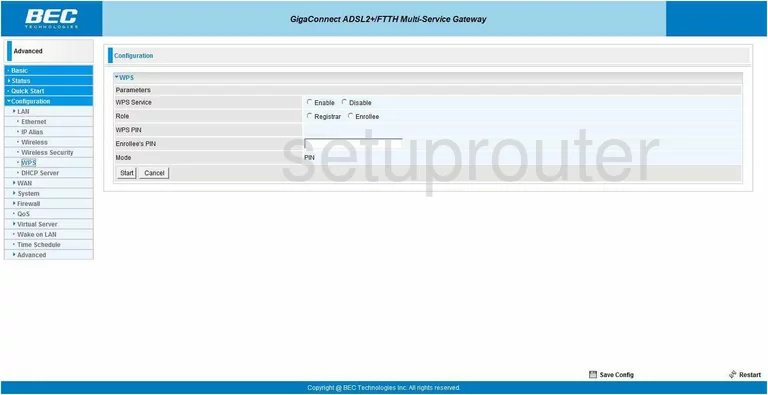
BEC Technologies BEC 7800TN Device Image Screenshot

BEC Technologies BEC 7800TN Reset Screenshot
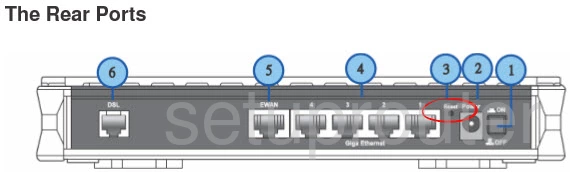
This is the screenshots guide for the BEC Technologies BEC 7800TN. We also have the following guides for the same router:
- BEC Technologies BEC 7800TN - How to change the IP Address on a BEC Technologies BEC 7800TN router
- BEC Technologies BEC 7800TN - BEC Technologies BEC 7800TN Login Instructions
- BEC Technologies BEC 7800TN - BEC Technologies BEC 7800TN User Manual
- BEC Technologies BEC 7800TN - BEC Technologies BEC 7800TN Port Forwarding Instructions
- BEC Technologies BEC 7800TN - How to change the DNS settings on a BEC Technologies BEC 7800TN router
- BEC Technologies BEC 7800TN - Setup WiFi on the BEC Technologies BEC 7800TN
- BEC Technologies BEC 7800TN - How to Reset the BEC Technologies BEC 7800TN
- BEC Technologies BEC 7800TN - Information About the BEC Technologies BEC 7800TN Router