The Cable N Wireless ADSLR10CW3 router is considered a wireless router because it offers WiFi connectivity. WiFi, or simply wireless, allows you to connect various devices to your router, such as wireless printers, smart televisions, and WiFi enabled smartphones.
Other Cable N Wireless ADSLR10CW3 Guides
This is the wifi guide for the Cable N Wireless ADSLR10CW3. We also have the following guides for the same router:
- Cable N Wireless ADSLR10CW3 - How to change the IP Address on a Cable N Wireless ADSLR10CW3 router
- Cable N Wireless ADSLR10CW3 - Cable N Wireless ADSLR10CW3 Login Instructions
- Cable N Wireless ADSLR10CW3 - Cable N Wireless ADSLR10CW3 Port Forwarding Instructions
- Cable N Wireless ADSLR10CW3 - How to change the DNS settings on a Cable N Wireless ADSLR10CW3 router
- Cable N Wireless ADSLR10CW3 - How to Reset the Cable N Wireless ADSLR10CW3
- Cable N Wireless ADSLR10CW3 - Information About the Cable N Wireless ADSLR10CW3 Router
- Cable N Wireless ADSLR10CW3 - Cable N Wireless ADSLR10CW3 Screenshots
WiFi Terms
Before we get started there is a little bit of background info that you should be familiar with.
Wireless Name
Your wireless network needs to have a name to uniquely identify it from other wireless networks. If you are not sure what this means we have a guide explaining what a wireless name is that you can read for more information.
Wireless Password
An important part of securing your wireless network is choosing a strong password.
Wireless Channel
Picking a WiFi channel is not always a simple task. Be sure to read about WiFi channels before making the choice.
Encryption
You should almost definitely pick WPA2 for your networks encryption. If you are unsure, be sure to read our WEP vs WPA guide first.
Login To The Cable N Wireless ADSLR10CW3
To get started configuring the Cable N Wireless ADSLR10CW3 WiFi settings you need to login to your router. If you are already logged in you can skip this step.
To login to the Cable N Wireless ADSLR10CW3, follow our Cable N Wireless ADSLR10CW3 Login Guide.
Find the WiFi Settings on the Cable N Wireless ADSLR10CW3
If you followed our login guide above then you should see this screen.
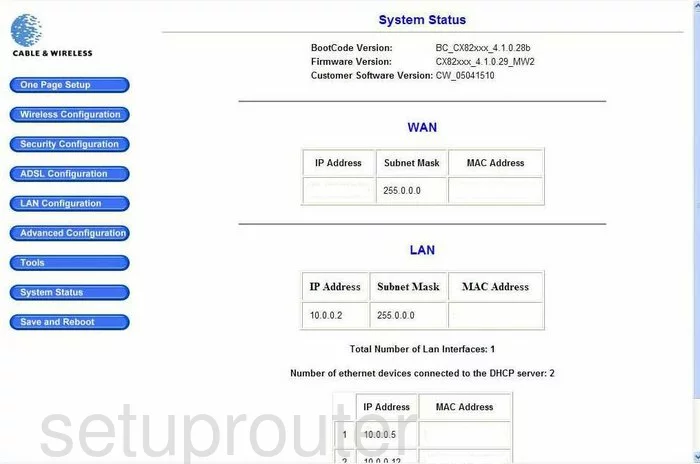
Starting on the System Status page of the Cable-and-Wireless ADSLR10CW3 router, click the link at the top labeled Wireless Configuration.
Change the WiFi Settings on the Cable N Wireless ADSLR10CW3
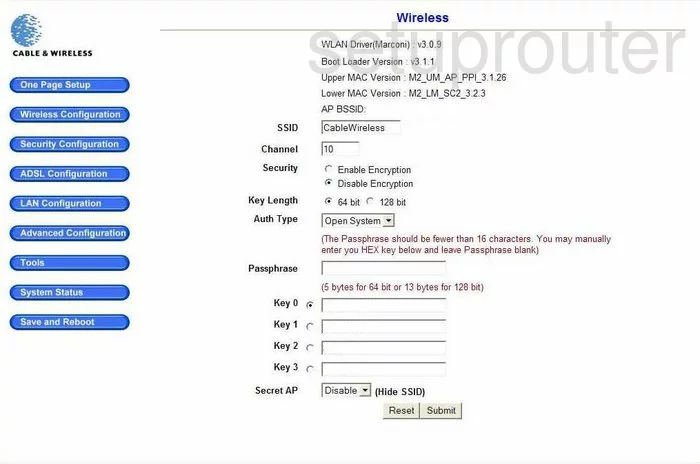
On this new page, use the SSID box to enter a name you like. This is your wireless name that you use to identify your network from the others around you. We recommend that you avoid using personal information in this name. For more on this topic, click the link titled Wireless names.
The next box is the Channel. You need to use channel 1,6, or 11. These three channels are the most you can get out of the spectrum without overlap, which causes interference. For more on this topic, click the link titled WiFi Channels.
Now click the Submit button. Click Security Configuration in the left sidebar, then WLAN Security below that.
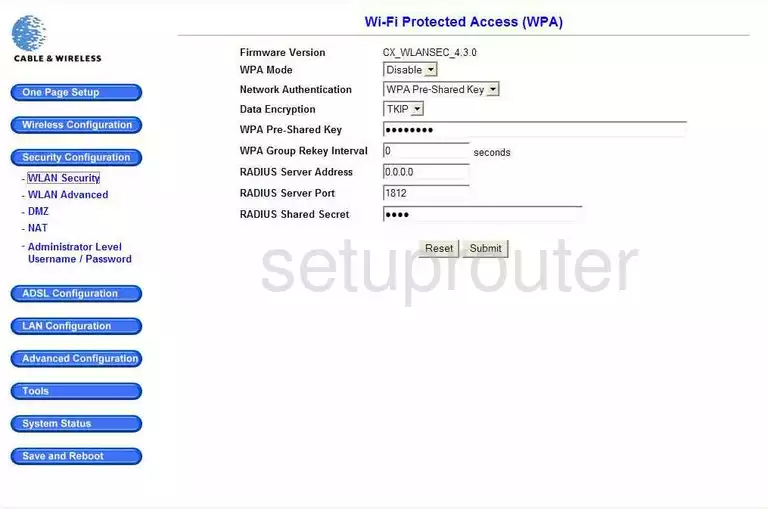
You should now be on a page like the one you see here.
The first thing that needs to be changed is the WPA Mode. This needs to be Enabled.
Below that is the Network Authentication. There are only two choices here. Of these two options, only WPA Pre-Shared Key is available for normal home use. While WPA is much better than WEP, it is still not nearly as good as WPA2. We strongly recommend updating your firmware to allow for the option of WPA2 Pre-Shared Key. Please read our guide for more details, WEP vs. WPA.
The only choice for Data Encryption is TKIP. By upgrading to a newer firmware version, you should be able to use AES which is much better and considered a very secure encryption choice.
Next is the WPA Pre-Shared Key. This is the password you use in order to access your network. We recommend that you use 20 characters in this password. A good password will contain at least one symbol, number, and capital letter. Don't use personal information, or words found in a dictionary. For more on this topic, click the link titled Choosing a strong password.
Once you are done, click the Submit button at the bottom of the page.
Possible Problems when Changing your WiFi Settings
After making these changes to your router you will almost definitely have to reconnect any previously connected devices. This is usually done at the device itself and not at your computer.
Other Cable N Wireless ADSLR10CW3 Info
Don't forget about our other Cable N Wireless ADSLR10CW3 info that you might be interested in.
This is the wifi guide for the Cable N Wireless ADSLR10CW3. We also have the following guides for the same router:
- Cable N Wireless ADSLR10CW3 - How to change the IP Address on a Cable N Wireless ADSLR10CW3 router
- Cable N Wireless ADSLR10CW3 - Cable N Wireless ADSLR10CW3 Login Instructions
- Cable N Wireless ADSLR10CW3 - Cable N Wireless ADSLR10CW3 Port Forwarding Instructions
- Cable N Wireless ADSLR10CW3 - How to change the DNS settings on a Cable N Wireless ADSLR10CW3 router
- Cable N Wireless ADSLR10CW3 - How to Reset the Cable N Wireless ADSLR10CW3
- Cable N Wireless ADSLR10CW3 - Information About the Cable N Wireless ADSLR10CW3 Router
- Cable N Wireless ADSLR10CW3 - Cable N Wireless ADSLR10CW3 Screenshots