On this page we show you the basics for resetting the CD-R-King 3G-52 router. This is not the same thing as rebooting a router. A router reboot is a cycle to the power of the device. On the other hand, a router reset takes all the settings and returns them to factory defaults.
Warning: This reset can cause problems if you are unaware of what settings are changed by a router reset. We recommend creating a list of all the settings you know will be changed. We started that list for you:
- The router's username and password
- The Internet password
- The ISP username and password if you use DSL. To find out what these are you need to call your Internet Service Provider.
- Any other settings you have changed need to be written down. This includes any past ports you forwarded or IP addresses you changed.
Other CD-R King 3G-52 Guides
This is the reset router guide for the CD-R King 3G-52. We also have the following guides for the same router:
- CD-R King 3G-52 - How to change the IP Address on a CD-R King 3G-52 router
- CD-R King 3G-52 - CD-R King 3G-52 Login Instructions
- CD-R King 3G-52 - CD-R King 3G-52 Port Forwarding Instructions
- CD-R King 3G-52 - How to change the DNS settings on a CD-R King 3G-52 router
- CD-R King 3G-52 - Setup WiFi on the CD-R King 3G-52
- CD-R King 3G-52 - Information About the CD-R King 3G-52 Router
- CD-R King 3G-52 - CD-R King 3G-52 Screenshots
Reset the CD-R King 3G-52
First, it's a good idea to know where that little reset button is located. Most routers have it on the side or back panel of the device. For reference we have included an image of a reset button found on the back panel. See image below:
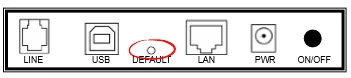
Since these buttons are usually recessed and tiny you need to use a small object such as an unfolded paperclip to press and hold down the reset button for at least 10 seconds. If you don't hold this button down for the correct amount of time you may only reboot the router instead of resetting it like you wanted.
Since this reset erases every setting you have ever changed on this device you should really try other troubleshooting methods before you decide to reset the router.
Login to the CD-R King 3G-52
The next step is to login to the device using the proper default IP address, username, and password. Normally our login guides have this information. Unfortunately we don't have these for this router yet, if you know this information let us know by leaving us a comment. You can use our Login Guide for this router if you need to.
Change Your Password
It's now a really good idea to change the default password. These are made to be easy to guess and needs to be changed. If you need help we recommend using our Choosing a Strong Password guide to help you.
Tip: If you have this router in a secure location it's okay to write the new password down on a piece of paper and attach it to the bottom of the router for future reference.
Setup WiFi on the CD-R-King 3G-52
Finally you need to check on the WiFi settings of the CD-R-King 3G-52 router. Change the SSID/network name to something you pick. Change the security method to WPA2 and create a strong Internet password. For step-by-step instructions on this topic you should use our How to Setup WiFi on the CD-R-King 3G-52.
CD-R King 3G-52 Help
Be sure to check out our other CD-R King 3G-52 info that you might be interested in.
This is the reset router guide for the CD-R King 3G-52. We also have the following guides for the same router:
- CD-R King 3G-52 - How to change the IP Address on a CD-R King 3G-52 router
- CD-R King 3G-52 - CD-R King 3G-52 Login Instructions
- CD-R King 3G-52 - CD-R King 3G-52 Port Forwarding Instructions
- CD-R King 3G-52 - How to change the DNS settings on a CD-R King 3G-52 router
- CD-R King 3G-52 - Setup WiFi on the CD-R King 3G-52
- CD-R King 3G-52 - Information About the CD-R King 3G-52 Router
- CD-R King 3G-52 - CD-R King 3G-52 Screenshots