On this page we discuss the basics of how to reset the CD-R-King 3G-Router router back to factory settings. This is not the same thing as a reboot. A reboot is cycling the power to the device. This is done to solve some minor problems you might be having with your router. A reset is taking all the settings and returning them to factory defaults.
Warning: Resetting this router can cause a lot of problems for you if you don't know what settings have been changed. We recommend making a list of the settings you know that will be changed. We started this guide for you:
- The router's interface username and password.
- The Internet name and password.
- The ISP username and password if you use a DSL router. To find out this information is call your Internet Service Provider.
- Have you made any other changes to your router? This could include port forwards for a favorite game or IP addresses you have changed or designated.
Other CD-R King 3G Router Guides
This is the reset router guide for the CD-R King 3G Router. We also have the following guides for the same router:
- CD-R King 3G Router - How to change the IP Address on a CD-R King 3G Router router
- CD-R King 3G Router - CD-R King 3G Router Login Instructions
- CD-R King 3G Router - CD-R King 3G Router Port Forwarding Instructions
- CD-R King 3G Router - How to change the DNS settings on a CD-R King 3G Router router
- CD-R King 3G Router - Setup WiFi on the CD-R King 3G Router
- CD-R King 3G Router - Information About the CD-R King 3G Router Router
- CD-R King 3G Router - CD-R King 3G Router Screenshots
Reset the CD-R King 3G Router
To begin a reset you need to know where the reset button is located. Normally the reset button is a small recessed button found on the back or side panel of the router. We have circled it in the image below.
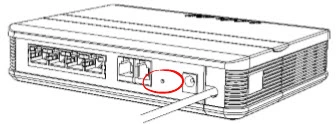
Take the end of an unwound paperclip and press down on the reset button for about 10 seconds. A lot of routers have it set up so that if you don't hold the reset button own for the entire amount of time you simply reboot the router instead of resetting it like you wanted.
Since this reset erases every setting you have ever changed you may want to try other troubleshooting methods before resorting to a reset.
Login to the CD-R King 3G Router
Now you need to login to the router using the appropriate default IP address, username, and password. Our Login Guide for this guide is where we normally put these values for you. Unfortunately we don't have these values for you. If you know what these values are leave us a comment so we can update our database.
Change Your Password
The next step is to change the default password. These passwords are meant to be easy to guess so you need to change it. If you need help check out our Choosing a Strong Password guide we have a lot of ideas and tips for you.
Tip: Write this password down on a piece of paper and attach it to the bottom of the router for future reference.
Setup WiFi on the CD-R-King 3G-Router
Finally, let' take a look at the wireless settings. You need to change the SSID/network name. Then check the security method. This should be set to WPA2 along with a strong password. For a detailed guide check out our guide titled How to Setup WiFi on the CD-R-King 3G-Router.
CD-R King 3G Router Help
Be sure to check out our other CD-R King 3G Router info that you might be interested in.
This is the reset router guide for the CD-R King 3G Router. We also have the following guides for the same router:
- CD-R King 3G Router - How to change the IP Address on a CD-R King 3G Router router
- CD-R King 3G Router - CD-R King 3G Router Login Instructions
- CD-R King 3G Router - CD-R King 3G Router Port Forwarding Instructions
- CD-R King 3G Router - How to change the DNS settings on a CD-R King 3G Router router
- CD-R King 3G Router - Setup WiFi on the CD-R King 3G Router
- CD-R King 3G Router - Information About the CD-R King 3G Router Router
- CD-R King 3G Router - CD-R King 3G Router Screenshots