The CD-R King 3G Router router is considered a wireless router because it offers WiFi connectivity. WiFi, or simply wireless, allows you to connect various devices to your router, such as wireless printers, smart televisions, and WiFi enabled smartphones.
Other CD-R King 3G Router Guides
This is the wifi guide for the CD-R King 3G Router. We also have the following guides for the same router:
- CD-R King 3G Router - How to change the IP Address on a CD-R King 3G Router router
- CD-R King 3G Router - CD-R King 3G Router Login Instructions
- CD-R King 3G Router - CD-R King 3G Router Port Forwarding Instructions
- CD-R King 3G Router - How to change the DNS settings on a CD-R King 3G Router router
- CD-R King 3G Router - How to Reset the CD-R King 3G Router
- CD-R King 3G Router - Information About the CD-R King 3G Router Router
- CD-R King 3G Router - CD-R King 3G Router Screenshots
WiFi Terms
Before we get started there is a little bit of background info that you should be familiar with.
Wireless Name
Your wireless network needs to have a name to uniquely identify it from other wireless networks. If you are not sure what this means we have a guide explaining what a wireless name is that you can read for more information.
Wireless Password
An important part of securing your wireless network is choosing a strong password.
Wireless Channel
Picking a WiFi channel is not always a simple task. Be sure to read about WiFi channels before making the choice.
Encryption
You should almost definitely pick WPA2 for your networks encryption. If you are unsure, be sure to read our WEP vs WPA guide first.
Login To The CD-R King 3G Router
To get started configuring the CD-R King 3G Router WiFi settings you need to login to your router. If you are already logged in you can skip this step.
To login to the CD-R King 3G Router, follow our CD-R King 3G Router Login Guide.
Find the WiFi Settings on the CD-R King 3G Router
If you followed our login guide above then you should see this screen.
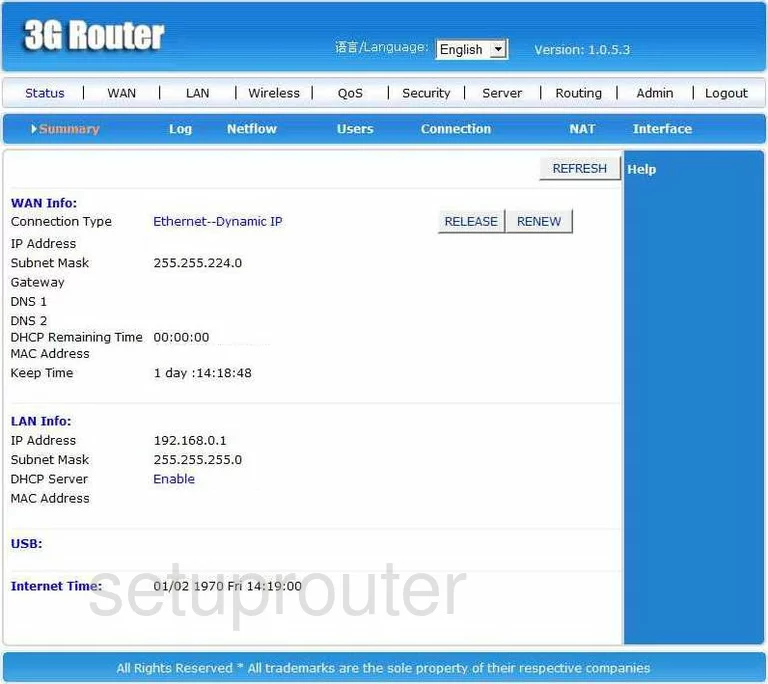
You start on the Summary page of the CD-R-King 3G-Router router. To configure the WiFi settings, click the link titled Wireless at the top of the page, then Basic below that.
Change the WiFi Settings on the CD-R King 3G Router
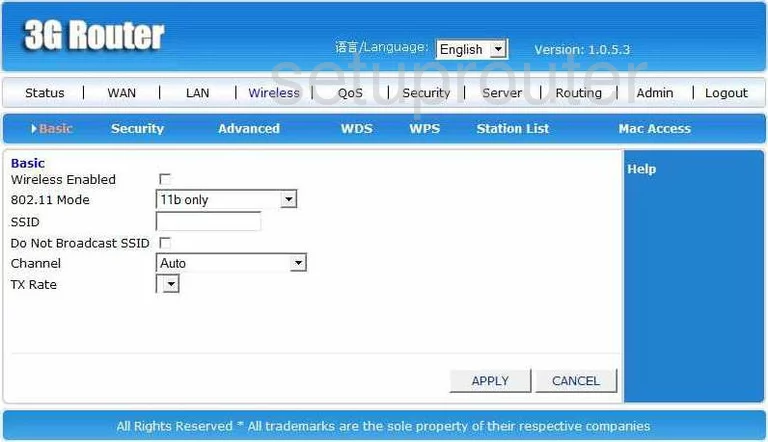
You should now be on a page similar to the one you see here. First, the Wireless Enabled box should be checked.
Next is the 802.11 Mode. This is referring type of wireless devices you are using. 11b devices were made after 1999, 11g devices were made after 2003, and 11n devices were made after 2009. Most people have a range of wireless devices. Our advice is to choose the option of 11b/g/n mixed mode.
Below that is the SSID. This is the name you give your network name so that you can find it later. Go ahead and create a name here, but avoid using personal information. To learn more about this topic, read our guide titled Wireless names.
After that is the small box called Do Not Broadcast SSID. If you want to hide your network name you just created, check this box. This hides your name from wireless devices that are scanning for networks. Remember that while this hides your name, your network still sends out information and hackers can find networks whether they are hidden or not.
The last thing you need to change is the Channel. Check and see if you are on channel 1,6, or 11. If you are, then nothing more needs to be done. Everyone should be using one of these three channels. These three channels are the most you can get out of the spectrum with no overlap. Overlap causes a lot of interference. For more info on why you should use only one of these channels, click the link titled WiFi Channels.
Go ahead and click the APPLY button when you are finished.
Now click the link at the top of the page, in blue, labeled Security.
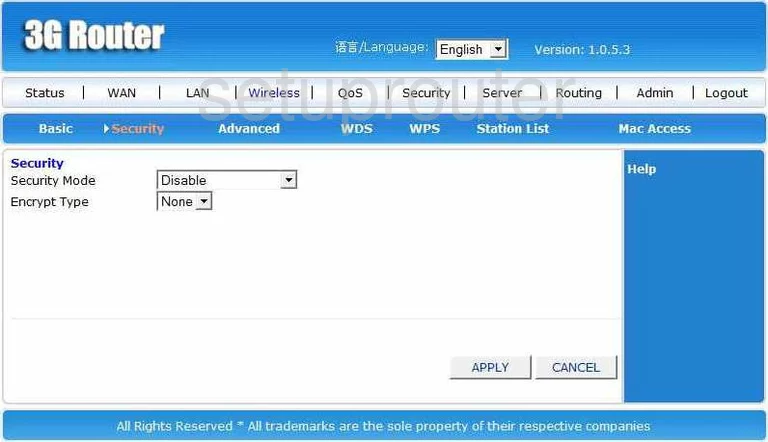
You should now be on the Wireless Security page. First, use the Security Mode to choose the option of WPA2-PSK. The WPA2 is the type of security you use and the PSK is referring to a password to gain access to your network. For more information on all the choices in this drop down list, click the link titled WEP vs. WPA.
Below that is the Encrypt Type. What type of encryption do you want to use while transmitting your data on the air waves. There are three different choices here,TKIP, AES, and TKIPAES. Our recommendation is AES. This is considered the most secure option.
Next is the WPA-PSK Key. This is the password you use to access your network. This password is also used in the encryption technique so it needs to be strong. A good password contains at least one symbol, number, and capital letter, preferably in the middle of the password. A good password does not contain any actual words found in a dictionary. We recommend avoiding personal information in this password. For help in creating a strong and memorable password, click our link titled Choosing a strong password.
That's all there is to it, simply click the APPLY button when you are finished.
Possible Problems when Changing your WiFi Settings
After making these changes to your router you will almost definitely have to reconnect any previously connected devices. This is usually done at the device itself and not at your computer.
Other CD-R King 3G Router Info
Don't forget about our other CD-R King 3G Router info that you might be interested in.
This is the wifi guide for the CD-R King 3G Router. We also have the following guides for the same router:
- CD-R King 3G Router - How to change the IP Address on a CD-R King 3G Router router
- CD-R King 3G Router - CD-R King 3G Router Login Instructions
- CD-R King 3G Router - CD-R King 3G Router Port Forwarding Instructions
- CD-R King 3G Router - How to change the DNS settings on a CD-R King 3G Router router
- CD-R King 3G Router - How to Reset the CD-R King 3G Router
- CD-R King 3G Router - Information About the CD-R King 3G Router Router
- CD-R King 3G Router - CD-R King 3G Router Screenshots