If you need to login to the Dlink DCS-5300G router, then this guide shows you how.
Other Dlink DCS-5300G Guides
This is the login guide for the Dlink DCS-5300G. We also have the following guides for the same router:
- Dlink DCS-5300G - How to change the IP Address on a Dlink DCS-5300G router
- Dlink DCS-5300G - Dlink DCS-5300G User Manual
- Dlink DCS-5300G - How to change the DNS settings on a Dlink DCS-5300G router
- Dlink DCS-5300G - Setup WiFi on the Dlink DCS-5300G
- Dlink DCS-5300G - How to Reset the Dlink DCS-5300G
- Dlink DCS-5300G - Dlink DCS-5300G Screenshots
- Dlink DCS-5300G - Information About the Dlink DCS-5300G Router
Find Your Dlink DCS-5300G Router IP Address
We need to find your Dlink DCS-5300G router's internal IP address before we can log in to it.
| Known DCS-5300G IP Addresses |
|---|
| 192.168.0.99 |
| determined by Installation Wizard program |
You may have to try using a few different IP addresses from the list above. Just pick one and then follow the rest of this guide.
If you do not find your router's interface later in this guide, then try a different IP address. Keep trying different IP addresses until you find your router. I will not hurt anything to try different IP addresses.
If, after trying all of the above IP addresses, you still cannot find your router, then you can try one of the following steps:
- Check our out Find Your Router's Internal IP Address guide.
- Use our free software called Router Detector.
The next step is to try logging in to your router.
Login to the Dlink DCS-5300G Router
Your Dlink DCS-5300G router has a web interface. You need to use a web browser to manage it, such as Chrome, Edge, or Firefox.
Enter Dlink DCS-5300G Internal IP Address
Type the internal IP address that you picked above in the address bar of your web browser. The address bar will look like this:

Press the Enter key on your keyboard. You will see a window asking for your Dlink DCS-5300G password.
Dlink DCS-5300G Default Username and Password
In order to login to your Dlink DCS-5300G you are going to need to know your username and password. Just in case the router's username and password have never been changed, you may want to try the factory defaults. Below is a list of all known Dlink DCS-5300G default usernames and passwords.
| Dlink DCS-5300G Default Usernames and Passwords | |
|---|---|
| Username | Password |
| admin | blank |
Put your username and password in the appropriate boxes. You should be able to try them all.

Dlink DCS-5300G Home Screen
If your password is correct then you will be logged in and see the Dlink DCS-5300G home screen, which looks like this:
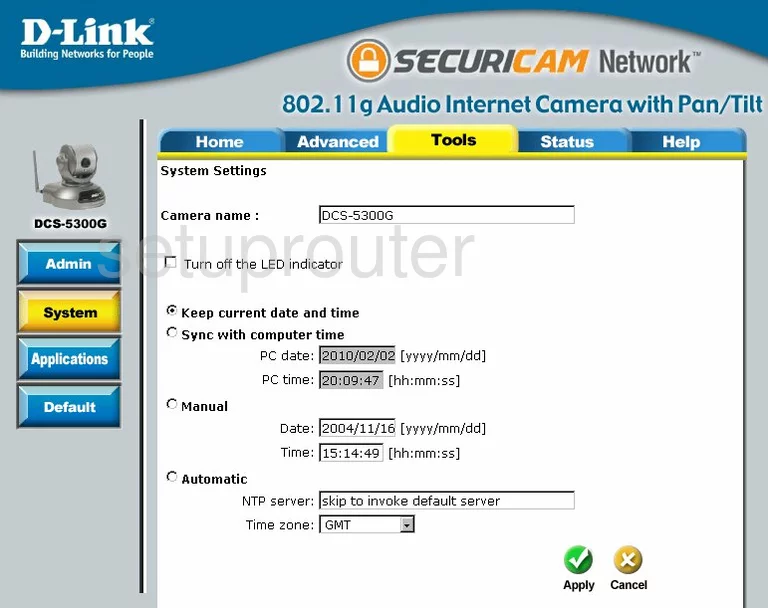
When you see this screen, then you are logged in to your Dlink DCS-5300G router. You are ready to follow any of our other guides for this router.
Solutions To Dlink DCS-5300G Login Problems
If things are not going right and you are unable to login to your router, then here are some other things that you can try.
Dlink DCS-5300G Password Doesn't Work
It's possible that your router's factory default password is different than what we have listed. Start by trying all of the other known Dlink passwords. We have a large list of all Dlink Passwords that you can try.
Forgot Password to Dlink DCS-5300G Router
If your ISP provided your router, then you may have to call them to get your login information. They will most likely have it on file.
How to Reset the Dlink DCS-5300G Router To Default Settings
The last option when you are unable to get logged in to your router is to reset it to the factory defaults. You can follow our How To Reset your Router guide for help.
Other Dlink DCS-5300G Guides
Here are some of our other Dlink DCS-5300G info that you might be interested in.
This is the login guide for the Dlink DCS-5300G. We also have the following guides for the same router:
- Dlink DCS-5300G - How to change the IP Address on a Dlink DCS-5300G router
- Dlink DCS-5300G - Dlink DCS-5300G User Manual
- Dlink DCS-5300G - How to change the DNS settings on a Dlink DCS-5300G router
- Dlink DCS-5300G - Setup WiFi on the Dlink DCS-5300G
- Dlink DCS-5300G - How to Reset the Dlink DCS-5300G
- Dlink DCS-5300G - Dlink DCS-5300G Screenshots
- Dlink DCS-5300G - Information About the Dlink DCS-5300G Router