This page shows you how to login to the Dlink DIV-140 router.
Other Dlink DIV-140 Guides
This is the login guide for the Dlink DIV-140. We also have the following guides for the same router:
- Dlink DIV-140 - How to change the IP Address on a Dlink DIV-140 router
- Dlink DIV-140 - Dlink DIV-140 User Manual
- Dlink DIV-140 - How to change the DNS settings on a Dlink DIV-140 router
- Dlink DIV-140 - How to Reset the Dlink DIV-140
- Dlink DIV-140 - Dlink DIV-140 Screenshots
- Dlink DIV-140 - Information About the Dlink DIV-140 Router
Find Your Dlink DIV-140 Router IP Address
Before you can log in to your Dlink DIV-140 router, you need to figure out it's internal IP address.
| Known DIV-140 IP Addresses |
|---|
| 10.0.0.1 |
Pick one of these IP addresses and then follow the rest of this guide.
If you do not find your router's interface later in this guide, then try a different IP address. Keep trying different IP addresses until you find your router. It is harmless to try different IP addresses.
If you try all of the above IP addresses and still cannot find your router, then do one of the following:
- Follow our guide called Find Your Router's Internal IP Address.
- Use our free Router Detector software.
Once you have the internal IP Address of your router, you can log in to it.
Login to the Dlink DIV-140 Router
Your Dlink DIV-140 router has a web interface. You need to use a web browser to manage it, such as Chrome, Edge, or Firefox.
Enter Dlink DIV-140 Internal IP Address
Find the address bar in your web browser and type in the internal IP address of your Dlink DIV-140 router. Your address bar should look something like this:

Press the Enter key on your keyboard. You will see a window asking for your Dlink DIV-140 password.
Dlink DIV-140 Default Username and Password
You must know your Dlink DIV-140 username and password in order to log in. Just in case the router's username and password have never been changed, you may want to try the factory defaults. Below is a list of all known Dlink DIV-140 default usernames and passwords.
| Dlink DIV-140 Default Usernames and Passwords | |
|---|---|
| Username | Password |
| admin | password |
Enter your username and password in the dialog box that pops up. You should be able to try them all.
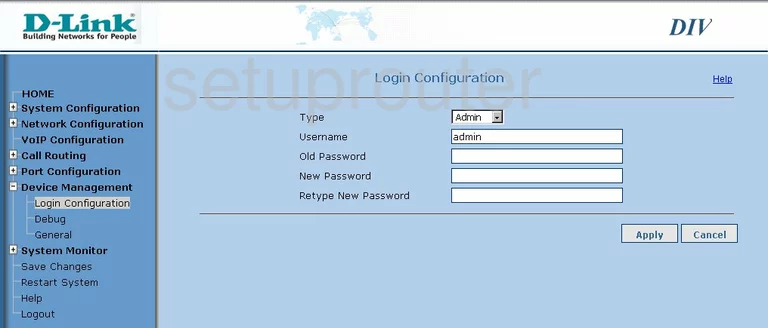
Dlink DIV-140 Home Screen
If your password is correct then you will be logged in and see the Dlink DIV-140 home screen, which looks like this:
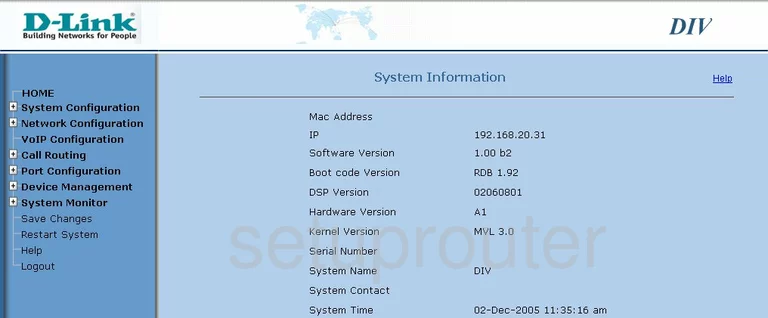
When you see this screen, then you are logged in to your Dlink DIV-140 router. At this point, you can follow any of our other guides for this router.
Solutions To Dlink DIV-140 Login Problems
Here are some ideas to help if you are having problems getting logged in to your router.
Dlink DIV-140 Password Doesn't Work
It's possible that your router's factory default password is different than what we have listed. It doesn't hurt to try all of the other known Dlink passwords. We have an extensive list of all Dlink Passwords that you can try.
Forgot Password to Dlink DIV-140 Router
If your ISP provided your router, then you may have to call them and ask them if they know how to login to your router. Sometimes they will have your password on file.
How to Reset the Dlink DIV-140 Router To Default Settings
If you still cannot get logged in, then you are probably going to have to reset your router to its default settings. If you decide to reset your router to factory defaults, then you can follow our How To Reset your Router guide.f you still cannot get logged in, then you are probably going to have to reset your router to its default settings.
Other Dlink DIV-140 Guides
Here are some of our other Dlink DIV-140 info that you might be interested in.
This is the login guide for the Dlink DIV-140. We also have the following guides for the same router:
- Dlink DIV-140 - How to change the IP Address on a Dlink DIV-140 router
- Dlink DIV-140 - Dlink DIV-140 User Manual
- Dlink DIV-140 - How to change the DNS settings on a Dlink DIV-140 router
- Dlink DIV-140 - How to Reset the Dlink DIV-140
- Dlink DIV-140 - Dlink DIV-140 Screenshots
- Dlink DIV-140 - Information About the Dlink DIV-140 Router