If you have been trying to login to the Dlink DSL-225 router without success it might be time to consider a reset. There is some confusion on the difference between a reset and a reboot. When you reboot something you cycle the power to the unit. When you reset something you take all the settings and restore them all to factory defaults.
Warning: This reset means every setting you have ever changed is erased. We strongly recommend making a list of all the settings you may of changed in the past. These will include the:
- The router username and password.
- The Internet name and password.
- If this is a DSL router you need to re-enter the ISP (Internet Service Provider) username and password. Call your local provider for this information.
- Any other settings you have changed in the past are also erased. This could include anything from DNS settings to port forwards.
Other Dlink DSL-225 Guides
This is the reset router guide for the Dlink DSL-225. We also have the following guides for the same router:
Reset the Dlink DSL-225
Take a look at the image below. The reset button is circled in red.
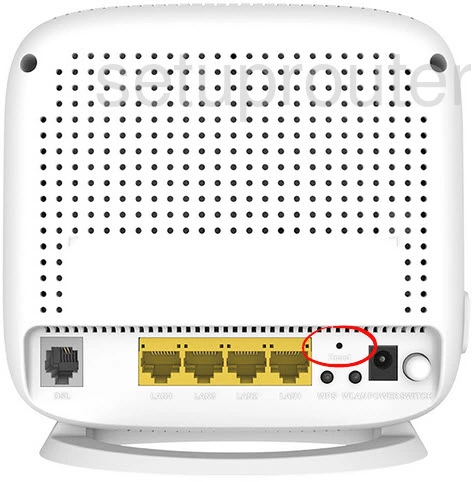
While the router remains on, take a straightened paperclip and press down on the reset button for about 10 seconds. This begins the reset process which can take a couple minutes to complete. If you don't hold this reset button down for the full amount of time you might end up only rebooting the router instead of resetting it like you wanted.
Caution: Do not unplug or turn off the router during the reset process. Doing so could and probably will cause permanent damage to the router.
Don't forget that a reset like this one erases every single setting you have ever changed in the past. We strongly recommend trying other troubleshooting methods before you continue.
Login to the Dlink DSL-225
It is now time to login to the Dlink DSL-225 router. To do this you need to use the default IP address, username and password. These values are found in our Dlink DSL-225 Login Guide.
Tip: If the defaults didn't work you may need to try resetting the router again. You may not of held the reset button down for long enough.
Change Your Password
Once you have logged in you need to change the default password you just used to access the router interface. This password protects your router settings. For help check out our Choosing a Strong Password guide.
Tip: One way to avoid losing this password is to write it down on a piece of paper and attach it to the bottom of the router for next time.
Setup WiFi on the Dlink DSL-225
Now you can begin re-configuring the device. This needs to include the wireless settings. To help you secure your WiFi check out our Dlink DSL-225 WiFi Instructions.
Dlink DSL-225 Help
Be sure to check out our other Dlink DSL-225 info that you might be interested in.
This is the reset router guide for the Dlink DSL-225. We also have the following guides for the same router: