The Dlink DSL-225 router is considered a wireless router because it offers WiFi connectivity. WiFi, or simply wireless, allows you to connect various devices to your router, such as wireless printers, smart televisions, and WiFi enabled smartphones.
Other Dlink DSL-225 Guides
This is the wifi guide for the Dlink DSL-225. We also have the following guides for the same router:
WiFi Terms
Before we get started there is a little bit of background info that you should be familiar with.
Wireless Name
Your wireless network needs to have a name to uniquely identify it from other wireless networks. If you are not sure what this means we have a guide explaining what a wireless name is that you can read for more information.
Wireless Password
An important part of securing your wireless network is choosing a strong password.
Wireless Channel
Picking a WiFi channel is not always a simple task. Be sure to read about WiFi channels before making the choice.
Encryption
You should almost definitely pick WPA2 for your networks encryption. If you are unsure, be sure to read our WEP vs WPA guide first.
Login To The Dlink DSL-225
To get started configuring the Dlink DSL-225 WiFi settings you need to login to your router. If you are already logged in you can skip this step.
To login to the Dlink DSL-225, follow our Dlink DSL-225 Login Guide.
Find the WiFi Settings on the Dlink DSL-225
If you followed our login guide above then you should see this screen.
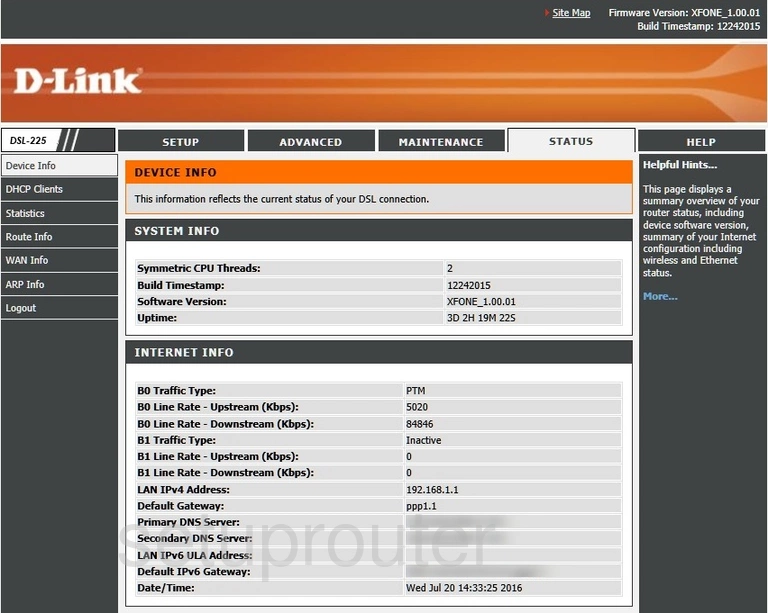
Once you have logged into the Dlink DSL-225 router you should see the Home page. To change the WiFi settings you need to click the option of SETUP at the top of the page.
Then in the left sidebar click Wireless 2.4G.
Change the WiFi Settings on the Dlink DSL-225
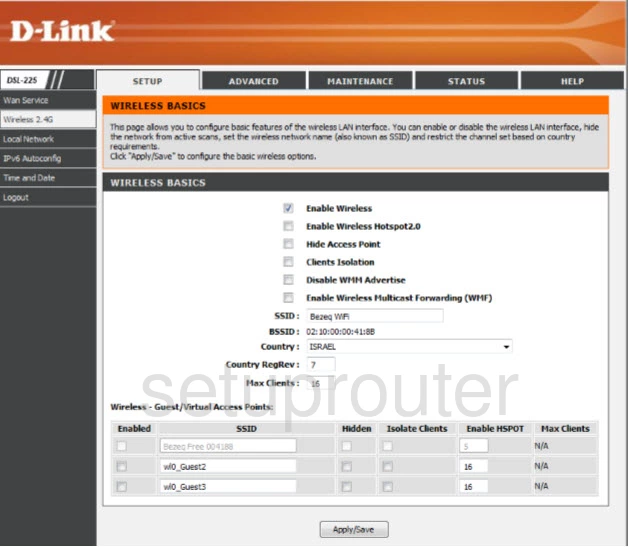
On this page the first setting you need to do is make sure the Enable Wireless box has a check in it.
Then locate the SSID. This is the network name you use to identify your network. Go ahead and create a new name here. Make it unique but avoid personal or router specific information. Learn more about the SSID in our How to Change your Wireless Name guide.
That's it for this page. Go ahead and click the Apply/Save button.
Next, click the ADVANCED option at the top of the page.
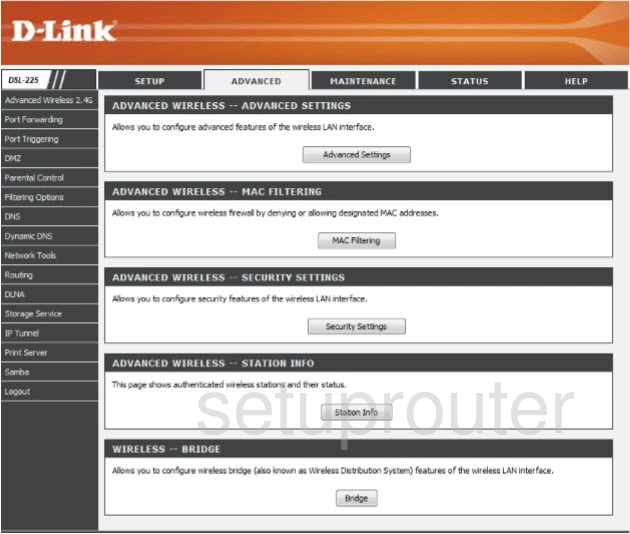
This takes you to a page like the one shown above. Click the option of Security Settings.
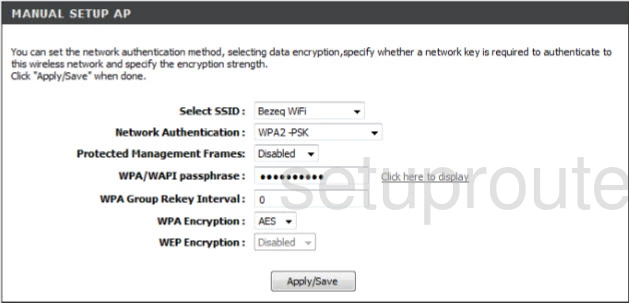
On this page use the drop down list labeled Select SSID to choose the SSID you just created on the previous page.
Then use the Network Authentication drop down list to choose the option of WPA2-PSK. This is the strongest form of security available right now. Learn more about what this is and your other options in our WEP vs. WPA guide.
In the box labeled WPA/WAPI passphrase enter the new password you want to use for your network. This is a very important step to securing your network. This password needs to be as complex as possible to keep people out of your network. We recommend using at least 14 characters with a mix of letters, numbers, and symbols. The more random a password looks the stronger it is. More helpful tips can be found in our Choosing a Strong Password guide.
Finally set the WPA Encryption to AES.
That's it, your network is now as strong as possible. Don't forget to save by clicking the Apply/Save button.
Possible Problems when Changing your WiFi Settings
After making these changes to your router you will almost definitely have to reconnect any previously connected devices. This is usually done at the device itself and not at your computer.
Other Dlink DSL-225 Info
Don't forget about our other Dlink DSL-225 info that you might be interested in.
This is the wifi guide for the Dlink DSL-225. We also have the following guides for the same router: