This page is about resetting the Dlink DSL-2740R router back to factory defaults. A reset is not the same thing as a reboot. When you reboot a router you cycle the power to the device. No settings are changed in a reboot. When you reset a router every single setting you have ever changed is erased.
Warning: This reset can cause problems for you if you don't know what settings are changed and what ones are not. Things you need to consider are:
- The router's main username and password are erased and returned to factory defaults.
- The Internet name and password are also erased and returned to factory defaults.
- If this is a DSL router you need to re-enter the ISP or Internet Service Provider username and password. Call your ISP for the details.
- Finally if you have ever forwarded a port or changed an IP address, these are all erased and returned to factory defaults.
Other Dlink DSL-2740R Guides
This is the reset router guide for the Dlink DSL-2740R. We also have the following guides for the same router:
- Dlink DSL-2740R - Dlink DSL-2740R Login Instructions
- Dlink DSL-2740R - Dlink DSL-2740R User Manual
- Dlink DSL-2740R - How to change the IP Address on a Dlink DSL-2740R router
- Dlink DSL-2740R - Dlink DSL-2740R Port Forwarding Instructions
- Dlink DSL-2740R - How to change the DNS settings on a Dlink DSL-2740R router
- Dlink DSL-2740R - Setup WiFi on the Dlink DSL-2740R
- Dlink DSL-2740R - Information About the Dlink DSL-2740R Router
- Dlink DSL-2740R - Dlink DSL-2740R Screenshots
Reset the Dlink DSL-2740R
The first step in this reset is to find the reset button on the device itself. We have found it for you and circled the location in the image below.
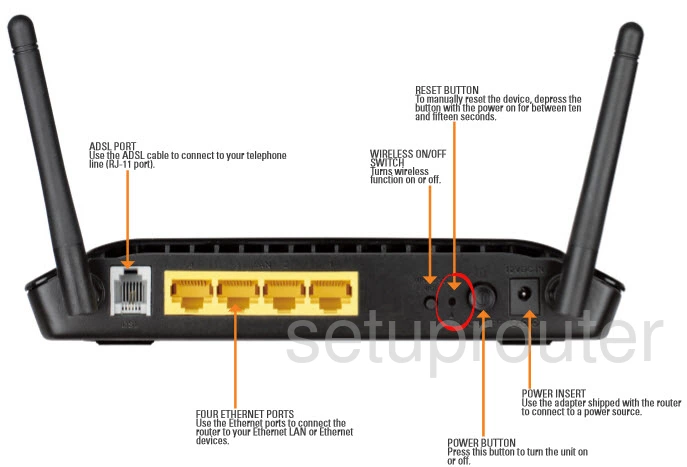
Take a straightened paperclip and press down on the reset button for about 15 seconds. This begins the reset process which could take up to a minute or more. If you don't hold this button down for the entire 15 seconds you may end up only rebooting the device instead of resetting it like you planned.
Remember this reset is going to erase every single setting you have ever changed on this device. If you want to try and avoid this loss we recommend trying other troubleshooting methods first.
Login to the Dlink DSL-2740R
Once you've reset your Dlink DSL-2740R router we suggest setting a new password for it. This is done by using the factory default username and password. Not sure where to find these? We have them listed for you in our Login Guide.
Tip: If the defaults aren't logging you in it could be because the reset button wasn't held down for long enough.
Change Your Password
Now that you've logged into your router we recommend setting a new password for it. Bear in mind that this password will only protect your router settings, not your wireless network. Still, setting a strong password is always a good idea. For help in doing so be sure to check out our Choosing a Strong Password Guide.
Tip: Afraid of losing your new password? Try writing it on a note and taping it to the bottom of your router.
Setup WiFi on the Dlink DSL-2740R
It is time to start re-configuring the router back to how you want it. This should the WiFi settings. For a great guide on this topic check out our page called How to Setup WiFi on the Dlink DSL-2740R.
Dlink DSL-2740R Help
Be sure to check out our other Dlink DSL-2740R info that you might be interested in.
This is the reset router guide for the Dlink DSL-2740R. We also have the following guides for the same router:
- Dlink DSL-2740R - Dlink DSL-2740R Login Instructions
- Dlink DSL-2740R - Dlink DSL-2740R User Manual
- Dlink DSL-2740R - How to change the IP Address on a Dlink DSL-2740R router
- Dlink DSL-2740R - Dlink DSL-2740R Port Forwarding Instructions
- Dlink DSL-2740R - How to change the DNS settings on a Dlink DSL-2740R router
- Dlink DSL-2740R - Setup WiFi on the Dlink DSL-2740R
- Dlink DSL-2740R - Information About the Dlink DSL-2740R Router
- Dlink DSL-2740R - Dlink DSL-2740R Screenshots