The Dlink DSL-2740R router is considered a wireless router because it offers WiFi connectivity. WiFi, or simply wireless, allows you to connect various devices to your router, such as wireless printers, smart televisions, and WiFi enabled smartphones.
Other Dlink DSL-2740R Guides
This is the wifi guide for the Dlink DSL-2740R. We also have the following guides for the same router:
- Dlink DSL-2740R - Dlink DSL-2740R Login Instructions
- Dlink DSL-2740R - Dlink DSL-2740R User Manual
- Dlink DSL-2740R - How to change the IP Address on a Dlink DSL-2740R router
- Dlink DSL-2740R - Dlink DSL-2740R Port Forwarding Instructions
- Dlink DSL-2740R - How to change the DNS settings on a Dlink DSL-2740R router
- Dlink DSL-2740R - How to Reset the Dlink DSL-2740R
- Dlink DSL-2740R - Information About the Dlink DSL-2740R Router
- Dlink DSL-2740R - Dlink DSL-2740R Screenshots
WiFi Terms
Before we get started there is a little bit of background info that you should be familiar with.
Wireless Name
Your wireless network needs to have a name to uniquely identify it from other wireless networks. If you are not sure what this means we have a guide explaining what a wireless name is that you can read for more information.
Wireless Password
An important part of securing your wireless network is choosing a strong password.
Wireless Channel
Picking a WiFi channel is not always a simple task. Be sure to read about WiFi channels before making the choice.
Encryption
You should almost definitely pick WPA2 for your networks encryption. If you are unsure, be sure to read our WEP vs WPA guide first.
Login To The Dlink DSL-2740R
To get started configuring the Dlink DSL-2740R WiFi settings you need to login to your router. If you are already logged in you can skip this step.
To login to the Dlink DSL-2740R, follow our Dlink DSL-2740R Login Guide.
Find the WiFi Settings on the Dlink DSL-2740R
If you followed our login guide above then you should see this screen.
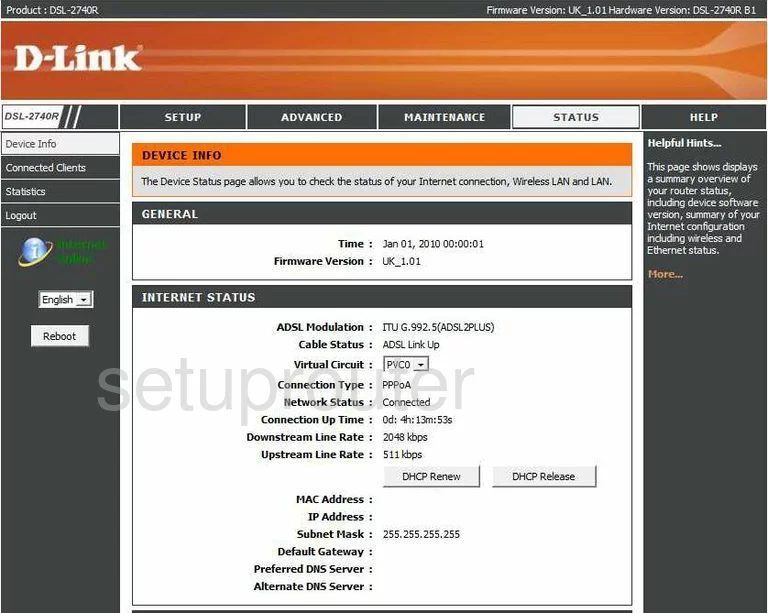
For the Dlink DSL-2740R you begin on the Home page. To configure the WiFi settings, click the link at the top of the page labeled SETUP.
This changes the links on the left side of the page. Click the option in the left sidebar of Wireless Setup.
Change the WiFi Settings on the Dlink DSL-2740R
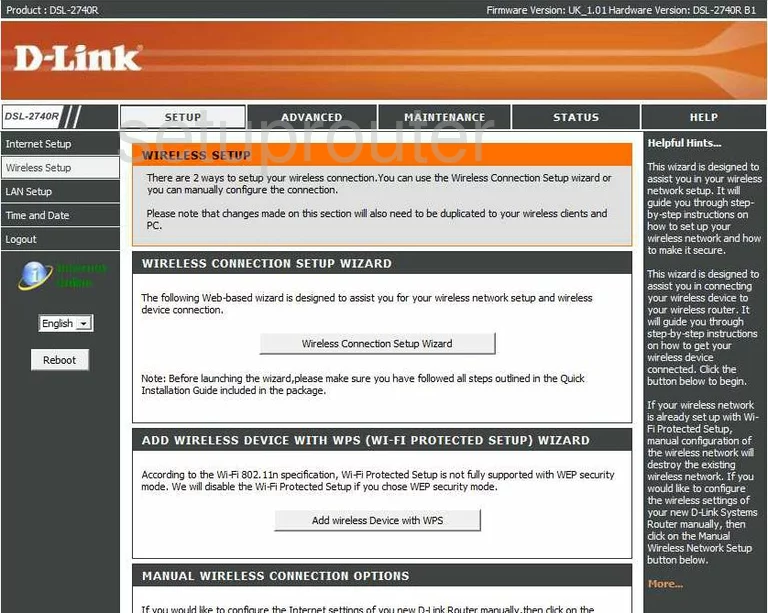
On this page, click the button labeled Manual Wireless Connection Setup.
This takes you to a new page where you can make some changes to your WiFi settings.
- The first change you should make is the Wireless Network Name (SSID). This is referring to the name you create to identify your network. Be creative here, but don't use personal information. This name can be seen by anyone on a wireless device within range. To learn more about the SSID, read our guide on the topic by clicking this link.
- Next, you need to take a look at your Wireless Channel. Change this channel if you are not of channel 1,6, or 11. These channels do not overlap one another. To learn why everyone should be on one of these three channels, read our guide on the topic by clicking this link.
- Scroll down the page until you see the section titled WIRELESS SECURITY MODE. The first setting is titled Security Mode. We recommend choosing WPA-Personal. To learn why this is the best option for home networks, read our guide on the topic called WEP vs. WPA.
- This choice needs to be narrowed down a little further. In the drop down menu of WPA Mode choose the option of WPA2 Only.
- Finally, you need to enter the Pre-Shared Key. This is the password you use to gain access to your network. This is used in the encryption method so it should be as strong as possible. We recommend at least 14-20 characters with a mix of numbers, symbols, and letters. To learn how to create a memorable and strong password, read our guide on the topic labeled Choosing a Strong Password.
- To save these changes, click the Apply Settings button.
That's it, you are finished.
Possible Problems when Changing your WiFi Settings
After making these changes to your router you will almost definitely have to reconnect any previously connected devices. This is usually done at the device itself and not at your computer.
Other Dlink DSL-2740R Info
Don't forget about our other Dlink DSL-2740R info that you might be interested in.
This is the wifi guide for the Dlink DSL-2740R. We also have the following guides for the same router:
- Dlink DSL-2740R - Dlink DSL-2740R Login Instructions
- Dlink DSL-2740R - Dlink DSL-2740R User Manual
- Dlink DSL-2740R - How to change the IP Address on a Dlink DSL-2740R router
- Dlink DSL-2740R - Dlink DSL-2740R Port Forwarding Instructions
- Dlink DSL-2740R - How to change the DNS settings on a Dlink DSL-2740R router
- Dlink DSL-2740R - How to Reset the Dlink DSL-2740R
- Dlink DSL-2740R - Information About the Dlink DSL-2740R Router
- Dlink DSL-2740R - Dlink DSL-2740R Screenshots