If you have been trying to login to the Dlink DSL-2750B router without success it might be time to consider a factory reset.
This factory reset is not the same thing as a reboot. When you reboot a router you cycle the power to the unit. No settings are changed during a reboot. When you reset a router you take all the settings and return them to how they were when they left the factory.
Warning: This means every single setting you have ever changed is erased and returned to how it was when it left the factory. It is important to make a list of all the settings you may of changed in the past before you start this reset. Some of these settings include:
- The router's main username and password.
- The WiFi username and password.
- If this is a DSL router you need to re-enter the ISP or Internet Service Provider username and password. Call your local provider for the details.
- If you have made any other changes you should write these down as well.
Other Dlink DSL-2750B Guides
This is the reset router guide for the Dlink DSL-2750B DSL-2750B_E1_WI_20150713. We also have the following guides for the same router:
- Dlink DSL-2750B AU_1.01 - Login to the Dlink DSL-2750B
- Dlink DSL-2750B AU_1.01 - Information About the Dlink DSL-2750B Router
- Dlink DSL-2750B AU_1.01 - Reset the Dlink DSL-2750B
- Dlink DSL-2750B AU_3.00 - Login to the Dlink DSL-2750B
- Dlink DSL-2750B AU_3.00 - Information About the Dlink DSL-2750B Router
- Dlink DSL-2750B AU_3.00 - Reset the Dlink DSL-2750B
- Dlink DSL-2750B DSL-2750B_E1_WI_20150713 - Dlink DSL-2750B Login Instructions
- Dlink DSL-2750B DSL-2750B_E1_WI_20150713 - Dlink DSL-2750B User Manual
- Dlink DSL-2750B DSL-2750B_E1_WI_20150713 - Setup WiFi on the Dlink DSL-2750B
- Dlink DSL-2750B DSL-2750B_E1_WI_20150713 - Information About the Dlink DSL-2750B Router
- Dlink DSL-2750B DSL-2750B_E1_WI_20150713 - Dlink DSL-2750B Screenshots
Reset the Dlink DSL-2750B
Below you can see the back panel of the Dlink DSL-2750B. I have circled the reset button for you.
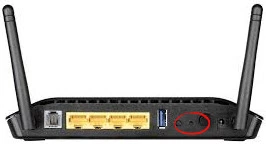
While the router is on take a straightened paperclip or similar object and press down on the button for about 10 seconds. If you don't hold the reset button down for long enough you might end up only rebooting the router instead of resetting it.
Warning: DO NOT unplug or turn off the Dlink DSL-2750B router during the reset process. Doing so could cause irreparable damage to the router itself.
Remember a reset like this erases every single setting you have ever changed in the past. I strongly suggest exhausting other resources first.
Login to the Dlink DSL-2750B
Now that the router has been reset you will be required to login to it by using the default login information. Here at setuprouter.com we have compiled this information for you in our Login Guide for the Dlink DSL-2750B router.
Tip: Can't login with the defaults? You might have accidentally rebooted the router instead of resetting it. Try resetting it again but hold down the reset button for a little longer.
Change Your Password
Once you have logged into your router you should consider changing the password as soon as possible. Leaving the default password in place can put your router at risk. To get started on making a secure password, visit our Choosing a Strong Password guide.
Tip: Worried about losing your password? Try writing it down on some paper and attaching it to the underside of the router.
Setup WiFi on the Dlink DSL-2750B
It is now time to reconfigure the router back to how you like it. Remember that list you made in the beginning?
For a great guide on securing your WiFi properly check out our Dlink DSL-2750B WiFi Instructions.
Dlink DSL-2750B Help
Be sure to check out our other Dlink DSL-2750B info that you might be interested in.
This is the reset router guide for the Dlink DSL-2750B DSL-2750B_E1_WI_20150713. We also have the following guides for the same router:
- Dlink DSL-2750B AU_1.01 - Login to the Dlink DSL-2750B
- Dlink DSL-2750B AU_1.01 - Information About the Dlink DSL-2750B Router
- Dlink DSL-2750B AU_1.01 - Reset the Dlink DSL-2750B
- Dlink DSL-2750B AU_3.00 - Login to the Dlink DSL-2750B
- Dlink DSL-2750B AU_3.00 - Information About the Dlink DSL-2750B Router
- Dlink DSL-2750B AU_3.00 - Reset the Dlink DSL-2750B
- Dlink DSL-2750B DSL-2750B_E1_WI_20150713 - Dlink DSL-2750B Login Instructions
- Dlink DSL-2750B DSL-2750B_E1_WI_20150713 - Dlink DSL-2750B User Manual
- Dlink DSL-2750B DSL-2750B_E1_WI_20150713 - Setup WiFi on the Dlink DSL-2750B
- Dlink DSL-2750B DSL-2750B_E1_WI_20150713 - Information About the Dlink DSL-2750B Router
- Dlink DSL-2750B DSL-2750B_E1_WI_20150713 - Dlink DSL-2750B Screenshots