If you need to login to the Dlink DSL-2890AL router, then this guide shows you how.
Other Dlink DSL-2890AL Guides
This is the login guide for the Dlink DSL-2890AL. We also have the following guides for the same router:
- Dlink DSL-2890AL - How to change the IP Address on a Dlink DSL-2890AL router
- Dlink DSL-2890AL - Dlink DSL-2890AL User Manual
- Dlink DSL-2890AL - Setup WiFi on the Dlink DSL-2890AL
- Dlink DSL-2890AL - How to Reset the Dlink DSL-2890AL
- Dlink DSL-2890AL - Dlink DSL-2890AL Screenshots
- Dlink DSL-2890AL - Information About the Dlink DSL-2890AL Router
Find Your Dlink DSL-2890AL Router IP Address
We need to find your Dlink DSL-2890AL router's internal IP address before we can log in to it.
| Known DSL-2890AL IP Addresses |
|---|
| 192.168.0.1 |
| 192.168.1.1 |
You may have to try using a few different IP addresses from the list above. Just pick one and then follow the rest of this guide.
If later on in this guide you do not find your router using the IP address that you pick, then you can try different IP addresses until you get logged in. It should be completely harmless to try different IP addresses.
If you try all of the above IP addresses and still cannot find your router, then you can try one of the following steps:
- Check our out Find Your Router's Internal IP Address guide.
- Download and install our free Router Detector software.
Now that you have your router's internal IP Address, we are ready to login to it.
Login to the Dlink DSL-2890AL Router
Your Dlink DSL-2890AL is managed through a web-based interface. The way you manage it is by using a web browser like Firefox, Edge, or Chrome.
Enter Dlink DSL-2890AL Internal IP Address
Type the internal IP address that you picked above in the address bar of your web browser. Your address bar should look something like this:

Press the Enter key on your keyboard. A window will show asking for your Dlink DSL-2890AL password.
Dlink DSL-2890AL Default Username and Password
You need to know your username and password to login to your Dlink DSL-2890AL. If you are not sure what the username and password are, then perhaps they are still set to the factory defaults. Try all of the Dlink DSL-2890AL factory default usernames and passwords below.
| Dlink DSL-2890AL Default Usernames and Passwords | |
|---|---|
| Username | Password |
| Admin | blank |
| admin | admin |
In the window that pops up, enter your username and password. You can try them all.
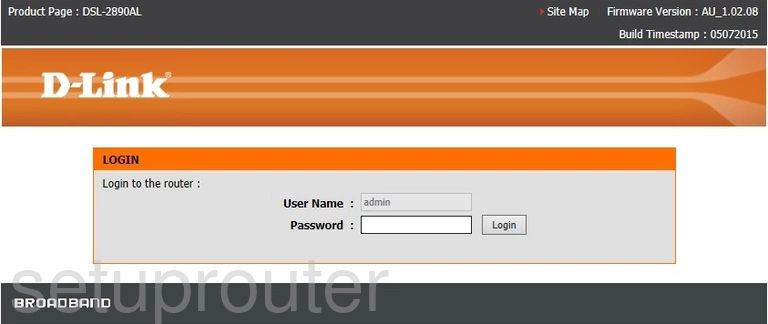
Dlink DSL-2890AL Home Screen
After you get logged in you should see the Dlink DSL-2890AL home screen, which looks like this:
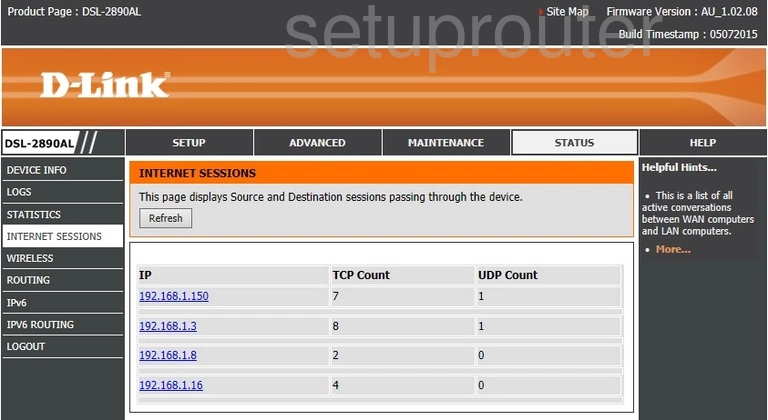
If you see this screen, then good job, you are now logged in to your Dlink DSL-2890AL router. You are ready to follow any of our other guides for this router.
Solutions To Dlink DSL-2890AL Login Problems
Here are some things that you can try if you are having problems getting logged in to your router.
Dlink DSL-2890AL Password Doesn't Work
Perhaps your router's default password is different than what we have listed here. You can try other Dlink passwords. Here is our list of all Dlink Passwords.
Forgot Password to Dlink DSL-2890AL Router
If your Internet Service Provider supplied you with your router, then you might want to try giving them a call and see if they either know what your router's username and password are, or maybe they can reset it for you.
How to Reset the Dlink DSL-2890AL Router To Default Settings
If all else fails and you are unable to login to your router, then you may have to reset it to its factory default settings. Your last option when you are unable to get logged in is to reset your router to factory default settings.
Other Dlink DSL-2890AL Guides
Here are some of our other Dlink DSL-2890AL info that you might be interested in.
This is the login guide for the Dlink DSL-2890AL. We also have the following guides for the same router:
- Dlink DSL-2890AL - How to change the IP Address on a Dlink DSL-2890AL router
- Dlink DSL-2890AL - Dlink DSL-2890AL User Manual
- Dlink DSL-2890AL - Setup WiFi on the Dlink DSL-2890AL
- Dlink DSL-2890AL - How to Reset the Dlink DSL-2890AL
- Dlink DSL-2890AL - Dlink DSL-2890AL Screenshots
- Dlink DSL-2890AL - Information About the Dlink DSL-2890AL Router