Here are instructions for logging in to the Dlink DWR-922 router.
Other Dlink DWR-922 Guides
This is the login guide for the Dlink DWR-922. We also have the following guides for the same router:
Find Your Dlink DWR-922 Router IP Address
We need to find your Dlink DWR-922 router's internal IP address before we can log in to it.
| Known DWR-922 IP Addresses |
|---|
| 192.168.1.1 |
Choose an IP address from the list above and then follow the rest of this guide.
If you do not find your router's interface later in this guide, then try a different IP address. Keep trying different IP addresses until you find your router. It should be completely harmless to try different IP addresses.
If, after trying all of the above IP addresses, you still cannot find your router, then try the following:
- Follow our Find Your Router's Internal IP Address guide.
- Download and install our free Router Detector software.
Now that you have your router's internal IP Address, we are ready to login to it.
Login to the Dlink DWR-922 Router
Your Dlink DWR-922 router has a web interface. You can manage it by using a web browser such as Chrome, Firefox, or Edge.
Enter Dlink DWR-922 Internal IP Address
Find the address bar in your web browser and type in the internal IP address of your Dlink DWR-922 router. Your address bar should look something like this:

Press the Enter key on your keyboard. A window will show asking for your Dlink DWR-922 password.
Dlink DWR-922 Default Username and Password
You need to know your username and password to login to your Dlink DWR-922. It's possible that the router's password is still set to the factory default. Here is a list of all known factory default usernames and passwords for the Dlink DWR-922 router.
| Dlink DWR-922 Default Usernames and Passwords | |
|---|---|
| Username | Password |
| admin | admin |
In the window that pops up, enter your username and password. You can try them all.
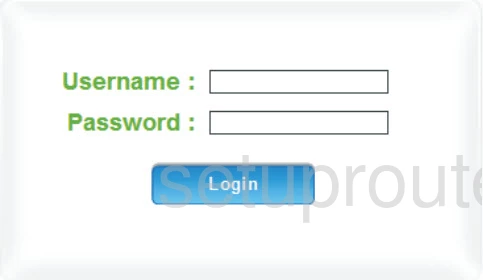
Dlink DWR-922 Home Screen
You should now see the Dlink DWR-922 home Screen, which looks similar to this:
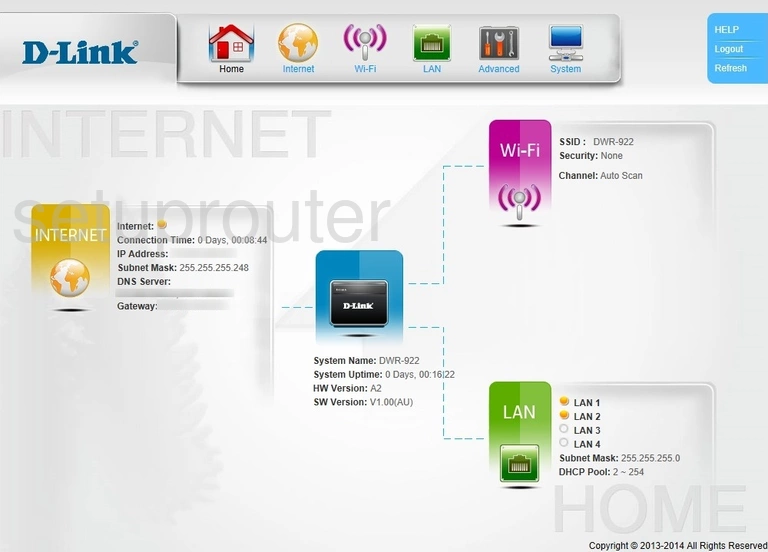
If you see this screen, then congratulations, you are now logged in to your Dlink DWR-922. At this point, you can follow any of our other guides for this router.
Solutions To Dlink DWR-922 Login Problems
Here are some ideas to help if you are having problems getting logged in to your router.
Dlink DWR-922 Password Doesn't Work
Perhaps your router's default password is different than what we have listed here. You can try other Dlink passwords. Here is our list of all Dlink Passwords.
Forgot Password to Dlink DWR-922 Router
If your Internet Service Provider supplied you with your router, then you might want to try giving them a call and see if they either know what your router's username and password are, or maybe they can reset it for you.
How to Reset the Dlink DWR-922 Router To Default Settings
If you still cannot get logged in, then you are probably going to have to reset your router to its default settings. Our How To Reset your Router guide can help you reset your router to factory defaults.
Other Dlink DWR-922 Guides
Here are some of our other Dlink DWR-922 info that you might be interested in.
This is the login guide for the Dlink DWR-922. We also have the following guides for the same router: