The Hiro H50188 router is considered a wireless router because it offers WiFi connectivity. WiFi, or simply wireless, allows you to connect various devices to your router, such as wireless printers, smart televisions, and WiFi enabled smartphones.
Other Hiro H50188 Guides
This is the wifi guide for the Hiro H50188. We also have the following guides for the same router:
- Hiro H50188 - How to change the IP Address on a Hiro H50188 router
- Hiro H50188 - Hiro H50188 Login Instructions
- Hiro H50188 - Hiro H50188 User Manual
- Hiro H50188 - How to change the DNS settings on a Hiro H50188 router
- Hiro H50188 - How to Reset the Hiro H50188
- Hiro H50188 - Information About the Hiro H50188 Router
- Hiro H50188 - Hiro H50188 Screenshots
WiFi Terms
Before we get started there is a little bit of background info that you should be familiar with.
Wireless Name
Your wireless network needs to have a name to uniquely identify it from other wireless networks. If you are not sure what this means we have a guide explaining what a wireless name is that you can read for more information.
Wireless Password
An important part of securing your wireless network is choosing a strong password.
Wireless Channel
Picking a WiFi channel is not always a simple task. Be sure to read about WiFi channels before making the choice.
Encryption
You should almost definitely pick WPA2 for your networks encryption. If you are unsure, be sure to read our WEP vs WPA guide first.
Login To The Hiro H50188
To get started configuring the Hiro H50188 WiFi settings you need to login to your router. If you are already logged in you can skip this step.
To login to the Hiro H50188, follow our Hiro H50188 Login Guide.
Find the WiFi Settings on the Hiro H50188
If you followed our login guide above then you should see this screen.
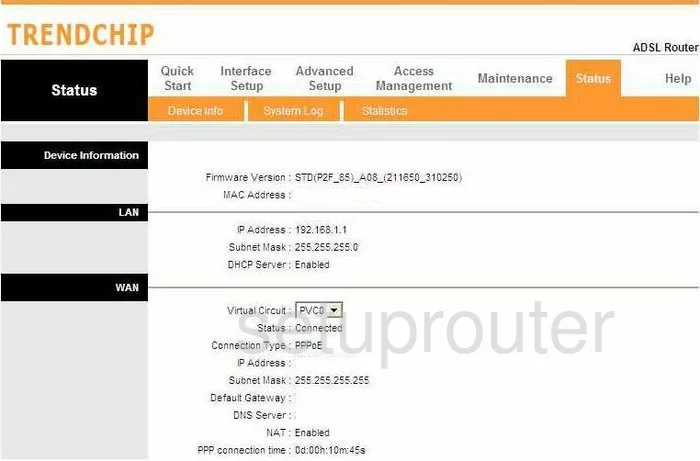
Beginning on the Status page of the Hiro H50188 router click the choice at the top of the page labeled Interface Setup. Below that pick the option in the orange bar labeled Wireless.
Change the WiFi Settings on the Hiro H50188
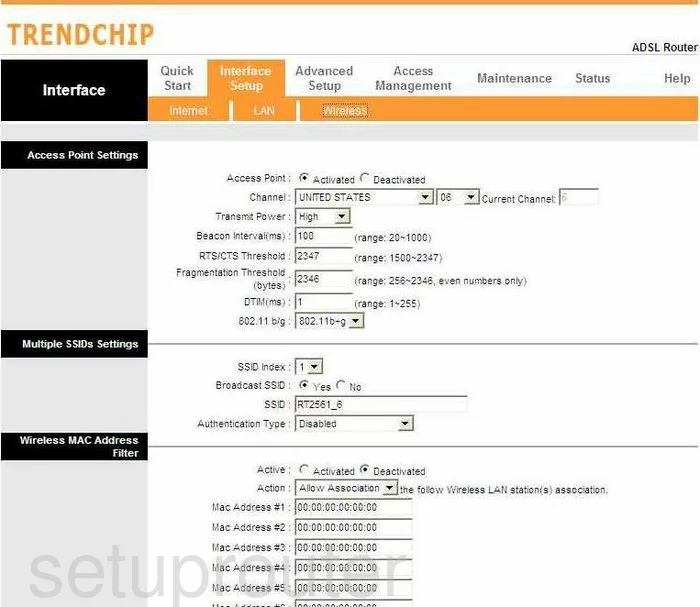
First, if you need to change the Channel do so by using the drop down list to the right of the country in which this router is being used. When picking a channel be sure to use only the channels of 1,6, or 11. Learn why these channels are special by reading our WiFi Channels Guide.
In the second section use the SSID Index to highlight 1.
Then in the box labeled SSID enter a new name for your network. This name is for identification purposes. It's not important what you enter here but we advise you to avoid personal information. Learn more by reading our Wireless Names Guide.
Next is the Authentication Type. This is where the security is chosen for your local network. To find out the differences in the options, read our guide titled WEP vs. WPA. Our recommendation is the selection of WPA2-PSK.
If you are asked for the Encryption or Cipher Type, choose AES.
The last thing you need to change is the Pre-shared Key. It is also sometimes called the Passphrase. This is the password you plan on using to restrict the access to your local internet. We recommend using at least 14-20 characters and a mix of numbers, characters, and letters. Learn more about strong passwords by reading our Choosing a Strong Password Guide.
When you are finished, click the SAVE button at the bottom of the page.
Possible Problems when Changing your WiFi Settings
After making these changes to your router you will almost definitely have to reconnect any previously connected devices. This is usually done at the device itself and not at your computer.
Other Hiro H50188 Info
Don't forget about our other Hiro H50188 info that you might be interested in.
This is the wifi guide for the Hiro H50188. We also have the following guides for the same router:
- Hiro H50188 - How to change the IP Address on a Hiro H50188 router
- Hiro H50188 - Hiro H50188 Login Instructions
- Hiro H50188 - Hiro H50188 User Manual
- Hiro H50188 - How to change the DNS settings on a Hiro H50188 router
- Hiro H50188 - How to Reset the Hiro H50188
- Hiro H50188 - Information About the Hiro H50188 Router
- Hiro H50188 - Hiro H50188 Screenshots