The Jensen Scandinavia AirLink 10006 router is considered a wireless router because it offers WiFi connectivity. WiFi, or simply wireless, allows you to connect various devices to your router, such as wireless printers, smart televisions, and WiFi enabled smartphones.
Other Jensen Scandinavia AirLink 10006 Guides
This is the wifi guide for the Jensen Scandinavia AirLink 10006. We also have the following guides for the same router:
- Jensen Scandinavia AirLink 10006 - How to change the IP Address on a Jensen Scandinavia AirLink 10006 router
- Jensen Scandinavia AirLink 10006 - Jensen Scandinavia AirLink 10006 Login Instructions
- Jensen Scandinavia AirLink 10006 - How to change the DNS settings on a Jensen Scandinavia AirLink 10006 router
- Jensen Scandinavia AirLink 10006 - How to Reset the Jensen Scandinavia AirLink 10006
- Jensen Scandinavia AirLink 10006 - Information About the Jensen Scandinavia AirLink 10006 Router
- Jensen Scandinavia AirLink 10006 - Jensen Scandinavia AirLink 10006 Screenshots
WiFi Terms
Before we get started there is a little bit of background info that you should be familiar with.
Wireless Name
Your wireless network needs to have a name to uniquely identify it from other wireless networks. If you are not sure what this means we have a guide explaining what a wireless name is that you can read for more information.
Wireless Password
An important part of securing your wireless network is choosing a strong password.
Wireless Channel
Picking a WiFi channel is not always a simple task. Be sure to read about WiFi channels before making the choice.
Encryption
You should almost definitely pick WPA2 for your networks encryption. If you are unsure, be sure to read our WEP vs WPA guide first.
Login To The Jensen Scandinavia AirLink 10006
To get started configuring the Jensen Scandinavia AirLink 10006 WiFi settings you need to login to your router. If you are already logged in you can skip this step.
To login to the Jensen Scandinavia AirLink 10006, follow our Jensen Scandinavia AirLink 10006 Login Guide.
Find the WiFi Settings on the Jensen Scandinavia AirLink 10006
If you followed our login guide above then you should see this screen.
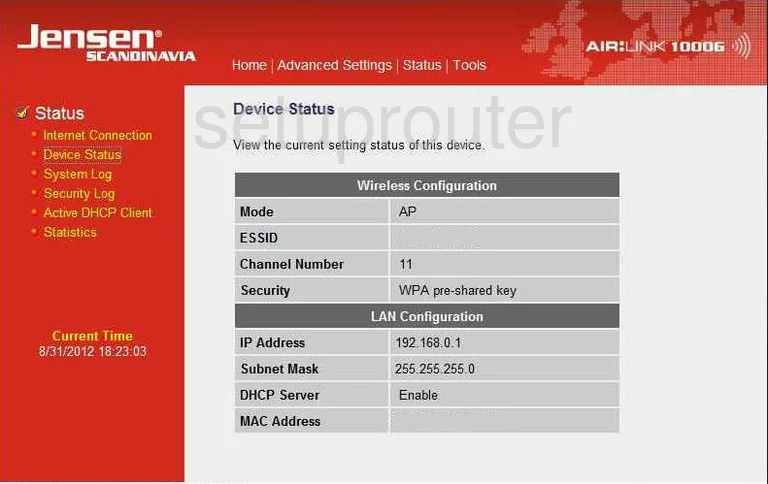
Beginning on the Device Status page of the Jensen-Scandinavia AirLink-10006 router, click the link at the top of the page labeled Advanced Settings. Then, in the red bar tick the link titled Wireless. Under that pick the link of Basic Settings.
Change the WiFi Settings on the Jensen Scandinavia AirLink 10006

On the Wireless Settings page, find the ESSID box and enter a new name for your wireless network. This name is your network identification. It isn't important what you enter here but we recommend that you avoid personal information. Learn more when you read our guide titled How to Change your Wireless Name.
Under that is the Channel Number. Make sure you are using channel 1,6, or 11. Learn why you are only to use these three channels when you read our guide titled WiFi Channels.
When you are done there, tick the link titled Apply. Then choose the the link in the red bar labeled Security Settings.
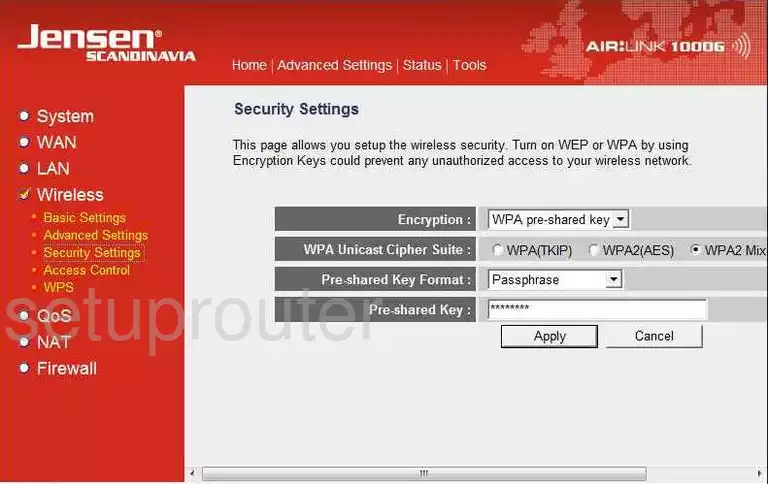
You should now be on the Security Settings page.
Set the Encryption to WPA pre-shared key.
We recommend that the WPA Unicast Cipher Suite be set to WPA2 (AES). To learn more about this subject read our guide titled WEP vs. WPA.
Set the Pre-Shared Key Format to Passphrase.
Lastly you need to enter a new Pre-shared Key. This is the password you use to gain access to your network. We recommend that you use a minimum of 14-20 characters. The longer you make this password the stronger it becomes. To learn more helpful tips, read our guide titled Choosing a Strong Password.
That's it, just click the Apply button and you are finished.
Possible Problems when Changing your WiFi Settings
After making these changes to your router you will almost definitely have to reconnect any previously connected devices. This is usually done at the device itself and not at your computer.
Other Jensen Scandinavia AirLink 10006 Info
Don't forget about our other Jensen Scandinavia AirLink 10006 info that you might be interested in.
This is the wifi guide for the Jensen Scandinavia AirLink 10006. We also have the following guides for the same router:
- Jensen Scandinavia AirLink 10006 - How to change the IP Address on a Jensen Scandinavia AirLink 10006 router
- Jensen Scandinavia AirLink 10006 - Jensen Scandinavia AirLink 10006 Login Instructions
- Jensen Scandinavia AirLink 10006 - How to change the DNS settings on a Jensen Scandinavia AirLink 10006 router
- Jensen Scandinavia AirLink 10006 - How to Reset the Jensen Scandinavia AirLink 10006
- Jensen Scandinavia AirLink 10006 - Information About the Jensen Scandinavia AirLink 10006 Router
- Jensen Scandinavia AirLink 10006 - Jensen Scandinavia AirLink 10006 Screenshots