On this page I will explain how to reset the Jensen-Scandinavia Airlink-59300 router. This is not the same thing as a reboot. When you reboot a router you cycle the power to the unit. When you reset a router you take all the settings and return them all to factory defaults.
Warning: Resetting this device is a big step and should not be taken lightly. We recommend creating a list of all the settings you may of changed during the lifetime of this device. Some of these settings are:
- The router's main username and password.
- The WiFi SSID and Internet password.
- If this is a DSL router you need to re-enter the Internet Service Provider (ISP) username and password. Call your ISP for the specific details.
- Have you made any other changes to this device? If so make sure to write them down as well.
Other Jensen Scandinavia Airlink 59300 Guides
This is the reset router guide for the Jensen Scandinavia Airlink 59300. We also have the following guides for the same router:
- Jensen Scandinavia Airlink 59300 - How to change the IP Address on a Jensen Scandinavia Airlink 59300 router
- Jensen Scandinavia Airlink 59300 - Jensen Scandinavia Airlink 59300 Login Instructions
- Jensen Scandinavia Airlink 59300 - How to change the DNS settings on a Jensen Scandinavia Airlink 59300 router
- Jensen Scandinavia Airlink 59300 - Setup WiFi on the Jensen Scandinavia Airlink 59300
- Jensen Scandinavia Airlink 59300 - Information About the Jensen Scandinavia Airlink 59300 Router
- Jensen Scandinavia Airlink 59300 - Jensen Scandinavia Airlink 59300 Screenshots
- Jensen Scandinavia Airlink 59300 v4 - Jensen Scandinavia Airlink 59300 Login Instructions
- Jensen Scandinavia Airlink 59300 v4 - How to change the IP Address on a Jensen Scandinavia Airlink 59300 router
- Jensen Scandinavia Airlink 59300 v4 - Jensen Scandinavia Airlink 59300 User Manual
- Jensen Scandinavia Airlink 59300 v4 - How to change the DNS settings on a Jensen Scandinavia Airlink 59300 router
- Jensen Scandinavia Airlink 59300 v4 - Setup WiFi on the Jensen Scandinavia Airlink 59300
- Jensen Scandinavia Airlink 59300 v4 - How to Reset the Jensen Scandinavia Airlink 59300
- Jensen Scandinavia Airlink 59300 v4 - Jensen Scandinavia Airlink 59300 Screenshots
- Jensen Scandinavia Airlink 59300 v4 - Information About the Jensen Scandinavia Airlink 59300 Router
Reset the Jensen Scandinavia Airlink 59300
Below is an image of the back panel of a Jensen-Scandinavia Airlink router. Notice where the reset button is located.
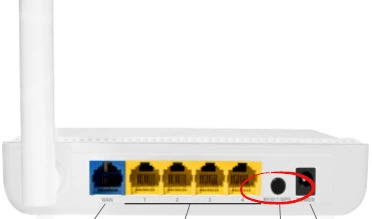
While the router is on take a straightened paperclip and press down on the reset button for about 10 seconds. This begins the reset process. If you don't hold the reset button down for long enough you may end up only rebooting the router instead of resetting it like you wanted.
Warning: Do not unplug or turn off the router during this process! Doing so could cause permanent damage to the router.
Remember a reset erases every single setting you have ever changed on this device. Try other troubleshooting methods before you decide on a reset.
Login to the Jensen Scandinavia Airlink 59300
After you have finished this reset you need to login to the Jensen-Scandinavia Airlink-59300 router. Make sure you use the factory default IP address, username and password. I have found all these for you and included them in our Jensen-Scandinavia Airlink-59300 Login Guide.
Tip: Did the default values not work? Try resetting it again but hold the button down for a little longer.
Change Your Password
It is always a good idea to change the default passwords as soon as possible. If you need help coming up with a new password check out our Choosing a Strong Password guide.
Tip: To avoid losing this password you could write it down on a slip of paper and attach it to the bottom of the router.
Setup WiFi on the Jensen-Scandinavia Airlink-59300
It is now time to begin the reconfiguration process. If you need to check out our Jensen-Scandinavia Airlink-59300 WiFi Instructions.
Jensen Scandinavia Airlink 59300 Help
Be sure to check out our other Jensen Scandinavia Airlink 59300 info that you might be interested in.
This is the reset router guide for the Jensen Scandinavia Airlink 59300. We also have the following guides for the same router:
- Jensen Scandinavia Airlink 59300 - How to change the IP Address on a Jensen Scandinavia Airlink 59300 router
- Jensen Scandinavia Airlink 59300 - Jensen Scandinavia Airlink 59300 Login Instructions
- Jensen Scandinavia Airlink 59300 - How to change the DNS settings on a Jensen Scandinavia Airlink 59300 router
- Jensen Scandinavia Airlink 59300 - Setup WiFi on the Jensen Scandinavia Airlink 59300
- Jensen Scandinavia Airlink 59300 - Information About the Jensen Scandinavia Airlink 59300 Router
- Jensen Scandinavia Airlink 59300 - Jensen Scandinavia Airlink 59300 Screenshots
- Jensen Scandinavia Airlink 59300 v4 - Jensen Scandinavia Airlink 59300 Login Instructions
- Jensen Scandinavia Airlink 59300 v4 - How to change the IP Address on a Jensen Scandinavia Airlink 59300 router
- Jensen Scandinavia Airlink 59300 v4 - Jensen Scandinavia Airlink 59300 User Manual
- Jensen Scandinavia Airlink 59300 v4 - How to change the DNS settings on a Jensen Scandinavia Airlink 59300 router
- Jensen Scandinavia Airlink 59300 v4 - Setup WiFi on the Jensen Scandinavia Airlink 59300
- Jensen Scandinavia Airlink 59300 v4 - How to Reset the Jensen Scandinavia Airlink 59300
- Jensen Scandinavia Airlink 59300 v4 - Jensen Scandinavia Airlink 59300 Screenshots
- Jensen Scandinavia Airlink 59300 v4 - Information About the Jensen Scandinavia Airlink 59300 Router