The Jensen Scandinavia Airlink 59300 router is considered a wireless router because it offers WiFi connectivity. WiFi, or simply wireless, allows you to connect various devices to your router, such as wireless printers, smart televisions, and WiFi enabled smartphones.
Other Jensen Scandinavia Airlink 59300 Guides
This is the wifi guide for the Jensen Scandinavia Airlink 59300. We also have the following guides for the same router:
- Jensen Scandinavia Airlink 59300 - How to change the IP Address on a Jensen Scandinavia Airlink 59300 router
- Jensen Scandinavia Airlink 59300 - Jensen Scandinavia Airlink 59300 Login Instructions
- Jensen Scandinavia Airlink 59300 - How to change the DNS settings on a Jensen Scandinavia Airlink 59300 router
- Jensen Scandinavia Airlink 59300 - How to Reset the Jensen Scandinavia Airlink 59300
- Jensen Scandinavia Airlink 59300 - Information About the Jensen Scandinavia Airlink 59300 Router
- Jensen Scandinavia Airlink 59300 - Jensen Scandinavia Airlink 59300 Screenshots
- Jensen Scandinavia Airlink 59300 v4 - Jensen Scandinavia Airlink 59300 Login Instructions
- Jensen Scandinavia Airlink 59300 v4 - How to change the IP Address on a Jensen Scandinavia Airlink 59300 router
- Jensen Scandinavia Airlink 59300 v4 - Jensen Scandinavia Airlink 59300 User Manual
- Jensen Scandinavia Airlink 59300 v4 - How to change the DNS settings on a Jensen Scandinavia Airlink 59300 router
- Jensen Scandinavia Airlink 59300 v4 - Setup WiFi on the Jensen Scandinavia Airlink 59300
- Jensen Scandinavia Airlink 59300 v4 - How to Reset the Jensen Scandinavia Airlink 59300
- Jensen Scandinavia Airlink 59300 v4 - Jensen Scandinavia Airlink 59300 Screenshots
- Jensen Scandinavia Airlink 59300 v4 - Information About the Jensen Scandinavia Airlink 59300 Router
WiFi Terms
Before we get started there is a little bit of background info that you should be familiar with.
Wireless Name
Your wireless network needs to have a name to uniquely identify it from other wireless networks. If you are not sure what this means we have a guide explaining what a wireless name is that you can read for more information.
Wireless Password
An important part of securing your wireless network is choosing a strong password.
Wireless Channel
Picking a WiFi channel is not always a simple task. Be sure to read about WiFi channels before making the choice.
Encryption
You should almost definitely pick WPA2 for your networks encryption. If you are unsure, be sure to read our WEP vs WPA guide first.
Login To The Jensen Scandinavia Airlink 59300
To get started configuring the Jensen Scandinavia Airlink 59300 WiFi settings you need to login to your router. If you are already logged in you can skip this step.
To login to the Jensen Scandinavia Airlink 59300, follow our Jensen Scandinavia Airlink 59300 Login Guide.
Find the WiFi Settings on the Jensen Scandinavia Airlink 59300
If you followed our login guide above then you should see this screen.
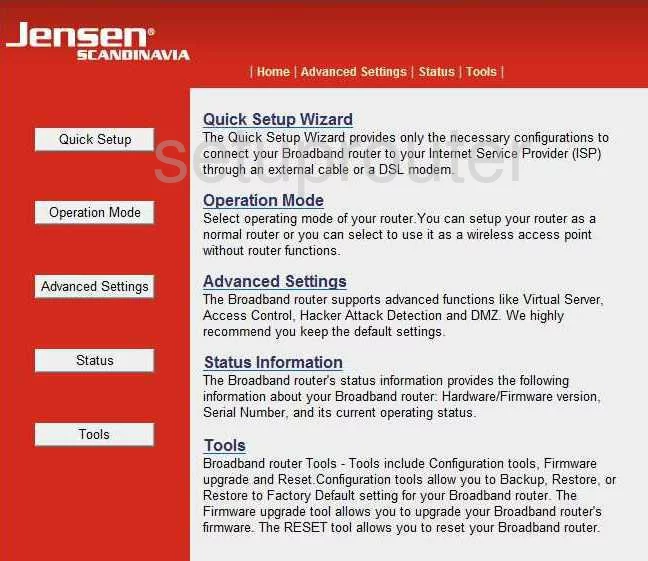
Beginning on the Home page of the Jensen-Scandinavia Airlink-59300 router, click the option titled Advanced Settings found in the red sidebar. Then in the left sidebar tick the link titled Wireless.
Change the WiFi Settings on the Jensen Scandinavia Airlink 59300
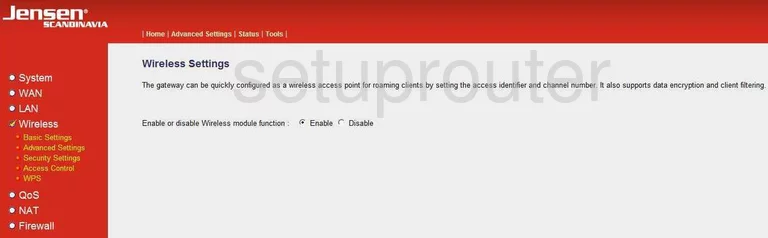
This takes you to a page similar to the one you see above. Tick the radio button labeled Enable next to the question titled Enable or disable Wireless module function.
This opens a new page where there are two things you can do. First find the box titled ESSID. This is the name you create in order to identify your network. It really doesn't matter what you enter here but it is a good idea to avoid personal information. Read more about this by reading our How to Change your Wireless Name.
The second thing is called Channel Number and is located directly below the ESSID. Use this drop down list to make sure you are using a non-overlapping channel. The three channels that should be used are 1,6, or 11. Learn more about this by reading our guide titled WiFi Channels.
Click the Apply button near the bottom of this page. Then choose the option of Security Settings in the left sidebar.
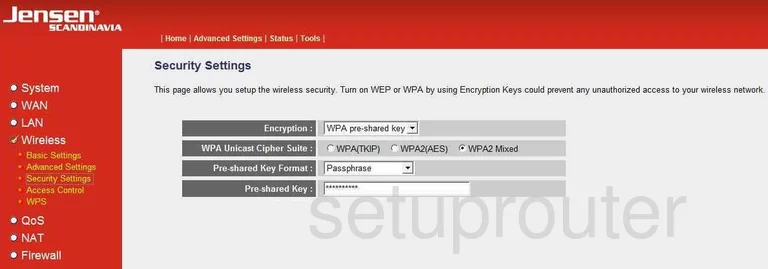
This directs you to a page like the one you see above.
First, in the box labeled Encryption choose the option of WPA pre-shared key.
Under that is the WPA Unicast Cipher Suite. For the best security choose WPA2 (AES). Learn why this is the best option by reading our guide titled WEP vs. WPA.
The third setting is called Pre-shared Key Format. Select Passphrase from the drop down list.
The last thing you need to change is the Pre-shared Key. This is the password you type into your wireless devices to access your internet. It is a good idea to design a strong password with at least 14 characters. The longer the password the stronger it becomes. Learn more about this by reading our guide titled Choosing a Strong Password.
Possible Problems when Changing your WiFi Settings
After making these changes to your router you will almost definitely have to reconnect any previously connected devices. This is usually done at the device itself and not at your computer.
Other Jensen Scandinavia Airlink 59300 Info
Don't forget about our other Jensen Scandinavia Airlink 59300 info that you might be interested in.
This is the wifi guide for the Jensen Scandinavia Airlink 59300. We also have the following guides for the same router:
- Jensen Scandinavia Airlink 59300 - How to change the IP Address on a Jensen Scandinavia Airlink 59300 router
- Jensen Scandinavia Airlink 59300 - Jensen Scandinavia Airlink 59300 Login Instructions
- Jensen Scandinavia Airlink 59300 - How to change the DNS settings on a Jensen Scandinavia Airlink 59300 router
- Jensen Scandinavia Airlink 59300 - How to Reset the Jensen Scandinavia Airlink 59300
- Jensen Scandinavia Airlink 59300 - Information About the Jensen Scandinavia Airlink 59300 Router
- Jensen Scandinavia Airlink 59300 - Jensen Scandinavia Airlink 59300 Screenshots
- Jensen Scandinavia Airlink 59300 v4 - Jensen Scandinavia Airlink 59300 Login Instructions
- Jensen Scandinavia Airlink 59300 v4 - How to change the IP Address on a Jensen Scandinavia Airlink 59300 router
- Jensen Scandinavia Airlink 59300 v4 - Jensen Scandinavia Airlink 59300 User Manual
- Jensen Scandinavia Airlink 59300 v4 - How to change the DNS settings on a Jensen Scandinavia Airlink 59300 router
- Jensen Scandinavia Airlink 59300 v4 - Setup WiFi on the Jensen Scandinavia Airlink 59300
- Jensen Scandinavia Airlink 59300 v4 - How to Reset the Jensen Scandinavia Airlink 59300
- Jensen Scandinavia Airlink 59300 v4 - Jensen Scandinavia Airlink 59300 Screenshots
- Jensen Scandinavia Airlink 59300 v4 - Information About the Jensen Scandinavia Airlink 59300 Router