The Motorola NVG589 router is considered a wireless router because it offers WiFi connectivity. WiFi, or simply wireless, allows you to connect various devices to your router, such as wireless printers, smart televisions, and WiFi enabled smartphones.
Other Motorola NVG589 Guides
This is the wifi guide for the Motorola NVG589. We also have the following guides for the same router:
- Motorola NVG589 - How to change the IP Address on a Motorola NVG589 router
- Motorola NVG589 - Motorola NVG589 Login Instructions
- Motorola NVG589 - Motorola NVG589 User Manual
- Motorola NVG589 - Motorola NVG589 Screenshots
- Motorola NVG589 - Information About the Motorola NVG589 Router
- Motorola NVG589 - Reset the Motorola NVG589
WiFi Terms
Before we get started there is a little bit of background info that you should be familiar with.
Wireless Name
Your wireless network needs to have a name to uniquely identify it from other wireless networks. If you are not sure what this means we have a guide explaining what a wireless name is that you can read for more information.
Wireless Password
An important part of securing your wireless network is choosing a strong password.
Wireless Channel
Picking a WiFi channel is not always a simple task. Be sure to read about WiFi channels before making the choice.
Encryption
You should almost definitely pick WPA2 for your networks encryption. If you are unsure, be sure to read our WEP vs WPA guide first.
Login To The Motorola NVG589
To get started configuring the Motorola NVG589 WiFi settings you need to login to your router. If you are already logged in you can skip this step.
To login to the Motorola NVG589, follow our Motorola NVG589 Login Guide.
Find the WiFi Settings on the Motorola NVG589
If you followed our login guide above then you should see this screen.
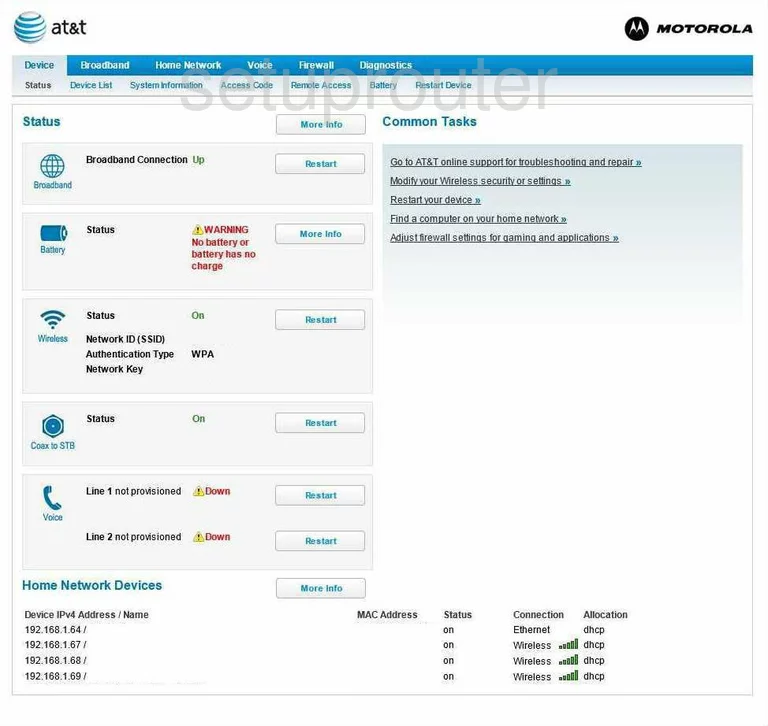
Begin on the Home page of the Motorola NVG589 router. To setup the WiFi, click the option of Home Networks at the top of the page. Then under that choose the Wireless option.
Change the WiFi Settings on the Motorola NVG589
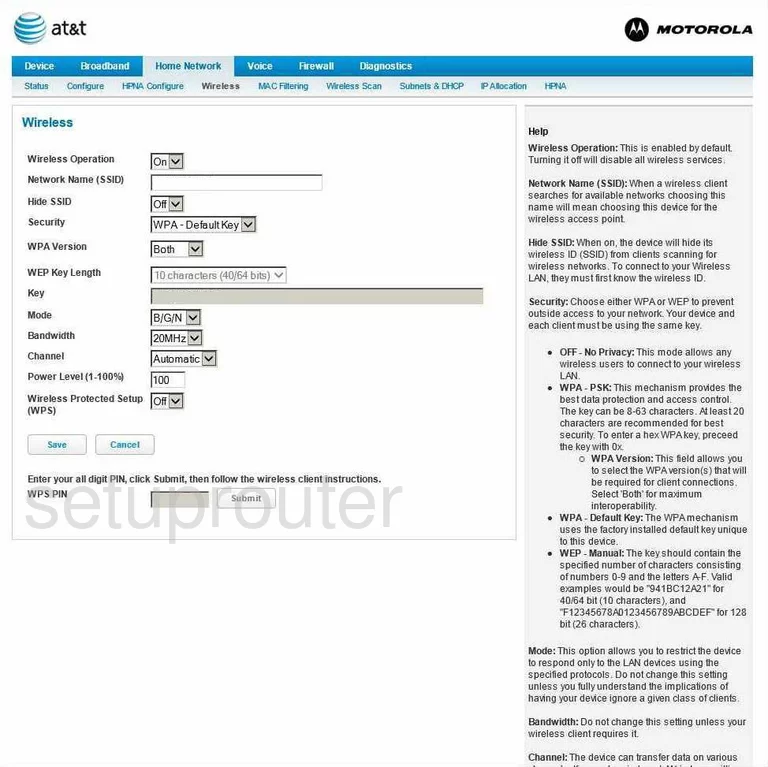
This takes you to the page you see above. There are a few settings on this page that need to be addressed.
- Network Name (SSID) - This is a name your create in order to identify your network. It doesn't matter what you enter here but we recommend avoiding personal information. Click this link to learn more.
- Security - This drop-down list gives you several choices. The most secure choice for your home network is WPA-PSK. To find out why this is your best choice, read our WEP vs. WPA guide.
- WPA Version - Our recommendation here is WPA-2
- Key - The key is the wireless password you use to allow wireless devices to access your network. It is very important that this password is strong. We recommend at least 14 characters in length. Learn more tips in our Choosing a Strong Password Guide.
- Channel - Check this drop-down list to be sure you are on channel 1,6, or 11. Click this link to learn why these three channels are important.
- Wireless Protected Setup (WPS) - Make sure that this is set to Off. WPS is an insecure form of setup. Do not use WPS. Read our What is WPS Guide for more information.
- Save - Click this option in order to apply the changes you have made.
That's it, your WiFi is now more secure.
Possible Problems when Changing your WiFi Settings
After making these changes to your router you will almost definitely have to reconnect any previously connected devices. This is usually done at the device itself and not at your computer.
Other Motorola NVG589 Info
Don't forget about our other Motorola NVG589 info that you might be interested in.
This is the wifi guide for the Motorola NVG589. We also have the following guides for the same router:
- Motorola NVG589 - How to change the IP Address on a Motorola NVG589 router
- Motorola NVG589 - Motorola NVG589 Login Instructions
- Motorola NVG589 - Motorola NVG589 User Manual
- Motorola NVG589 - Motorola NVG589 Screenshots
- Motorola NVG589 - Information About the Motorola NVG589 Router
- Motorola NVG589 - Reset the Motorola NVG589