The Motorola SBG901 router is considered a wireless router because it offers WiFi connectivity. WiFi, or simply wireless, allows you to connect various devices to your router, such as wireless printers, smart televisions, and WiFi enabled smartphones.
Other Motorola SBG901 Guides
This is the wifi guide for the Motorola SBG901. We also have the following guides for the same router:
- Motorola SBG901 - Reset the Motorola SBG901
- Motorola SBG901 - How to change the IP Address on a Motorola SBG901 router
- Motorola SBG901 - Motorola SBG901 User Manual
- Motorola SBG901 - Motorola SBG901 Login Instructions
- Motorola SBG901 - Information About the Motorola SBG901 Router
- Motorola SBG901 - Motorola SBG901 Screenshots
WiFi Terms
Before we get started there is a little bit of background info that you should be familiar with.
Wireless Name
Your wireless network needs to have a name to uniquely identify it from other wireless networks. If you are not sure what this means we have a guide explaining what a wireless name is that you can read for more information.
Wireless Password
An important part of securing your wireless network is choosing a strong password.
Wireless Channel
Picking a WiFi channel is not always a simple task. Be sure to read about WiFi channels before making the choice.
Encryption
You should almost definitely pick WPA2 for your networks encryption. If you are unsure, be sure to read our WEP vs WPA guide first.
Login To The Motorola SBG901
To get started configuring the Motorola SBG901 WiFi settings you need to login to your router. If you are already logged in you can skip this step.
To login to the Motorola SBG901, follow our Motorola SBG901 Login Guide.
Find the WiFi Settings on the Motorola SBG901
If you followed our login guide above then you should see this screen.
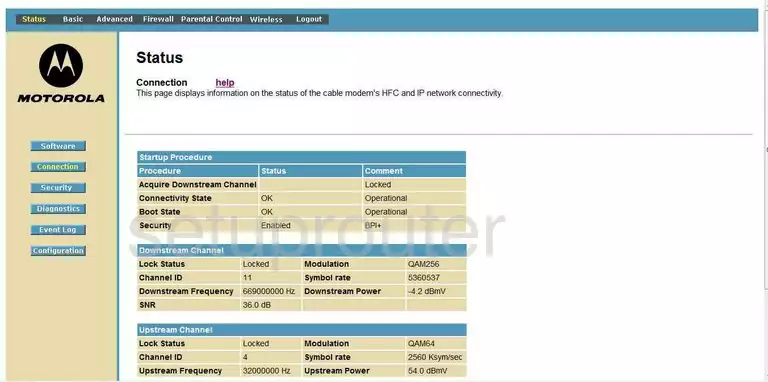
This guide begins on the Status page of the Motorola SBG901 router. To configure the WiFi settings, click the option at the top labeled Wireless.
Change the WiFi Settings on the Motorola SBG901
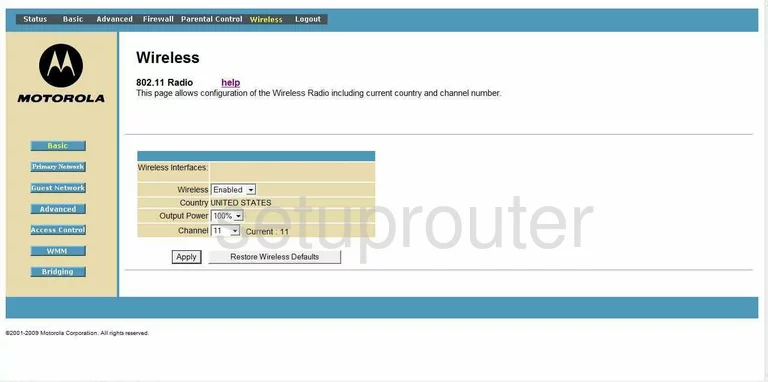
This takes you to the Basic Wireless page. If you are not here, click the option in the left sidebar labeled Basic.
The only setting that needs to be checked is titled Channel. For the least amount of interference everyone should use channels 1,6, or 11. Click this link to learn more about the channels.
When you are finished on this page, click the Apply button, then Primary Network in the left sidebar.
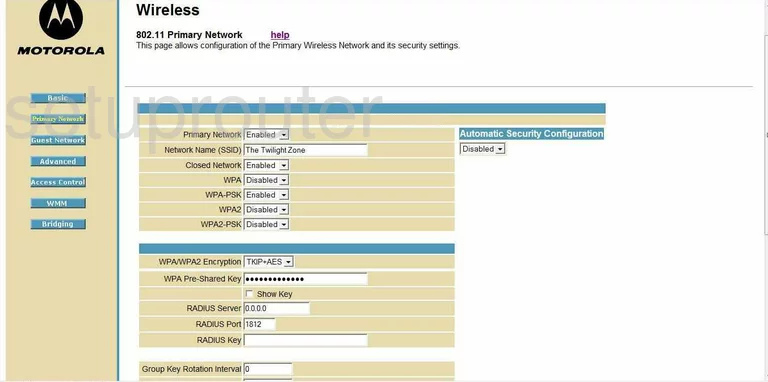
On this page, go ahead and Enable the Primary Network.
Then in the Network Name (SSID) enter a new name for your network. This name acts as your identification. It doesn't matter what you enter here but we recommend that you avoid personal information. Click this link to learn more about this topic.
Leave the Closed Network at Enabled.
Disable the WPA.
Disable the WPA-PSK.
Leave the WPA2 Disabled also.
We recommend that you Enable the setting of WPA2-PSK. Click this link to learn more about the different security options.
Set the WPA/WPA2 Encryption to AES.
The last thing that needs to be changed is the WPA Pre-Shared Key. This is the password you use to access your network. We recommend that you create a strong password here of at least 14-20 characters. Try and use at least one symbol, number, and capital letter. Click this link to learn more about this topic.
When you are finished, click the button at the bottom of the page labeled Apply.
Possible Problems when Changing your WiFi Settings
After making these changes to your router you will almost definitely have to reconnect any previously connected devices. This is usually done at the device itself and not at your computer.
Other Motorola SBG901 Info
Don't forget about our other Motorola SBG901 info that you might be interested in.
This is the wifi guide for the Motorola SBG901. We also have the following guides for the same router:
- Motorola SBG901 - Reset the Motorola SBG901
- Motorola SBG901 - How to change the IP Address on a Motorola SBG901 router
- Motorola SBG901 - Motorola SBG901 User Manual
- Motorola SBG901 - Motorola SBG901 Login Instructions
- Motorola SBG901 - Information About the Motorola SBG901 Router
- Motorola SBG901 - Motorola SBG901 Screenshots