The Netgear AirCard 782S router is considered a wireless router because it offers WiFi connectivity. WiFi, or simply wireless, allows you to connect various devices to your router, such as wireless printers, smart televisions, and WiFi enabled smartphones.
Other Netgear AirCard 782S Guides
This is the wifi guide for the Netgear AirCard 782S. We also have the following guides for the same router:
- Netgear AirCard 782S - How to change the IP Address on a Netgear AirCard 782S router
- Netgear AirCard 782S - Netgear AirCard 782S Login Instructions
- Netgear AirCard 782S - Netgear AirCard 782S User Manual
- Netgear AirCard 782S - How to change the DNS settings on a Netgear AirCard 782S router
- Netgear AirCard 782S - Netgear AirCard 782S Screenshots
- Netgear AirCard 782S - Information About the Netgear AirCard 782S Router
- Netgear AirCard 782S - Reset the Netgear AirCard 782S
WiFi Terms
Before we get started there is a little bit of background info that you should be familiar with.
Wireless Name
Your wireless network needs to have a name to uniquely identify it from other wireless networks. If you are not sure what this means we have a guide explaining what a wireless name is that you can read for more information.
Wireless Password
An important part of securing your wireless network is choosing a strong password.
Wireless Channel
Picking a WiFi channel is not always a simple task. Be sure to read about WiFi channels before making the choice.
Encryption
You should almost definitely pick WPA2 for your networks encryption. If you are unsure, be sure to read our WEP vs WPA guide first.
Login To The Netgear AirCard 782S
To get started configuring the Netgear AirCard 782S WiFi settings you need to login to your router. If you are already logged in you can skip this step.
To login to the Netgear AirCard 782S, follow our Netgear AirCard 782S Login Guide.
Find the WiFi Settings on the Netgear AirCard 782S
If you followed our login guide above then you should see this screen.
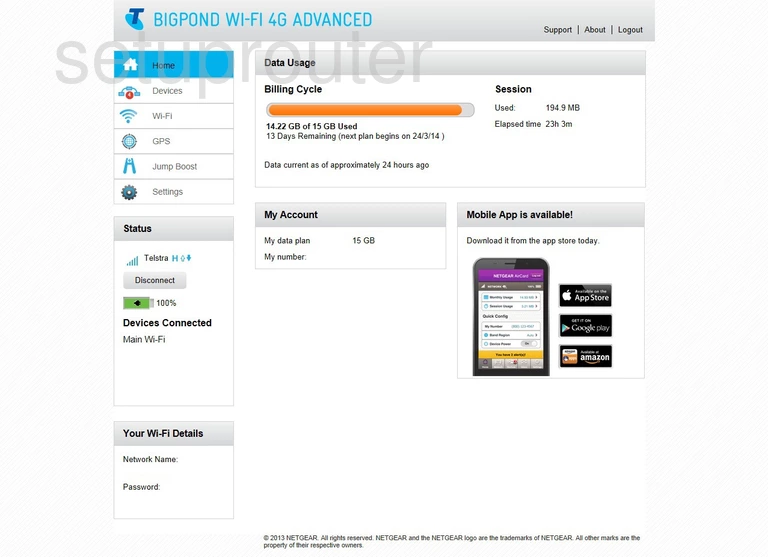
The wireless guide begins on the Home page of the Netgear AirCard 782S router. From here, click the option of Wi-Fi.
Now click the tab at the top of the page labeled Options.
Change the WiFi Settings on the Netgear AirCard 782S
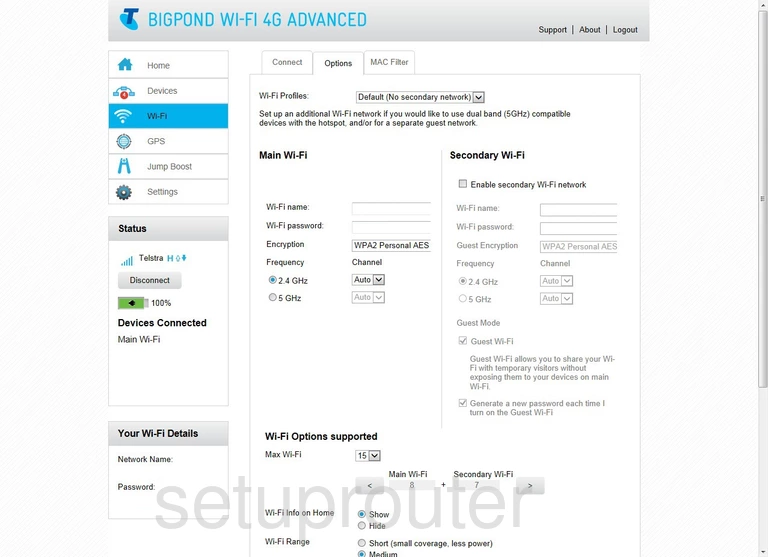
This takes you to a page like the one you see here.
In the section labeled Main Wi-Fi use the Wi-Fi name box to create a name for your internet. Go ahead and create a strong password here. It doesn't matter what you enter here but we recommend avoiding personal information. Learn more in our Wireless Names Guide.
Under that is the Wi-Fi password. This is exactly what it sounds like. We recommend creating this password with at least 14-20 characters. It becomes even stronger if you use some symbols, numbers, and capital letters in it. Learn more in our Choosing a Strong Password Guide.
Next is the Encryption. For maximum security, use WPA2 Personal AES. Click this link to learn more about this and other possible security options.
Below that is Frequency. Set this to 2.4GHz.
Set the Channel to 1,6, or 11. Learn why in our WiFi Channels Guide.
When you are finished, don't forget to save.
Possible Problems when Changing your WiFi Settings
After making these changes to your router you will almost definitely have to reconnect any previously connected devices. This is usually done at the device itself and not at your computer.
Other Netgear AirCard 782S Info
Don't forget about our other Netgear AirCard 782S info that you might be interested in.
This is the wifi guide for the Netgear AirCard 782S. We also have the following guides for the same router:
- Netgear AirCard 782S - How to change the IP Address on a Netgear AirCard 782S router
- Netgear AirCard 782S - Netgear AirCard 782S Login Instructions
- Netgear AirCard 782S - Netgear AirCard 782S User Manual
- Netgear AirCard 782S - How to change the DNS settings on a Netgear AirCard 782S router
- Netgear AirCard 782S - Netgear AirCard 782S Screenshots
- Netgear AirCard 782S - Information About the Netgear AirCard 782S Router
- Netgear AirCard 782S - Reset the Netgear AirCard 782S