The Netgear DGN1000SP router is considered a wireless router because it offers WiFi connectivity. WiFi, or simply wireless, allows you to connect various devices to your router, such as wireless printers, smart televisions, and WiFi enabled smartphones.
Other Netgear DGN1000SP Guides
This is the wifi guide for the Netgear DGN1000SP. We also have the following guides for the same router:
- Netgear DGN1000SP - Reset the Netgear DGN1000SP
- Netgear DGN1000SP - How to change the IP Address on a Netgear DGN1000SP router
- Netgear DGN1000SP - Netgear DGN1000SP User Manual
- Netgear DGN1000SP - Netgear DGN1000SP Login Instructions
- Netgear DGN1000SP - Information About the Netgear DGN1000SP Router
- Netgear DGN1000SP - Netgear DGN1000SP Screenshots
WiFi Terms
Before we get started there is a little bit of background info that you should be familiar with.
Wireless Name
Your wireless network needs to have a name to uniquely identify it from other wireless networks. If you are not sure what this means we have a guide explaining what a wireless name is that you can read for more information.
Wireless Password
An important part of securing your wireless network is choosing a strong password.
Wireless Channel
Picking a WiFi channel is not always a simple task. Be sure to read about WiFi channels before making the choice.
Encryption
You should almost definitely pick WPA2 for your networks encryption. If you are unsure, be sure to read our WEP vs WPA guide first.
Login To The Netgear DGN1000SP
To get started configuring the Netgear DGN1000SP WiFi settings you need to login to your router. If you are already logged in you can skip this step.
To login to the Netgear DGN1000SP, follow our Netgear DGN1000SP Login Guide.
Find the WiFi Settings on the Netgear DGN1000SP
If you followed our login guide above then you should see this screen.
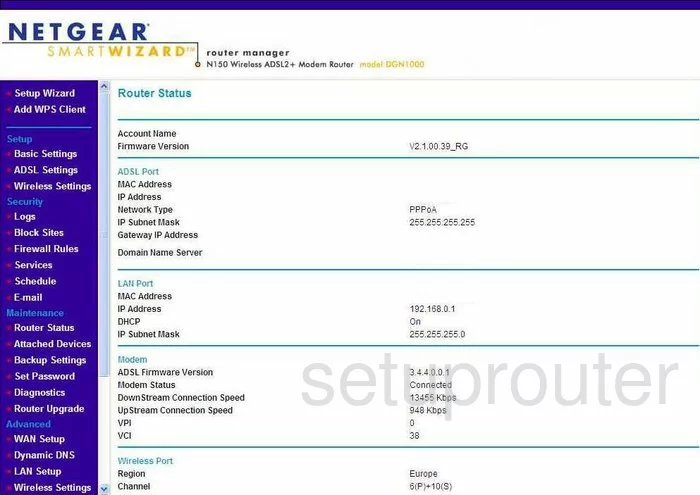
You should begin on the Router Status page of the Netgear DGN1000SP. To change the WiFi settings, click the option in the left sidebar labeled Wireless Settings. This is under the main heading of Setup near the top of the page.
Change the WiFi Settings on the Netgear DGN1000SP
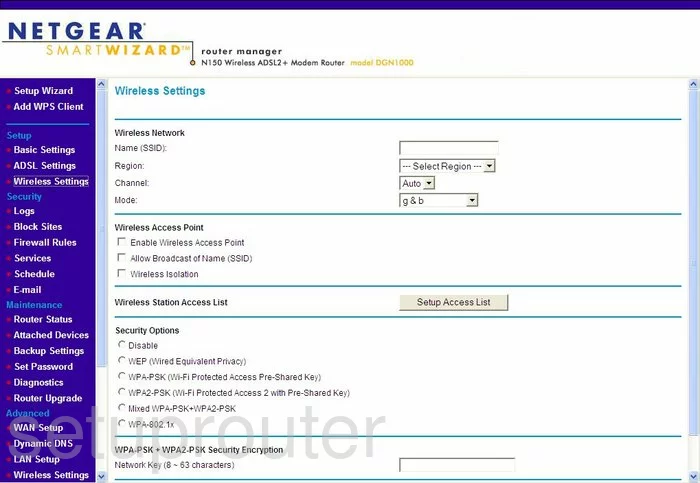
You are now on the correct page to make the necessary adjustments to your wireless setup.
First, use the box labeled Name(SSID) to enter a new name for your network connection. Be creative but try and avoid personal information. Click this link to learn more.
Select the Region in which this router is being used.
Then use the drop-down list titled Channel to select the correct channel. For the best reception everyone should be using channels 1,6, or 11. Click this link to learn why.
Now scroll down to the Security Options. There are six different choices here. Click this link to learn about your different options. We recommend picking the option of WPA2-PSK (Wi-Fi Protected Access 2 with Pre-Shared Key).
There is one more setting that needs to be changed. You need to enter a Network Key (8 ~ 63 characters). This is the password you use for your network. Create a password of at least 14-20 characters. Use some symbols, and numbers along with the letters in your new password. Click this link to learn more ways of creating a strong password.
When you are done click the Apply button.
Possible Problems when Changing your WiFi Settings
After making these changes to your router you will almost definitely have to reconnect any previously connected devices. This is usually done at the device itself and not at your computer.
Other Netgear DGN1000SP Info
Don't forget about our other Netgear DGN1000SP info that you might be interested in.
This is the wifi guide for the Netgear DGN1000SP. We also have the following guides for the same router:
- Netgear DGN1000SP - Reset the Netgear DGN1000SP
- Netgear DGN1000SP - How to change the IP Address on a Netgear DGN1000SP router
- Netgear DGN1000SP - Netgear DGN1000SP User Manual
- Netgear DGN1000SP - Netgear DGN1000SP Login Instructions
- Netgear DGN1000SP - Information About the Netgear DGN1000SP Router
- Netgear DGN1000SP - Netgear DGN1000SP Screenshots