The On Networks N150R router is considered a wireless router because it offers WiFi connectivity. WiFi, or simply wireless, allows you to connect various devices to your router, such as wireless printers, smart televisions, and WiFi enabled smartphones.
Other On Networks N150R Guides
This is the wifi guide for the On Networks N150R. We also have the following guides for the same router:
- On Networks N150R - On Networks N150R User Manual
- On Networks N150R - On Networks N150R Login Instructions
- On Networks N150R - How to change the IP Address on a On Networks N150R router
- On Networks N150R - How to change the DNS settings on a On Networks N150R router
- On Networks N150R - Information About the On Networks N150R Router
- On Networks N150R - On Networks N150R Screenshots
- On Networks N150R - Reset the On Networks N150R
WiFi Terms
Before we get started there is a little bit of background info that you should be familiar with.
Wireless Name
Your wireless network needs to have a name to uniquely identify it from other wireless networks. If you are not sure what this means we have a guide explaining what a wireless name is that you can read for more information.
Wireless Password
An important part of securing your wireless network is choosing a strong password.
Wireless Channel
Picking a WiFi channel is not always a simple task. Be sure to read about WiFi channels before making the choice.
Encryption
You should almost definitely pick WPA2 for your networks encryption. If you are unsure, be sure to read our WEP vs WPA guide first.
Login To The On Networks N150R
To get started configuring the On Networks N150R WiFi settings you need to login to your router. If you are already logged in you can skip this step.
To login to the On Networks N150R, follow our On Networks N150R Login Guide.
Find the WiFi Settings on the On Networks N150R
If you followed our login guide above then you should see this screen.
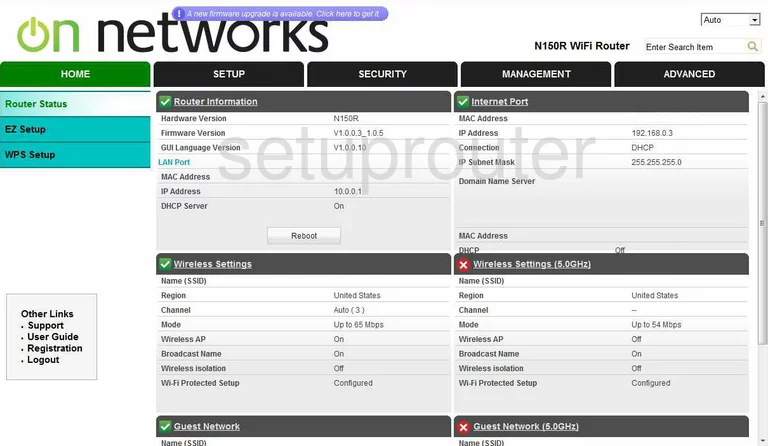
Start on the Home page of the On-Networks N150R router. To configure the wireless settings, click the option of SETUP at the top of the page.
New options appear on the left side of the page, click the one titled WiFi Settings.
Change the WiFi Settings on the On Networks N150R
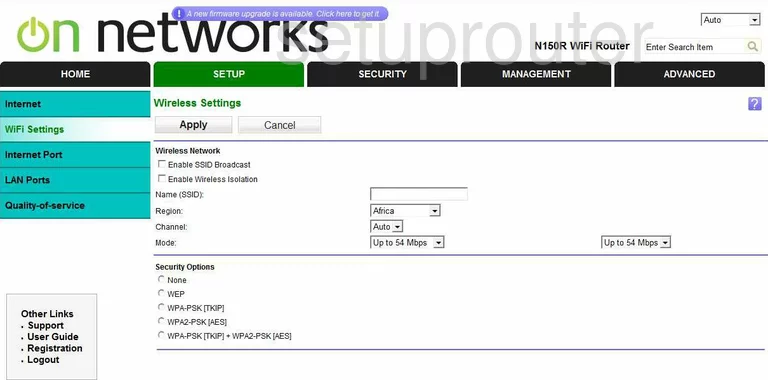
You should now be on a page like the one you see above. First of all use the box labeled Name (SSID) to enter a new name for your network. While it doesn't matter what you enter here we recommend avoiding personal information. Check out our Wireless Names Guide for more information on this topic.
The second setting that needs to be checked is titled Channel. We recommend using the channels of 1,6, or 11. Learn why in our WiFi Channels Guide.
Now take a look at your Security Options. The only option that is recommended is the one titled WPA2-PSK[AES]. If you are interested in learning why, read our WEP vs. WPA Guide.
After you make this choice you will need to enter a Passphrase. This is the network password that you use to access your local internet. It is recommended that you use at least 14-20 characters here. Try and mix some numbers, capital letters, and symbols in also. Read more about this topic in our Password Guide.
Now click the Apply button near the top of the page.
You did it, your wireless setup is now complete.
Possible Problems when Changing your WiFi Settings
After making these changes to your router you will almost definitely have to reconnect any previously connected devices. This is usually done at the device itself and not at your computer.
Other On Networks N150R Info
Don't forget about our other On Networks N150R info that you might be interested in.
This is the wifi guide for the On Networks N150R. We also have the following guides for the same router:
- On Networks N150R - On Networks N150R User Manual
- On Networks N150R - On Networks N150R Login Instructions
- On Networks N150R - How to change the IP Address on a On Networks N150R router
- On Networks N150R - How to change the DNS settings on a On Networks N150R router
- On Networks N150R - Information About the On Networks N150R Router
- On Networks N150R - On Networks N150R Screenshots
- On Networks N150R - Reset the On Networks N150R