The Sierra Wireless SWAC802 router is considered a wireless router because it offers WiFi connectivity. WiFi, or simply wireless, allows you to connect various devices to your router, such as wireless printers, smart televisions, and WiFi enabled smartphones.
Other Sierra Wireless SWAC802 Guides
This is the wifi guide for the Sierra Wireless SWAC802. We also have the following guides for the same router:
- Sierra Wireless SWAC802 - How to change the IP Address on a Sierra Wireless SWAC802 router
- Sierra Wireless SWAC802 - Sierra Wireless SWAC802 User Manual
- Sierra Wireless SWAC802 - Sierra Wireless SWAC802 Login Instructions
- Sierra Wireless SWAC802 - How to change the DNS settings on a Sierra Wireless SWAC802 router
- Sierra Wireless SWAC802 - Reset the Sierra Wireless SWAC802
- Sierra Wireless SWAC802 - Information About the Sierra Wireless SWAC802 Router
- Sierra Wireless SWAC802 - Sierra Wireless SWAC802 Screenshots
WiFi Terms
Before we get started there is a little bit of background info that you should be familiar with.
Wireless Name
Your wireless network needs to have a name to uniquely identify it from other wireless networks. If you are not sure what this means we have a guide explaining what a wireless name is that you can read for more information.
Wireless Password
An important part of securing your wireless network is choosing a strong password.
Wireless Channel
Picking a WiFi channel is not always a simple task. Be sure to read about WiFi channels before making the choice.
Encryption
You should almost definitely pick WPA2 for your networks encryption. If you are unsure, be sure to read our WEP vs WPA guide first.
Login To The Sierra Wireless SWAC802
To get started configuring the Sierra Wireless SWAC802 WiFi settings you need to login to your router. If you are already logged in you can skip this step.
To login to the Sierra Wireless SWAC802, follow our Sierra Wireless SWAC802 Login Guide.
Find the WiFi Settings on the Sierra Wireless SWAC802
If you followed our login guide above then you should see this screen.
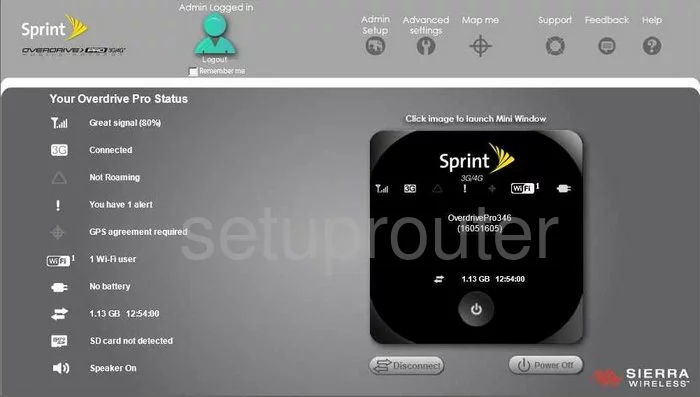
This wireless setup guide begins on the Home page of the Sierra-Wireless SWAC802. To navigate to the correct page, click the option at the top of the page labeled Advanced settings.
This opens a new page. Click the tab titled Wi-Fi. Then select the option below that of Network.
Change the WiFi Settings on the Sierra Wireless SWAC802
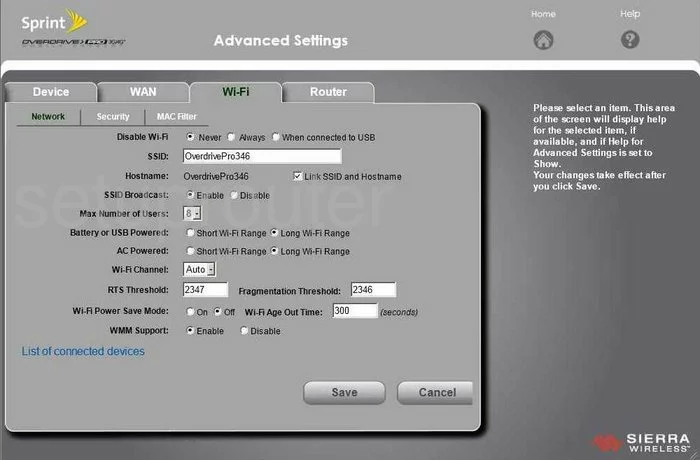
First, you need to change the SSID. This is the name you use to identify your network. It doesn't really matter what you enter here but we suggest avoiding personal information for your personal security. To learn more, read this guide.
The other change you may decide to make is the Wi-Fi Channel. Just make sure you are using channels 1,6, or 11. To learn more, read this guide.
Select Save before continuing.
Now go back to the top of the page and select the Security option.
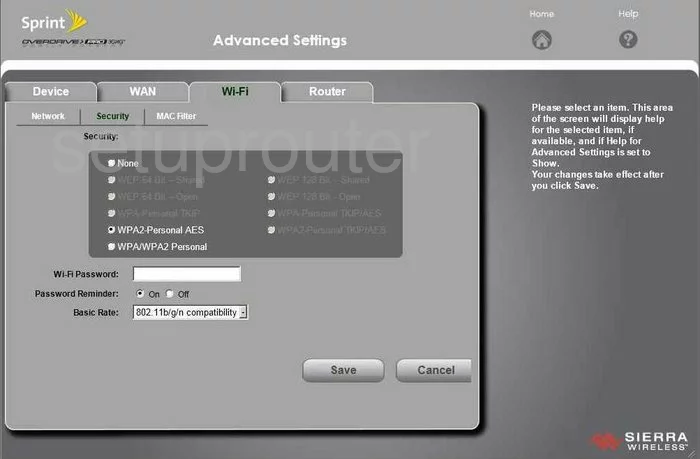
On this new page, select the security method you want to use for your network. For the best security, we recommend choosing what is shown in this screenshot, WPA2-Personal AES. To learn more, read our WPA2 guide.
The last setting that needs your attention is titled Wi-Fi Password. Our recommendation is to use at least 14-20 characters including numbers, symbols, and letters. For more on this topic, read our Password Guide.
That's it, simply select the Save button before you exit.
Possible Problems when Changing your WiFi Settings
After making these changes to your router you will almost definitely have to reconnect any previously connected devices. This is usually done at the device itself and not at your computer.
Other Sierra Wireless SWAC802 Info
Don't forget about our other Sierra Wireless SWAC802 info that you might be interested in.
This is the wifi guide for the Sierra Wireless SWAC802. We also have the following guides for the same router:
- Sierra Wireless SWAC802 - How to change the IP Address on a Sierra Wireless SWAC802 router
- Sierra Wireless SWAC802 - Sierra Wireless SWAC802 User Manual
- Sierra Wireless SWAC802 - Sierra Wireless SWAC802 Login Instructions
- Sierra Wireless SWAC802 - How to change the DNS settings on a Sierra Wireless SWAC802 router
- Sierra Wireless SWAC802 - Reset the Sierra Wireless SWAC802
- Sierra Wireless SWAC802 - Information About the Sierra Wireless SWAC802 Router
- Sierra Wireless SWAC802 - Sierra Wireless SWAC802 Screenshots