If you need to login to the TP-Link TL-WR340G router, then this guide shows you how.
Other TP-Link TL-WR340G Guides
This is the login guide for the TP-Link TL-WR340G. We also have the following guides for the same router:
- TP-Link TL-WR340G - Reset the TP-Link TL-WR340G
- TP-Link TL-WR340G - How to change the IP Address on a TP-Link TL-WR340G router
- TP-Link TL-WR340G - TP-Link TL-WR340G User Manual
- TP-Link TL-WR340G - How to change the DNS settings on a TP-Link TL-WR340G router
- TP-Link TL-WR340G - Information About the TP-Link TL-WR340G Router
- TP-Link TL-WR340G - TP-Link TL-WR340G Screenshots
Find Your TP-Link TL-WR340G Router IP Address
In order to login to the TP-Link TL-WR340G router, we need to know it's internal IP address.
| Known TL-WR340G IP Addresses |
|---|
| 192.168.1.1 |
Pick one of these IP addresses and then follow the rest of this guide.
If the IP address you picked does not seem to work, then simply try a different one. It is harmless to try different IP addresses.
If, after trying all of the above IP addresses, you still cannot find your router, then you have the following options:
- Follow our Find Your Router's Internal IP Address guide.
- Use our free software called Router Detector.
Choose an internal IP Address using one of the above methods and then try to login to your router.
Login to the TP-Link TL-WR340G Router
The TP-Link TL-WR340G router has a web-based interface. In order to log in to it, you need to use a web browser, such as Chrome, Firefox, or Edge.
Enter TP-Link TL-WR340G Internal IP Address
Type the internal IP address that you picked above in the address bar of your web browser. The address bar will look like this:

Press the Enter key on your keyboard. You should see a window asking for your TP-Link TL-WR340G password.
TP-Link TL-WR340G Default Username and Password
In order to login to your TP-Link TL-WR340G you are going to need to know your username and password. It's possible that the router's password is still set to the factory default. Try all of the TP-Link TL-WR340G factory default usernames and passwords below.
| TP-Link TL-WR340G Default Usernames and Passwords | |
|---|---|
| Username | Password |
| admin | admin |
In the window that pops up, enter your username and password. You should be able to try them all.

TP-Link TL-WR340G Home Screen
After you get logged in you should see the TP-Link TL-WR340G home screen, which looks like this:
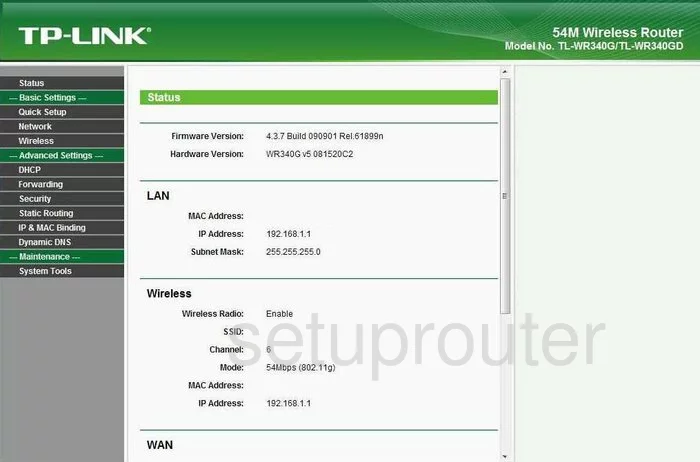
If you see this screen, then congratulations, you are now logged in to your TP-Link TL-WR340G. At this point, you can follow any of our other guides for this router.
Solutions To TP-Link TL-WR340G Login Problems
If you are having problems getting logged in to your router, here are a few ideas for you to try.
TP-Link TL-WR340G Password Doesn't Work
Perhaps your router's default password is different than what we have listed here. You can try other TP-Link passwords. Here is our list of all TP-Link Passwords.
Forgot Password to TP-Link TL-WR340G Router
If your ISP provided your router, then you may have to call them to get your login information. They will most likely have it on file.
How to Reset the TP-Link TL-WR340G Router To Default Settings
As a last resort, you can reset your router to factory defaults. If you decide to reset your router to factory defaults, then you can follow our How To Reset your Router guide.f you still cannot get logged in, then you are probably going to have to reset your router to its default settings.
Other TP-Link TL-WR340G Guides
Here are some of our other TP-Link TL-WR340G info that you might be interested in.
This is the login guide for the TP-Link TL-WR340G. We also have the following guides for the same router:
- TP-Link TL-WR340G - Reset the TP-Link TL-WR340G
- TP-Link TL-WR340G - How to change the IP Address on a TP-Link TL-WR340G router
- TP-Link TL-WR340G - TP-Link TL-WR340G User Manual
- TP-Link TL-WR340G - How to change the DNS settings on a TP-Link TL-WR340G router
- TP-Link TL-WR340G - Information About the TP-Link TL-WR340G Router
- TP-Link TL-WR340G - TP-Link TL-WR340G Screenshots