What is my Router's Internal IP address?
There are many ways of finding your routers internal IP address. We will cover a couple of easy methods here.
Use a VPN
Have you considered using a VPN when you connect to the internet? A VPN is a great way to increase your security and anonymity while surfing.
We use and recommend NordVPN because not only is it the fastest VPN, it includes a new feature called Meshnet that makes securely sharing your home network super simple. With NordVPN Meshnet, you can connect to your devices from anywhere in the world, completely secure, over a highly encrypted VPN tunnel.
When shopping for a VPN, make sure that they meet the following criteria:
- Your VPN provider should have a no-logs policy. This means that they do not keep any logs of any kind.
- Make sure that your VPN provider has lots of exit nodes all around the world.
- Check that your VPN will not affect your speed.
- Verify that your VPN provider uses WireGuard as the underlying protocol.
- Many people prefer a VPN provider that is not based in the United States.
This is the list of requirements that we used when we were shopping around for a VPN provider. There are lots of free, shady VPN providers out there that we looked at and dismissed.
Based in Panama, using diskless servers, and with over 6,100 servers in 61 countries, we can safely say that NordVPN satisfies all of these requirements.

Once you've set up your NordVPN account on multiple computers and enabled Meshnet, you can seamlessly access all of your devices as if they were on the same network. You don't even have to log in to your router. It's very simple.
Every time you click on one of our affiliate links, such as NordVPN, we get a little kickback for introducing you to the service. Think of us as your VPN wingman.
- You can use our free Router Detector software to find your router's internal IP address. This software tool finds your router's internal IP address and also finds any additional routers that you may have on your network.
- You can also manually find your router's internal IP address by openning a Windows command prompt and then using the command line tool ipconfig. The following steps will walk you through this process.
Manually Finding your Routers Internal IP Address
Step 1: Click the start button
Step 2: In the text box at the bottom of the start menu, type cmd
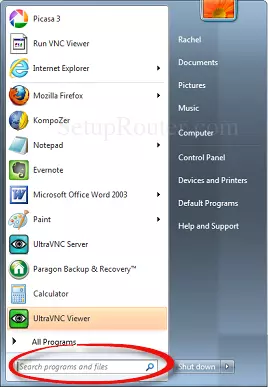
Step 3: Click on cmd.exe.
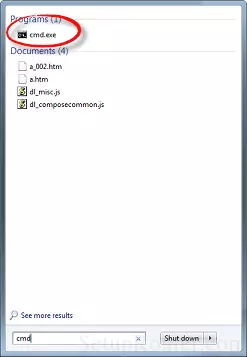
Step 4: In the Windows command prompt (the black dialog box with white text) type ipconfig and press Enter
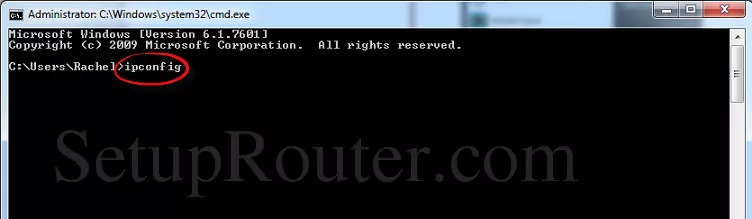
Step 5: You should see a list of results. Look for Default Gateway. This is your router's internal IP address.
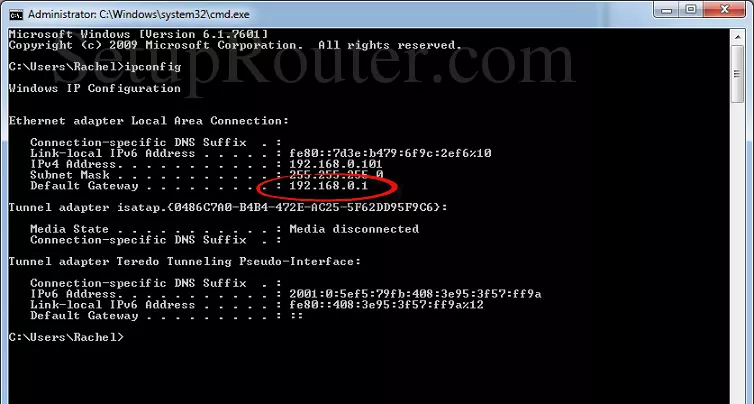
What is my External IP address?
Don't forget to sign up for NordVPN's promo deal before it's gone.

You might notice that most of our site doesn't have ads on it. This is because we use partnerships with companies like NordVPN to keep the site running. Thank you for supporting us by using our referral links.
To find your external IP address you can visit a website that reports it back to you. We make it easy and do that for you on our site. Below is your current external IP address as of right now:
Your external IP address is currently:
216.73.216.176
How do we know this? All webservers know your external IP address; it's how they send pages to you when you browse the web. They learn your external IP address when you ask for a page. All we are doing above is sending that number back to you so that you can see it.