This page will show you how to setup a port forward on the Ambit U10C022 router.
If you are not sure what port forwarding is you can read our What is Port Forwarding guide to help get started.
Other Ambit U10C022 Guides
This is the port forwarding guide for the Ambit U10C022. We also have the following guides for the same router:
- Ambit U10C022 - How to change the IP Address on a Ambit U10C022 router
- Ambit U10C022 - Ambit U10C022 Login Instructions
- Ambit U10C022 - Ambit U10C022 User Manual
- Ambit U10C022 - Setup WiFi on the Ambit U10C022
- Ambit U10C022 - How to Reset the Ambit U10C022
- Ambit U10C022 - Information About the Ambit U10C022 Router
- Ambit U10C022 - Ambit U10C022 Screenshots
Configure your Computer to Have a Static IP Address
Port forwarding the Ambit U10C022 to your computer can be more reliable if you first configure a static IP address on your computer. We have instructions to setup a static IP address for Windows 7, Windows 8, and a variety of other devices on our Static IP Address Settings page.
Please note that while setting up a static IP address on your computer is optional, it is still a very good idea to go ahead and do it. In the long run it will make your port forward much more reliable.
Login To The Ambit U10C022
To get started forwarding a port you need to login to your Ambit U10C022 router. If you are already logged in you can skip this step.
To login to the Ambit U10C022, follow our Ambit U10C022 Login Guide.
Forward a Port on the Ambit U10C022 router
Find The Port Forwarding Section of the Ambit U10C022
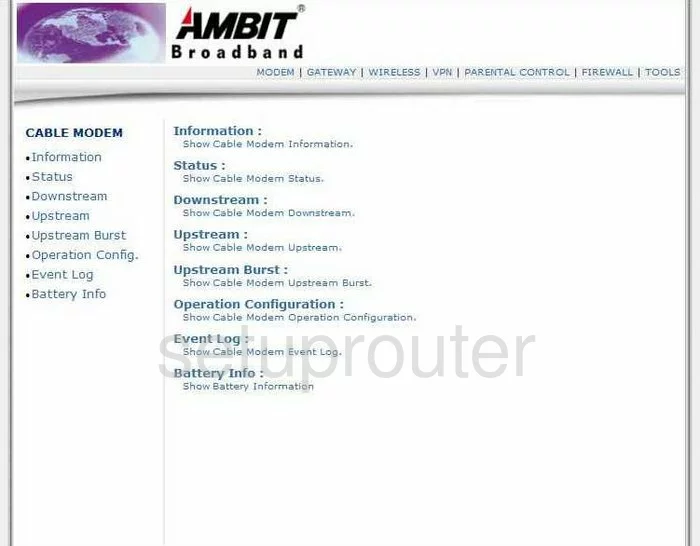
You begin on the Home page of the Ambit U10C022 router. First, click the link at the top of the page labeled GATEWAY.
A new menu now appears on the left side of the page. Pick the option under Advanced Gateway Setup, labeled Forwarding.
Configure the Port Forwarding section of your Ambit U10C022
Now to forward a port, make the following changes:
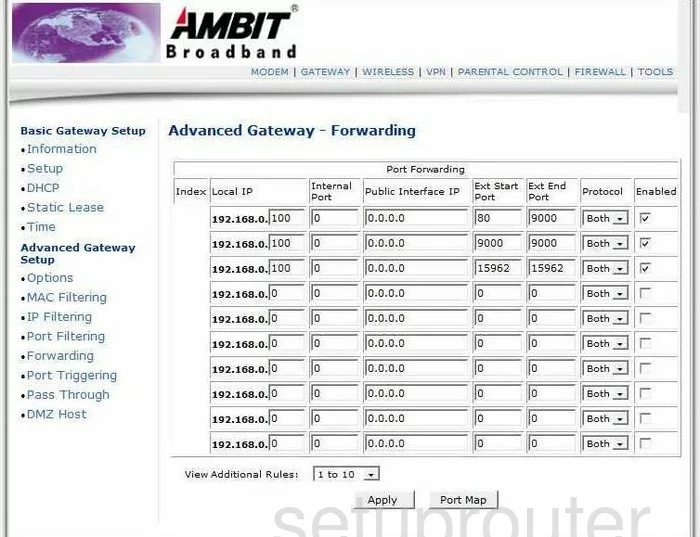
On this new page, find the first blank row of boxes. Starting on the left, enter the LAN IP Address of the device you are forwarding these ports to in the box labeled Local IP.
If you are forwarding a single port, enter that number in the boxes:
- Internal Port
- Ext Start Port
- Ext End Port
If you are forwarding a range of ports, enter the lowest number of the range in the boxes:
- Internal Port
- Ext Start Port
Enter the highest number of the range in the box titled Ext End Port.
Leave the Public Interface IP box at 0.0.0.0
Then, use the Protocol drop down menu to choose the type of protocol or transport that you want to use when forwarding these ports.
Finally, place a check in the box titled Enalbe.
Finish by ticking the Apply button at the bottom of the page.
Test if Your Ports are Open
Now that you have forwarded ports on the Ambit U10C022 you should test to see if your ports are forwarded correctly.
To test if your ports are forwarded you should use our Open Port Check tool.
Other Ambit U10C022 Info
Don't forget about our other Ambit U10C022 info that you might be interested in.
This is the port forwarding guide for the Ambit U10C022. We also have the following guides for the same router:
- Ambit U10C022 - How to change the IP Address on a Ambit U10C022 router
- Ambit U10C022 - Ambit U10C022 Login Instructions
- Ambit U10C022 - Ambit U10C022 User Manual
- Ambit U10C022 - Setup WiFi on the Ambit U10C022
- Ambit U10C022 - How to Reset the Ambit U10C022
- Ambit U10C022 - Information About the Ambit U10C022 Router
- Ambit U10C022 - Ambit U10C022 Screenshots