The Arris NVG599 router is considered a wireless router because it offers WiFi connectivity. WiFi, or simply wireless, allows you to connect various devices to your router, such as wireless printers, smart televisions, and WiFi enabled smartphones.
Use a VPN
Have you considered using a VPN when you connect to the internet? A VPN is a great way to increase your security and anonymity while surfing.
We use and recommend NordVPN because not only is it the fastest VPN, it includes a new feature called Meshnet that makes securely sharing your home network super simple. With NordVPN Meshnet, you can connect to your devices from anywhere in the world, completely secure, over a highly encrypted VPN tunnel.
When shopping for a VPN, make sure that they meet the following criteria:
- Your VPN provider should have a no-logs policy. This means that they do not keep any logs of any kind.
- Make sure that your VPN provider has lots of exit nodes all around the world.
- Check that your VPN will not affect your speed.
- Verify that your VPN provider uses WireGuard as the underlying protocol.
- Many people prefer a VPN provider that is not based in the United States.
This is the list of requirements that we used when we were shopping around for a VPN provider. There are lots of free, shady VPN providers out there that we looked at and dismissed.
Based in Panama, using diskless servers, and with over 6,100 servers in 61 countries, we can safely say that NordVPN satisfies all of these requirements.

Once you've set up your NordVPN account on multiple computers and enabled Meshnet, you can seamlessly access all of your devices as if they were on the same network. You don't even have to log in to your router. It's very simple.
Every time you click on one of our affiliate links, such as NordVPN, we get a little kickback for introducing you to the service. Think of us as your VPN wingman.
Other Arris NVG599 Guides
This is the wifi guide for the Arris NVG599. We also have the following guides for the same router:
WiFi Terms
Before we get started there is a little bit of background info that you should be familiar with.
Don't forget to sign up for NordVPN's promo deal before it's gone.

You might notice that most of our site doesn't have ads on it. This is because we use partnerships with companies like NordVPN to keep the site running. Thank you for supporting us by using our referral links.
Wireless Name
Your wireless network needs to have a name to uniquely identify it from other wireless networks. If you are not sure what this means we have a guide explaining what a wireless name is that you can read for more information.
Wireless Password
An important part of securing your wireless network is choosing a strong password.
Wireless Channel
Picking a WiFi channel is not always a simple task. Be sure to read about WiFi channels before making the choice.
Encryption
You should almost definitely pick WPA2 for your networks encryption. If you are unsure, be sure to read our WEP vs WPA guide first.
Login To The Arris NVG599
To get started configuring the Arris NVG599 WiFi settings you need to login to your router. If you are already logged in you can skip this step.
To login to the Arris NVG599, follow our Arris NVG599 Login Guide.
Find the WiFi Settings on the Arris NVG599
If you followed our login guide above then you should see this screen.
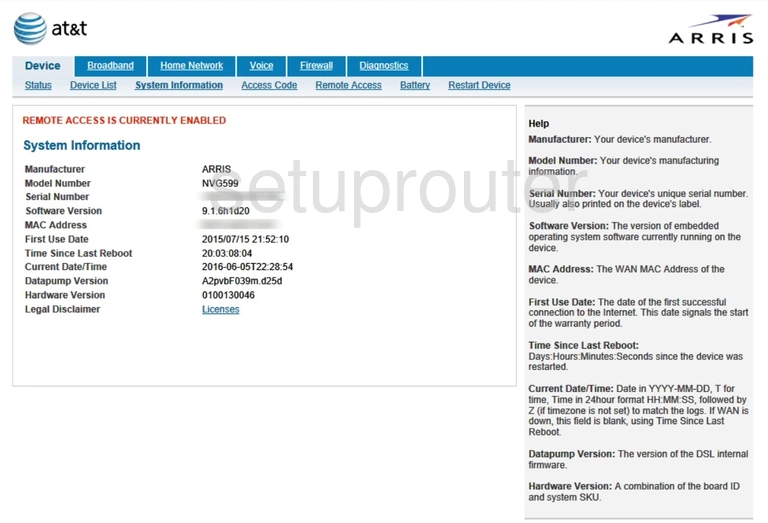
When you login to the Arris NVG599 router you should see the System Information page. To change your WiFi settings you need to first click the option of Home Network at the top of the page. Then under that choose the option of Wi-Fi.
Change the WiFi Settings on the Arris NVG599
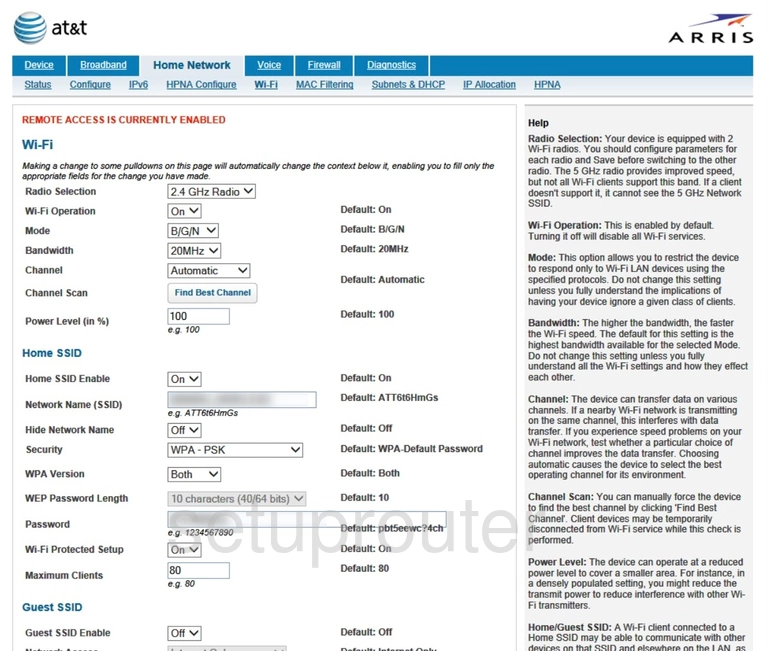
On this new page there are several settings that may need to be changed.
The first of these is the Channel. If you feel you are not getting the speed you should be it might be because you are partially overlapped with a neighbor. Go ahead and change your channel. We strongly recommend only using the options of 1,6 or 11. Why? Read our WiFi Channels guide to find out.
The second setting you need to change is the Network Name (SSID). This is how you identify your network. Create a unique name but try and avoid personal and router specific information. Learn more in our guide about wireless names.
Next, locate the Security drop down list. The best option here is WPA-PSK and then below that in the WPA Version choose WPA-2. Learn what this is and your other possible options in my guide titled WEP vs. WPA.
The final setting you need to change is the Password. If you have a weak password it doesn't matter how strong your security system is, it can be broken. Make sure to use a minimum of 14 characters in your password. Learn how to create a strong password in our guide titled Choosing a Strong Password.
When you are finished securing your Wi-Fi, click the Save button to apply the changes.
Possible Problems when Changing your WiFi Settings
After making these changes to your router you will almost definitely have to reconnect any previously connected devices. This is usually done at the device itself and not at your computer.
Other Arris NVG599 Info
Don't forget about our other Arris NVG599 info that you might be interested in.
This is the wifi guide for the Arris NVG599. We also have the following guides for the same router: