On this page I am going to show you how to reset the Arris TG2472G router back to factory defaults. This is not the same thing as a reboot. When you reboot a router you cycle the power to the unit. When you reset a router you take all the settings and return them all to factory defaults.
Warning: Do you know of all the changes you have made to the unit since you got it? We recommend making a list of any settings you may have changed. Consider the following list:
- The router's main username and password are erased and reverted back to factory values.
- The Internet name and password are also erased and reverted back to factory defaults.
- If you have a DSL router you will need to re-enter the ISP or Internet Service Provider username and password in order to use the Internet again. Call your local ISP for the details.
- Have you ever forwarded a port or changed an IP address? All these type of settings are erased and need to be reconfigured after the reset is complete.
Other Arris TG2472G Guides
This is the reset router guide for the Arris TG2472G. We also have the following guides for the same router:
- Arris TG2472G - Arris TG2472G Login Instructions
- Arris TG2472G - Arris TG2472G User Manual
- Arris TG2472G - How to change the DNS settings on a Arris TG2472G router
- Arris TG2472G - Setup WiFi on the Arris TG2472G
- Arris TG2472G - Arris TG2472G Screenshots
- Arris TG2472G - Information About the Arris TG2472G Router
Reset the Arris TG2472G
The first step in a reset like this one is to know where the physical reset button is located. Take a look at the image below. The reset button is on the back panel near the top.
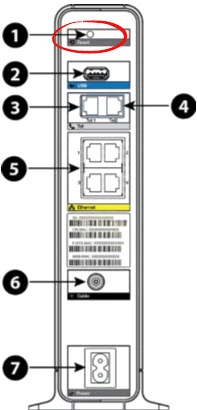
With the router powered on, take a unwound paperclip or similar object and press down on the reset button for more than 15 seconds. If you don't hold the button down for the entire amount of time you might end up only rebooting the router instead of resetting it.
Don't forget that this reset is erasing every single setting you have ever changed on this device. This is why we recommend exhausting your other troubleshooting methods before continuing with a reset.
Login to the Arris TG2472G
After the reset is complete you need to try to login using the default IP address, password and username that came with your router from the factory. Don't know what they are? We have them for you in our Arris TG2472G Login Guide.
Tip: If the defaults didn't work it is quite possible you didn't press the reset button down for long enough.
Change Your Password
Defaults are notoriously easy passwords to remember and crack. We strongly recommend changing the default password you just used to access your router interface. For a guide on making a more secure password check out the Choosing a Strong Password guide.
Tip: Don't lose this password. One way to avoid that is to write it down on a piece of paper and stick it to the bottom of the router for future reference.
Setup WiFi on the Arris TG2472G
Lastly you should begin the reconfiguration process. Don't forget to include the WiFi settings. We have a great guide for you titled How to Setup WiFi on the Arris TG2472G if you're interested.
Arris TG2472G Help
Be sure to check out our other Arris TG2472G info that you might be interested in.
This is the reset router guide for the Arris TG2472G. We also have the following guides for the same router:
- Arris TG2472G - Arris TG2472G Login Instructions
- Arris TG2472G - Arris TG2472G User Manual
- Arris TG2472G - How to change the DNS settings on a Arris TG2472G router
- Arris TG2472G - Setup WiFi on the Arris TG2472G
- Arris TG2472G - Arris TG2472G Screenshots
- Arris TG2472G - Information About the Arris TG2472G Router