The Dlink DCS-5300G router is considered a wireless router because it offers WiFi connectivity. WiFi, or simply wireless, allows you to connect various devices to your router, such as wireless printers, smart televisions, and WiFi enabled smartphones.
Other Dlink DCS-5300G Guides
This is the wifi guide for the Dlink DCS-5300G. We also have the following guides for the same router:
- Dlink DCS-5300G - How to change the IP Address on a Dlink DCS-5300G router
- Dlink DCS-5300G - Dlink DCS-5300G Login Instructions
- Dlink DCS-5300G - Dlink DCS-5300G User Manual
- Dlink DCS-5300G - How to change the DNS settings on a Dlink DCS-5300G router
- Dlink DCS-5300G - How to Reset the Dlink DCS-5300G
- Dlink DCS-5300G - Dlink DCS-5300G Screenshots
- Dlink DCS-5300G - Information About the Dlink DCS-5300G Router
WiFi Terms
Before we get started there is a little bit of background info that you should be familiar with.
Wireless Name
Your wireless network needs to have a name to uniquely identify it from other wireless networks. If you are not sure what this means we have a guide explaining what a wireless name is that you can read for more information.
Wireless Password
An important part of securing your wireless network is choosing a strong password.
Wireless Channel
Picking a WiFi channel is not always a simple task. Be sure to read about WiFi channels before making the choice.
Encryption
You should almost definitely pick WPA2 for your networks encryption. If you are unsure, be sure to read our WEP vs WPA guide first.
Login To The Dlink DCS-5300G
To get started configuring the Dlink DCS-5300G WiFi settings you need to login to your router. If you are already logged in you can skip this step.
To login to the Dlink DCS-5300G, follow our Dlink DCS-5300G Login Guide.
Find the WiFi Settings on the Dlink DCS-5300G
If you followed our login guide above then you should see this screen.
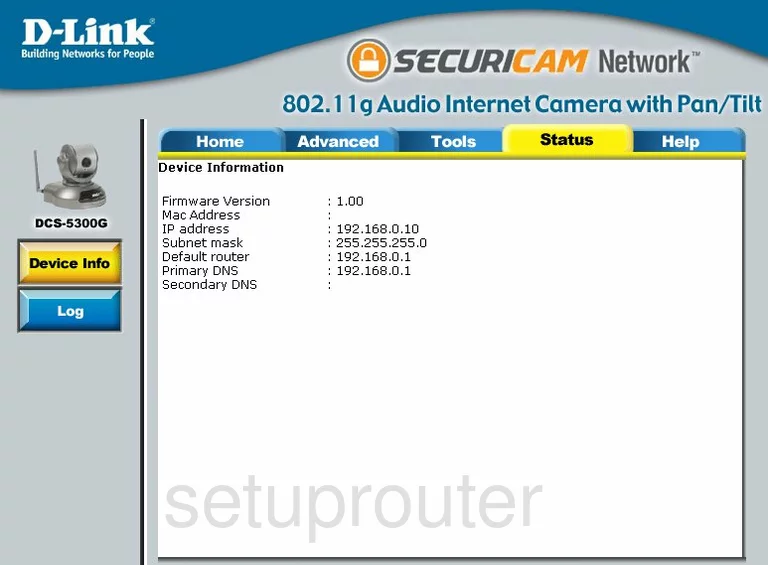
You begin this guide on the Home page of the Dlink DCS-5300G internet camera. To configure the WiFi settings, click the link at the top of the page labeled Advanced. Then on the left side of the page, click the link titled Network.
Change the WiFi Settings on the Dlink DCS-5300G
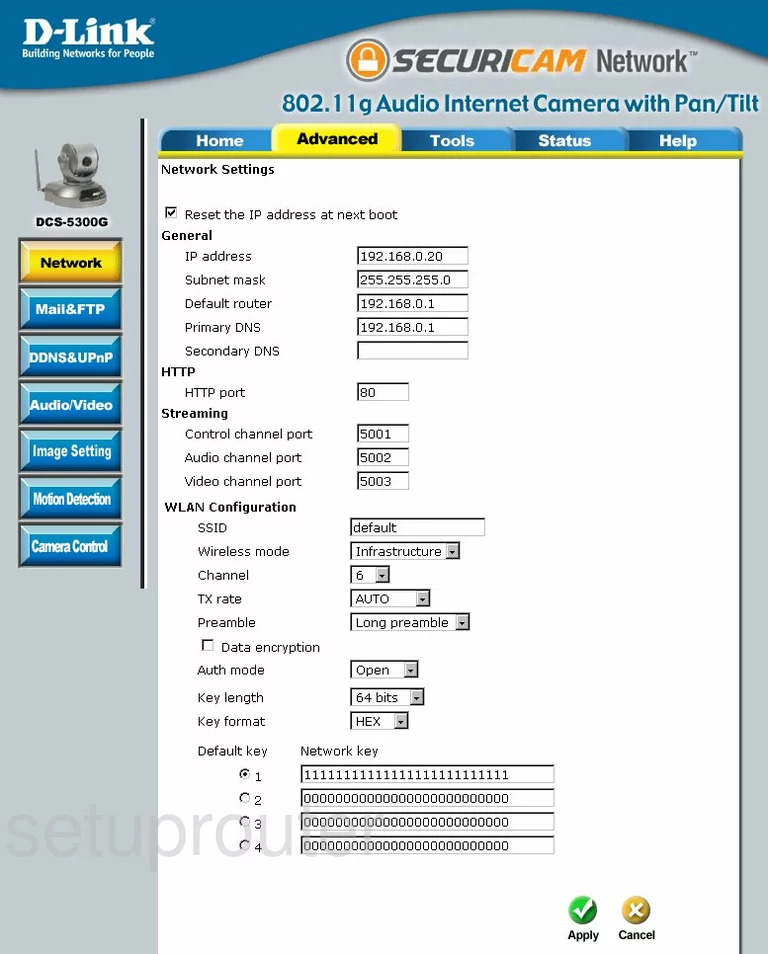
Look down this new page to find the section called WLAN Configuration.
The first thing you should change is the SSID. This is the name you give your local network you are creating. Go ahead and create a unique name, but we suggest avoiding personal information for safety reasons. Read our Wireless Names Guide for more information.
Now find the Channel. Just be sure you are on either channel 1,6, or 11. To learn why these three channels are so important, read our WiFi Channels Guide.
This internet camera version has only a very basic security mode. We recommend updating your firmware to allow for WPA2-PSK. To learn the differences in the security modes, read our WEP vs. WPA Guide.
After choosing a more up to date security option, such as WPA2-PSK, you need to enter a Pre-Shared Key. This is the password you use to secure your internet camera. It is also used in the encryption method. This password should be strong, at least 20 characters. To learn how to create a very strong password that is memorable, read our Choosing a Strong Password Guide.
That's all there is to it, just click the green Apply checkmark at the bottom of the page before you exit.
Possible Problems when Changing your WiFi Settings
After making these changes to your router you will almost definitely have to reconnect any previously connected devices. This is usually done at the device itself and not at your computer.
Other Dlink DCS-5300G Info
Don't forget about our other Dlink DCS-5300G info that you might be interested in.
This is the wifi guide for the Dlink DCS-5300G. We also have the following guides for the same router:
- Dlink DCS-5300G - How to change the IP Address on a Dlink DCS-5300G router
- Dlink DCS-5300G - Dlink DCS-5300G Login Instructions
- Dlink DCS-5300G - Dlink DCS-5300G User Manual
- Dlink DCS-5300G - How to change the DNS settings on a Dlink DCS-5300G router
- Dlink DCS-5300G - How to Reset the Dlink DCS-5300G
- Dlink DCS-5300G - Dlink DCS-5300G Screenshots
- Dlink DCS-5300G - Information About the Dlink DCS-5300G Router