If you are visiting this page you are probably thinking about resetting the Huawei E5577s router.
Before we begin I need to explain the difference between a reset and a reboot. When you reboot a router you are simply cycling the power to the unit. When you reset a router you are taking all the settings that have been changed in the past and returning them all to factory defaults.
Warning: A reset like this one is a big step. Things you may not of considered are:
- The router's main username and password are erased and reverted back to factory defaults.
- The wireless settings are also erased and returned to factory settings. This includes the encryption, SSID, and Internet password.
- Is this a DSL router? If so you need to re-enter the Internet Service Provider (ISP) username and password. Call your local ISP for these details.
- What other settings have you changed? Port forwards, IP addresses, DNS servers all need to be setup again after the reset is complete.
Other Huawei E5577s Guides
This is the reset router guide for the Huawei E5577s. We also have the following guides for the same router:
- Huawei E5577s - How to change the IP Address on a Huawei E5577s router
- Huawei E5577s - Huawei E5577s Login Instructions
- Huawei E5577s - Huawei E5577s User Manual
- Huawei E5577s - Setup WiFi on the Huawei E5577s
- Huawei E5577s - Huawei E5577s Screenshots
- Huawei E5577s - Information About the Huawei E5577s Router
Reset the Huawei E5577s
Use a VPN
Have you considered using a VPN when you connect to the internet? A VPN is a great way to increase your security and anonymity while surfing.
We use and recommend NordVPN because not only is it the fastest VPN, it includes a new feature called Meshnet that makes securely sharing your home network super simple. With NordVPN Meshnet, you can connect to your devices from anywhere in the world, completely secure, over a highly encrypted VPN tunnel.
When shopping for a VPN, make sure that they meet the following criteria:
- Your VPN provider should have a no-logs policy. This means that they do not keep any logs of any kind.
- Make sure that your VPN provider has lots of exit nodes all around the world.
- Check that your VPN will not affect your speed.
- Verify that your VPN provider uses WireGuard as the underlying protocol.
- Many people prefer a VPN provider that is not based in the United States.
This is the list of requirements that we used when we were shopping around for a VPN provider. There are lots of free, shady VPN providers out there that we looked at and dismissed.
Based in Panama, using diskless servers, and with over 6,100 servers in 61 countries, we can safely say that NordVPN satisfies all of these requirements.

Once you've set up your NordVPN account on multiple computers and enabled Meshnet, you can seamlessly access all of your devices as if they were on the same network. You don't even have to log in to your router. It's very simple.
Every time you click on one of our affiliate links, such as NordVPN, we get a little kickback for introducing you to the service. Think of us as your VPN wingman.
Looking at the image below you can see that the reset button for the Huawei E5577s router is located on the underside of the router.
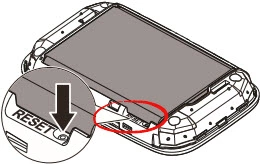
- Step one: Be sure the router is on.
- Step two: Take a straightened paperclip and press down on the reset button for a minimum of 10 seconds.
The reset should be complete now. If you didn't hold the button down for long enough there is a chance you only reboot the router instead of resetting it.
Don't forget that this reset is erasing everything you have ever changed on the router. Try other troubleshooting options before you decide to reset.
Login to the Huawei E5577s
Following that you'll need to log into your Huawei E5577s router. This is done by using the factory default username and password. Not sure where you can find these? We have them listed for your use in our Login Guide.
Tip: If the defaults aren't logging you in it might be because the reset button wasn't held down for long enough.
Change Your Password
Once you've successfully reset and logged into your router we suggest setting a new password for it. This can be whatever you like, however keep in mind that a strong password is 14-20 characters in length and includes no personal information. For more help be sure to check out our Choosing a Strong Password Guide.
Tip: Avoid losing your new password by writing it on sticky note and attaching it to the bottom of your router.
Setup WiFi on the Huawei E5577s
Don't forget to setup the wireless settings. If you feel you need a little help with this check out our Huawei E5577s WiFi Instructions.
Don't forget to sign up for NordVPN's promo deal before it's gone.

You might notice that most of our site doesn't have ads on it. This is because we use partnerships with companies like NordVPN to keep the site running. Thank you for supporting us by using our referral links.
Huawei E5577s Help
Be sure to check out our other Huawei E5577s info that you might be interested in.
This is the reset router guide for the Huawei E5577s. We also have the following guides for the same router:
- Huawei E5577s - How to change the IP Address on a Huawei E5577s router
- Huawei E5577s - Huawei E5577s Login Instructions
- Huawei E5577s - Huawei E5577s User Manual
- Huawei E5577s - Setup WiFi on the Huawei E5577s
- Huawei E5577s - Huawei E5577s Screenshots
- Huawei E5577s - Information About the Huawei E5577s Router