This page shows you how to login to the Motorola CPEi 35775 router.
Other Motorola CPEi 35775 Guides
This is the login guide for the Motorola CPEi 35775. We also have the following guides for the same router:
- Motorola CPEi 35775 - Motorola CPEi 35775 User Manual
- Motorola CPEi 35775 - How to change the IP Address on a Motorola CPEi 35775 router
- Motorola CPEi 35775 - Information About the Motorola CPEi 35775 Router
- Motorola CPEi 35775 - Motorola CPEi 35775 Screenshots
- Motorola CPEi 35775 - Reset the Motorola CPEi 35775
Find Your Motorola CPEi 35775 Router IP Address
Before you can log in to your Motorola CPEi 35775 router, you need to figure out it's internal IP address.
| Known CPEi 35775 IP Addresses |
|---|
| 192.168.15.1 |
Pick one of these IP addresses and then follow the rest of this guide.
If later on in this guide you do not find your router using the IP address that you pick, then you can try different IP addresses until you get logged in. I will not hurt anything to try different IP addresses.
If, after trying all of the above IP addresses, you still cannot find your router, then do one of the following:
- Follow our guide called Find Your Router's Internal IP Address.
- Download and install our free Router Detector software.
Once you have the internal IP Address of your router, you can log in to it.
Login to the Motorola CPEi 35775 Router
Your Motorola CPEi 35775 is managed through a web-based interface. In order to log in to it, you need to use a web browser, such as Chrome, Firefox, or Edge.
Enter Motorola CPEi 35775 Internal IP Address
Put the internal IP Address of your Motorola CPEi 35775 in the address bar of your web browser. Your address bar should look something like this:

Press the Enter key on your keyboard. You will see a window asking for your Motorola CPEi 35775 password.
Motorola CPEi 35775 Default Username and Password
You need to know your username and password to login to your Motorola CPEi 35775. It's possible that the router's password is still set to the factory default. Try all of the Motorola CPEi 35775 factory default usernames and passwords below.
| Motorola CPEi 35775 Default Usernames and Passwords | |
|---|---|
| Username | Password |
| NONE | motorola |
Enter your username and password in the window that pops up. Put your username and password in the appropriate boxes.
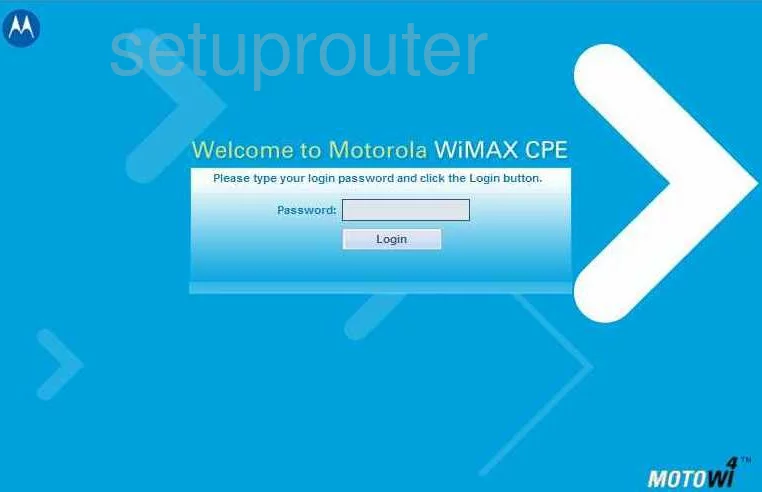
Motorola CPEi 35775 Home Screen
You should now see the Motorola CPEi 35775 home Screen, which looks similar to this:
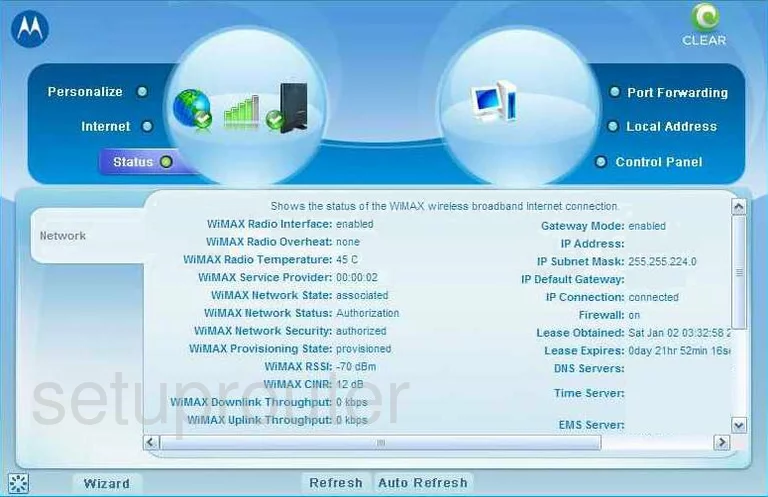
If you see this screen, then good job, you are now logged in to your Motorola CPEi 35775 router. You are ready to follow any of our other guides for this router.
Solutions To Motorola CPEi 35775 Login Problems
If you are having problems getting logged in to your router, here are a few ideas for you to try.
Motorola CPEi 35775 Password Doesn't Work
Perhaps your router's default password is different than what we have listed here. Be sure to try other Motorola passwords. We have an extensive list of all Motorola Passwords that you can try.
Forgot Password to Motorola CPEi 35775 Router
If you are using an ISP provided router, then you may need to call their support desk and ask for your login information. Most of the time they will have it on file for you.
How to Reset the Motorola CPEi 35775 Router To Default Settings
If all else fails and you are unable to login to your router, then you may have to reset it to its factory default settings. If you decide to reset your router to factory defaults, then you can follow our How To Reset your Router guide.f you still cannot get logged in, then you are probably going to have to reset your router to its default settings.
Other Motorola CPEi 35775 Guides
Here are some of our other Motorola CPEi 35775 info that you might be interested in.
This is the login guide for the Motorola CPEi 35775. We also have the following guides for the same router:
- Motorola CPEi 35775 - Motorola CPEi 35775 User Manual
- Motorola CPEi 35775 - How to change the IP Address on a Motorola CPEi 35775 router
- Motorola CPEi 35775 - Information About the Motorola CPEi 35775 Router
- Motorola CPEi 35775 - Motorola CPEi 35775 Screenshots
- Motorola CPEi 35775 - Reset the Motorola CPEi 35775